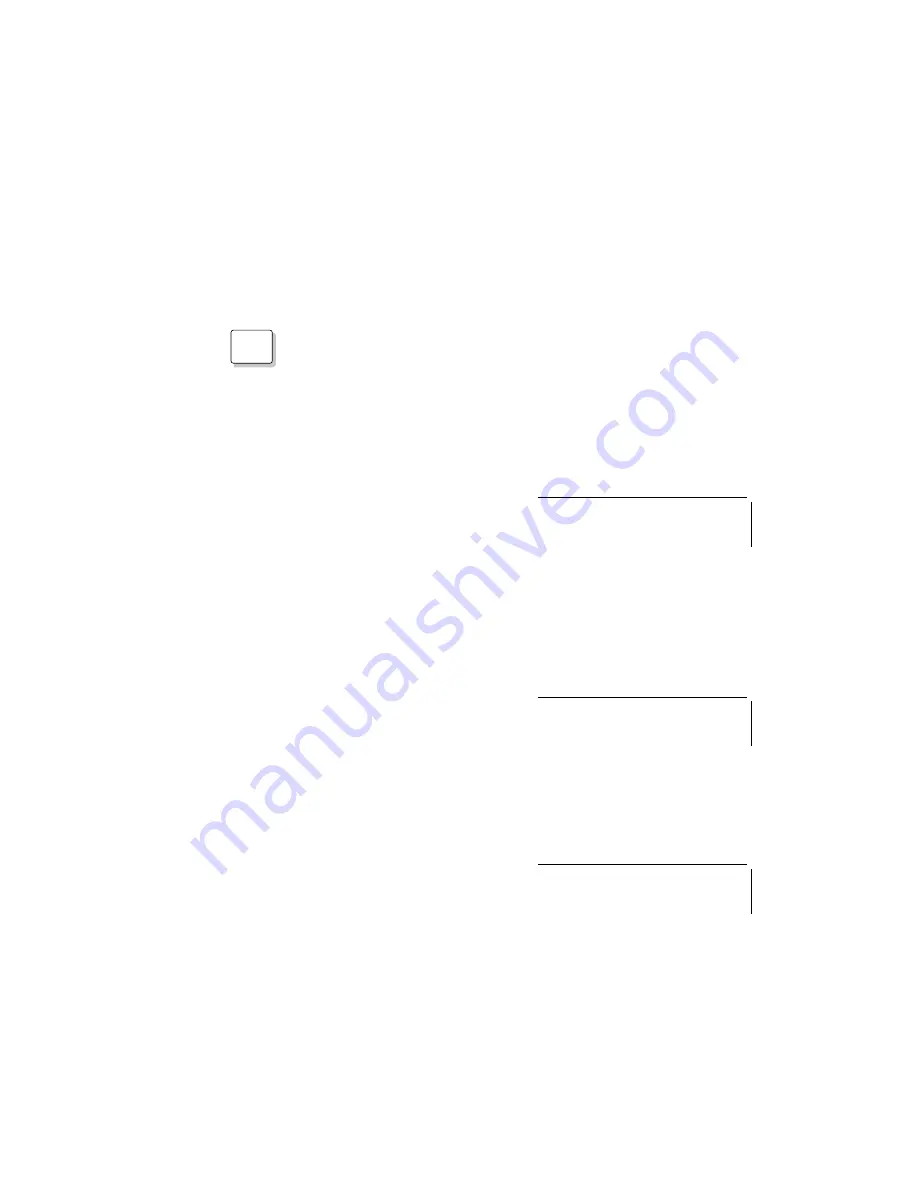
Using the Fuel-Gauge Program
DOS
Fuel-Gauge Program for DOS
When you press the Fn
+
F2 key combination with DOS, the
Fuel-Gauge program appears at the top-right corner of the screen
as shown in the following.
When the AC Adapter is connected:
When the AC Adapter is connected to the computer, the following
messages alternately appear:
Power source
–
AC Charge
: charging
battery pack.
–
AC Discharge
:
discharging battery
pack.
–
AC
: battery pack is fully
charged. (Neither
charging nor
discharging.)
AC Charge
Power mode
–
High
(for High Performance
mode)
–
Auto
(for Automatic mode)
–
Custom
(for Customized mode)
High
Percentage of charging
completed
6 %
Chapter 4. Using Battery Power
101
Summary of Contents for ThinkPad 755CX
Page 1: ...i ...
Page 6: ...vi IBM ThinkPad 755CX User s Guide ...
Page 16: ...xvi IBM ThinkPad 755CX User s Guide ...
Page 23: ...Getting Started 2 Right Side View 2 1 1 2 2 1 3 3 1 Chapter 1 Getting Started 7 ...
Page 25: ...Getting Started 2 3 1 4 5 6 7 Chapter 1 Getting Started 9 ...
Page 26: ...Getting Started 10 IBM ThinkPad 755CX User s Guide ...
Page 30: ...Locations and Functions InsideView RearView Bottom View 6 14 IBM ThinkPad 755CX User s Guide ...
Page 48: ...Carrying the Computer 32 IBM ThinkPad 755CX User s Guide ...
Page 214: ...Installing the Infrared Device Driver 198 IBM ThinkPad 755CX User s Guide ...
Page 242: ...Getting Service 226 IBM ThinkPad 755CX User s Guide ...
Page 246: ...Avoiding Hardware Conflicts 230 IBM ThinkPad 755CX User s Guide ...
Page 264: ...Additional Information for Telephony Function 248 IBM ThinkPad 755CX User s Guide ...






























