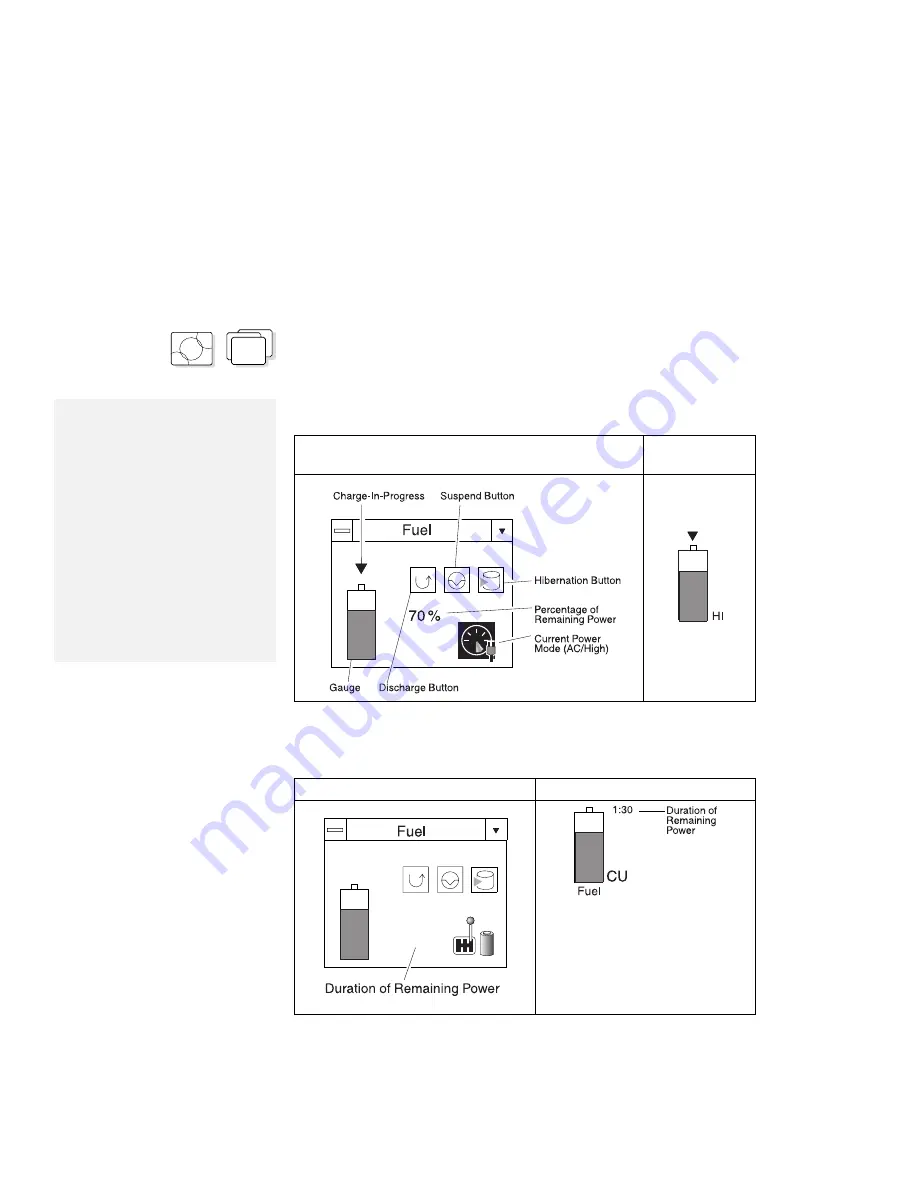
Using the Fuel-Gauge Program
OS/2
WIN
Fuel-Gauge Program for OS/2 and Windows
When you press the Fn
+
F2 key combination with OS/2 or Windows,
the Fuel-Gauge program appears, as shown in the following
illustrations:
Notes:
1. The power source (AC Adapter
or battery) and power mode
alternately appear when the
program is minimized:
Power source
AC AC Adapter
BT Battery
Power mode
HI
High Performance
AU Automatic
CU Customized
2. “Duration of Remaining Power”
does not appear when the AC
Adapter is connected.
When the AC Adapter is connected:
Maximized Size
Minimized
Size
Fuel
When operated with battery:
Maximized Size
Minimized Size
70 %
[1:30]
Chapter 4. Using Battery Power
99
Summary of Contents for ThinkPad 755CX
Page 1: ...i ...
Page 6: ...vi IBM ThinkPad 755CX User s Guide ...
Page 16: ...xvi IBM ThinkPad 755CX User s Guide ...
Page 23: ...Getting Started 2 Right Side View 2 1 1 2 2 1 3 3 1 Chapter 1 Getting Started 7 ...
Page 25: ...Getting Started 2 3 1 4 5 6 7 Chapter 1 Getting Started 9 ...
Page 26: ...Getting Started 10 IBM ThinkPad 755CX User s Guide ...
Page 30: ...Locations and Functions InsideView RearView Bottom View 6 14 IBM ThinkPad 755CX User s Guide ...
Page 48: ...Carrying the Computer 32 IBM ThinkPad 755CX User s Guide ...
Page 214: ...Installing the Infrared Device Driver 198 IBM ThinkPad 755CX User s Guide ...
Page 242: ...Getting Service 226 IBM ThinkPad 755CX User s Guide ...
Page 246: ...Avoiding Hardware Conflicts 230 IBM ThinkPad 755CX User s Guide ...
Page 264: ...Additional Information for Telephony Function 248 IBM ThinkPad 755CX User s Guide ...






























