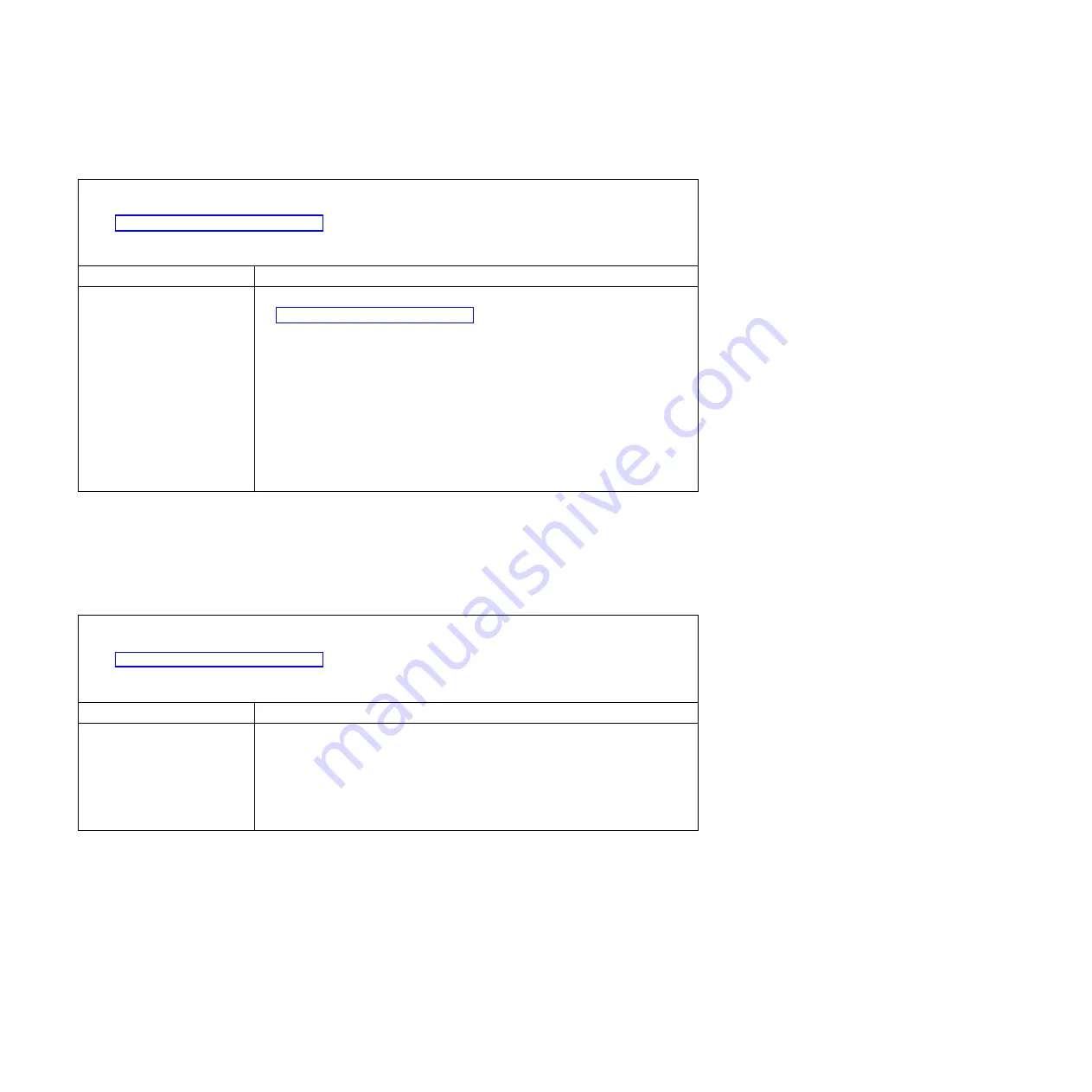
Microprocessor problems
v
Follow the suggested actions in the order in which they are listed in the Action column until the problem is
solved.
v
See Chapter 5, “Parts listing,” on page 153 to check if a component is a consumable, structural, or FRU part.
v
If an action step is preceded by “(Trained technician only),” that step must be performed only by a trained
technician.
Symptom
Action
The server goes directly to the
POST Event Viewer when it is
turned on.
1.
Correct any errors that are indicated by the light path diagnostics LEDs (see
“Light path diagnostics” on page 122).
2.
Make sure that the server supports all the microprocessors and that the
microprocessors match in speed, type, and cache size. To view the
microprocessor information, run the Setup utility and select
System
Information
→
System Summary
→
Processor
.
3.
(Trained technician only) Make sure that microprocessor 1 is seated correctly.
4.
(Trained technician only) Remove microprocessor 2 and restart the server.
5.
Replace the following components one at a time, in the order shown, restarting
the server each time:
a.
(Trained technician only) Microprocessor
b.
(Trained technician only) System board
Monitor and video problems
Some IBM monitors have their own self-tests. If you suspect a problem with your
monitor, see the documentation that comes with the monitor for instructions for
testing and adjusting the monitor. If you cannot diagnose the problem, call for
service.
v
Follow the suggested actions in the order in which they are listed in the Action column until the problem is
solved.
v
See Chapter 5, “Parts listing,” on page 153 to check if a component is a consumable, structural, or FRU part.
v
If an action step is preceded by “(Trained technician only),” that step must be performed only by a trained
technician.
Symptom
Action
Testing the monitor.
1.
Make sure that the monitor cables are firmly connected.
2.
Try using a different monitor on the server, or try using the monitor that is
being tested on a different server.
3.
Run the diagnostic programs. If the monitor passes the diagnostic programs,
the problem might be a video device driver.
4.
(Trained technician only) Replace the system board.
138
System x3650 M4 BD Type 5466: Installation and Service Guide
Summary of Contents for System x3650 M4 BD Type 5466
Page 1: ...System x3650 M4 BD Type 5466 Installation and Service Guide ...
Page 2: ......
Page 3: ...System x3650 M4 BD Type 5466 Installation and Service Guide ...
Page 8: ...vi System x3650 M4 BD Type 5466 Installation and Service Guide ...
Page 102: ...86 System x3650 M4 BD Type 5466 Installation and Service Guide ...
Page 130: ...114 System x3650 M4 BD Type 5466 Installation and Service Guide ...
Page 178: ...162 System x3650 M4 BD Type 5466 Installation and Service Guide ...
Page 189: ...v Type 2 SAS Figure 84 Cable routing Chapter 6 Removing and replacing components 173 ...
Page 606: ...590 System x3650 M4 BD Type 5466 Installation and Service Guide ...
Page 766: ...750 System x3650 M4 BD Type 5466 Installation and Service Guide ...
Page 775: ...Taiwan Class A compliance statement Notices 759 ...
Page 776: ...760 System x3650 M4 BD Type 5466 Installation and Service Guide ...
Page 778: ...762 System x3650 M4 BD Type 5466 Installation and Service Guide ...
Page 784: ...768 System x3650 M4 BD Type 5466 Installation and Service Guide ...
Page 785: ......
Page 786: ... Part Number 00KC029 Printed in USA 1P P N 00KC029 ...






























