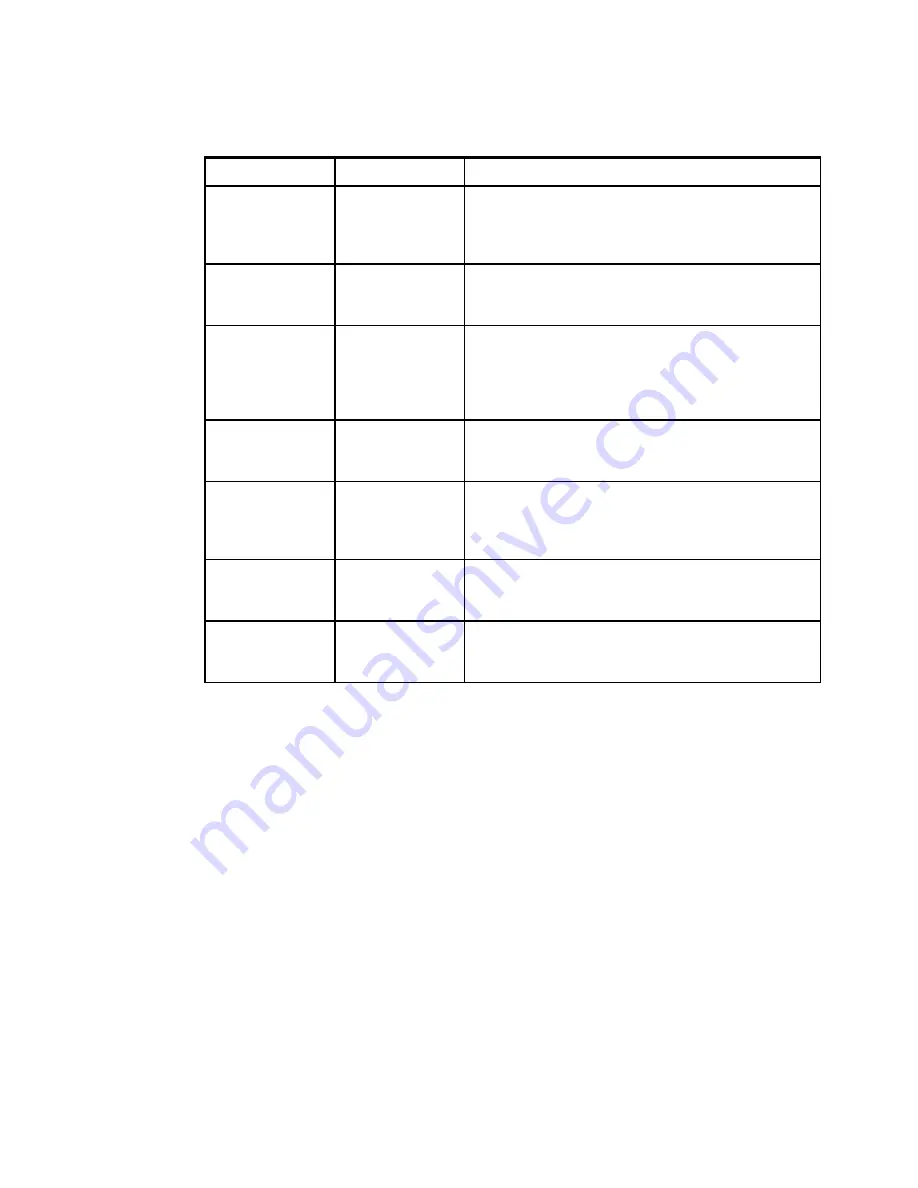
38
DS6000 Series: Concepts and Architecture
Table 2-1 summarizes the purpose of each indicator.
Table 2-1 DS6000 front panel indicators
2.8 Rear panel
All of the indicators on the DS6000 front panel are mirrored to the rear panel. The rear panel
is pictured in Figure 2-17 on page 39. The same colors and symbols are used for both the
front and rear displays. The rear panel also has several push buttons which are detailed in
Table 2-2 on page 39.
Indicator
Symbol
Purpose
System Power
(green)
Lightning bolt
If this indicator is on solid then DC power is present and
the system is powered on. If it is blinking then AC Power
is present but the DS6000 is not powered on. If this
indicator is off then AC power is not present.
System Identify
(blue)
Lighthouse
This indicator is normally off. It can be made to blink by
pressing the lightpath identify button. It is used to identify
all enclosures that are grouped together in one system.
System
Information
(amber)
Circled letter
i
This indicator is normally off. If it is on solid, then an error
has occurred that cannot be fixed by light path
diagnostics. To turn this light off you need to use the GUI
to correct the error condition. This may be as little as to
just view the error log.
System Alert
(amber)
Exclamation mark
This indicator is normally off. This indicator turns on solid
when a fault has been detected and will remain on until
the fault condition has been corrected.
Data Cache On
Battery (green)
Battery
This indicator is normally off. If it is blinking then the
battery is charging. If it is on solid then AC power has
been lost and the DS6000 has data in cache being
protected by battery.
CRU Fault on Rear
(amber)
Box with arrow
pointing to rear
This indicator is normally off. If it is on solid then a fault
has occurred within a CRU in the rear of the enclosure
and can be repaired using the light path indicators.
Fault in External
Enclosure (amber)
Two boxes with
arrow pointing to
lower box.
This indicator is normally off. If it is on solid then a fault
has occurred within an attached expansion enclosure.
Summary of Contents for System storage DS6000 Series
Page 2: ......
Page 5: ...iii...
Page 6: ...iv DS6000 Series Concepts and Architecture...
Page 18: ...xvi DS6000 Series Concepts and Architecture...
Page 24: ...xxii DS6000 Series Concepts and Architecture...
Page 26: ...2 DS6000 Series Concepts and Architecture...
Page 44: ...20 DS6000 Series Concepts and Architecture...
Page 46: ...22 DS6000 Series Concepts and Architecture...
Page 68: ...44 DS6000 Series Concepts and Architecture...
Page 88: ...64 DS6000 Series Concepts and Architecture...
Page 136: ...112 DS6000 Series Concepts and Architecture...
Page 138: ...114 DS6000 Series Concepts and Architecture...
Page 218: ...194 DS6000 Series Concepts and Architecture...
Page 242: ...218 DS6000 Series Concepts and Architecture...
Page 266: ...242 DS6000 Series Concepts and Architecture...
Page 298: ...274 DS6000 Series Concepts and Architecture...
Page 352: ...328 DS6000 Series Concepts and Architecture...
Page 392: ...368 DS6000 Series Concepts and Architecture...
Page 396: ...372 DS6000 Series Concepts and Architecture...
Page 404: ...DS6000 Series Concepts and Architecture DS6000 Series Concepts and Architecture...
Page 405: ......
















































