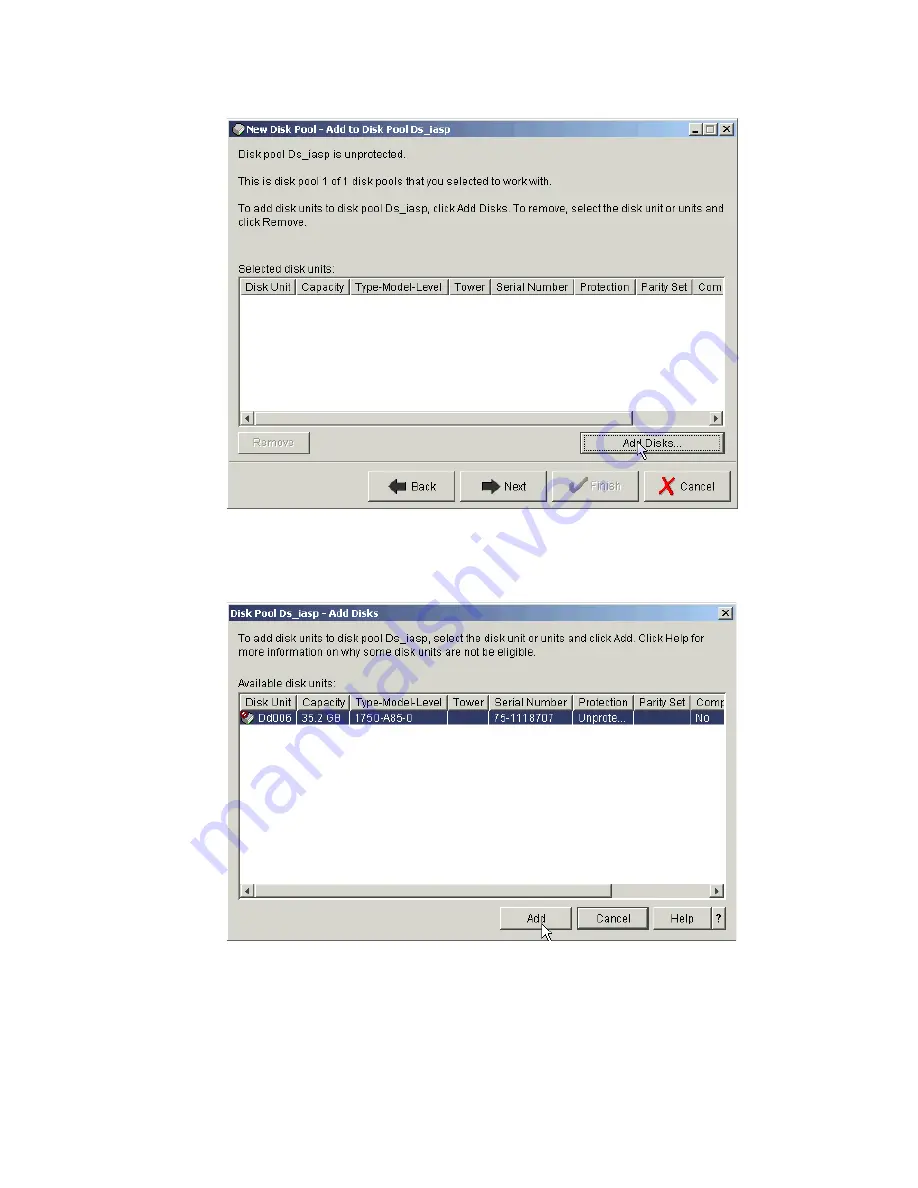
Appendix B. Using the DS6000 with iSeries
339
Figure B-14 Add disks to Disk Pool
10.A list of non-configured units similar to that shown in Figure B-15 will appear. Highlight the
disks you want to add to the disk pool and click Add.
Figure B-15 Choose the disks to add to the Disk Pool
11.A confirmation screen appears as shown in Figure B-16 on page 340. Click Next to
continue.
Summary of Contents for System storage DS6000 Series
Page 2: ......
Page 5: ...iii...
Page 6: ...iv DS6000 Series Concepts and Architecture...
Page 18: ...xvi DS6000 Series Concepts and Architecture...
Page 24: ...xxii DS6000 Series Concepts and Architecture...
Page 26: ...2 DS6000 Series Concepts and Architecture...
Page 44: ...20 DS6000 Series Concepts and Architecture...
Page 46: ...22 DS6000 Series Concepts and Architecture...
Page 68: ...44 DS6000 Series Concepts and Architecture...
Page 88: ...64 DS6000 Series Concepts and Architecture...
Page 136: ...112 DS6000 Series Concepts and Architecture...
Page 138: ...114 DS6000 Series Concepts and Architecture...
Page 218: ...194 DS6000 Series Concepts and Architecture...
Page 242: ...218 DS6000 Series Concepts and Architecture...
Page 266: ...242 DS6000 Series Concepts and Architecture...
Page 298: ...274 DS6000 Series Concepts and Architecture...
Page 352: ...328 DS6000 Series Concepts and Architecture...
Page 392: ...368 DS6000 Series Concepts and Architecture...
Page 396: ...372 DS6000 Series Concepts and Architecture...
Page 404: ...DS6000 Series Concepts and Architecture DS6000 Series Concepts and Architecture...
Page 405: ......
















































