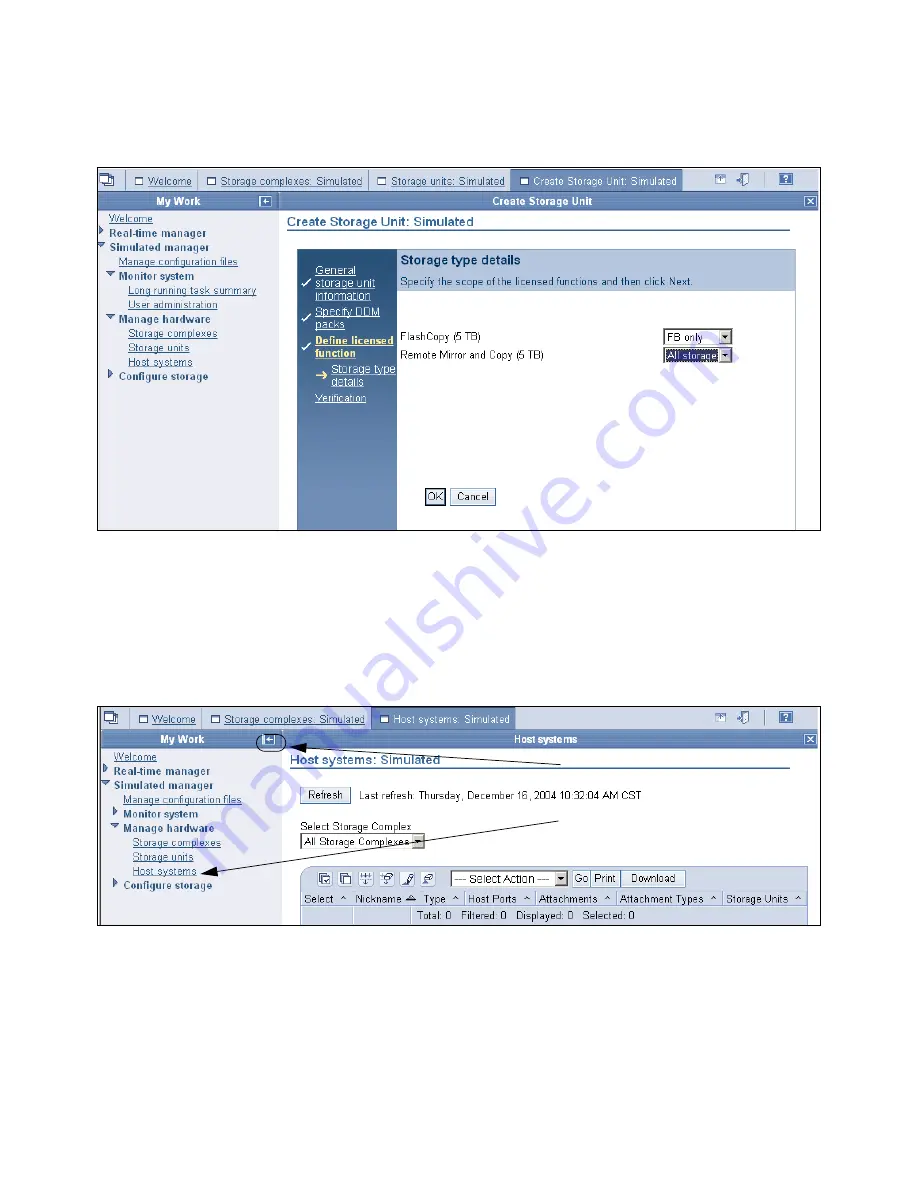
176
DS6000 Series: Concepts and Architecture
Follow the steps specified on the panel shown in Figure 9-27. The next panel, shown in
Figure 9-28, requires you to enter the storage type details.
Figure 9-28 Specify the I/O adapter configuration panel
Enter the appropriate information and click OK.
9.3.3 Configuring the logical host systems
To create a logical host for the storage unit that you just created, click Host Systems, as
shown in Figure 9-29. You may want to expand the work area.
Figure 9-29 View of create Host systems
You can expand the view by clicking on the left arrow in the My Work area as shown in
Figure 9-29; the expanded view is shown in Figure 9-30.
Host Systems
Expand the Work area
Summary of Contents for System storage DS6000 Series
Page 2: ......
Page 5: ...iii...
Page 6: ...iv DS6000 Series Concepts and Architecture...
Page 18: ...xvi DS6000 Series Concepts and Architecture...
Page 24: ...xxii DS6000 Series Concepts and Architecture...
Page 26: ...2 DS6000 Series Concepts and Architecture...
Page 44: ...20 DS6000 Series Concepts and Architecture...
Page 46: ...22 DS6000 Series Concepts and Architecture...
Page 68: ...44 DS6000 Series Concepts and Architecture...
Page 88: ...64 DS6000 Series Concepts and Architecture...
Page 136: ...112 DS6000 Series Concepts and Architecture...
Page 138: ...114 DS6000 Series Concepts and Architecture...
Page 218: ...194 DS6000 Series Concepts and Architecture...
Page 242: ...218 DS6000 Series Concepts and Architecture...
Page 266: ...242 DS6000 Series Concepts and Architecture...
Page 298: ...274 DS6000 Series Concepts and Architecture...
Page 352: ...328 DS6000 Series Concepts and Architecture...
Page 392: ...368 DS6000 Series Concepts and Architecture...
Page 396: ...372 DS6000 Series Concepts and Architecture...
Page 404: ...DS6000 Series Concepts and Architecture DS6000 Series Concepts and Architecture...
Page 405: ......






























