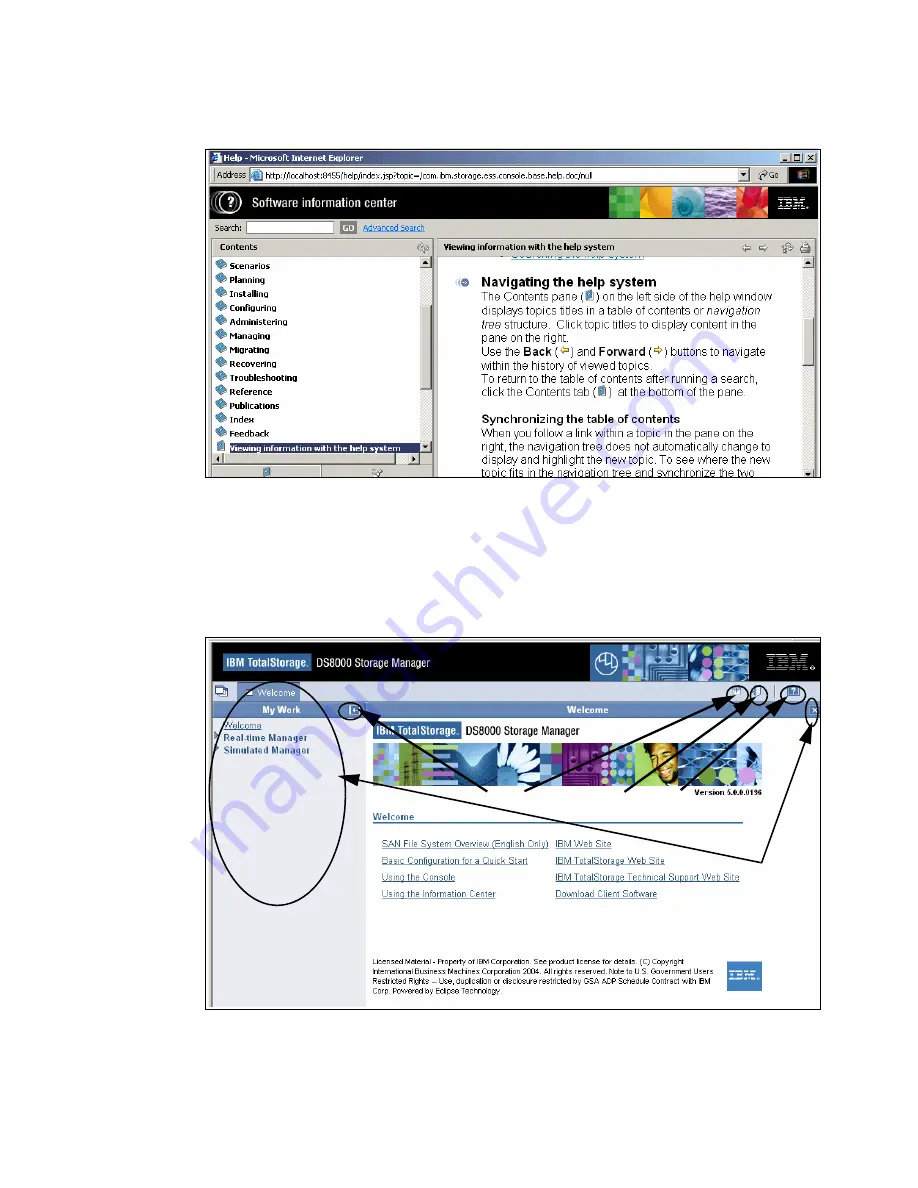
Chapter 9. The DS Storage Manager: Logical configuration
169
To use the information center, click the question mark (?) icon shown in Figure 9-17.
Figure 9-17 View of the information center
9.2.3 Navigating the GUI
Knowing what icons, radio buttons, and check boxes to click in the GUI, will help you
efficiently navigate your way through the configurator and successfully configure your
storage.
Figure 9-18 The DS Storage Manager Welcome panel
On the DS Storage Manager Welcome panel, several buttons appear that need some
explanation.
1
2
3
4
5
Summary of Contents for System storage DS6000 Series
Page 2: ......
Page 5: ...iii...
Page 6: ...iv DS6000 Series Concepts and Architecture...
Page 18: ...xvi DS6000 Series Concepts and Architecture...
Page 24: ...xxii DS6000 Series Concepts and Architecture...
Page 26: ...2 DS6000 Series Concepts and Architecture...
Page 44: ...20 DS6000 Series Concepts and Architecture...
Page 46: ...22 DS6000 Series Concepts and Architecture...
Page 68: ...44 DS6000 Series Concepts and Architecture...
Page 88: ...64 DS6000 Series Concepts and Architecture...
Page 136: ...112 DS6000 Series Concepts and Architecture...
Page 138: ...114 DS6000 Series Concepts and Architecture...
Page 218: ...194 DS6000 Series Concepts and Architecture...
Page 242: ...218 DS6000 Series Concepts and Architecture...
Page 266: ...242 DS6000 Series Concepts and Architecture...
Page 298: ...274 DS6000 Series Concepts and Architecture...
Page 352: ...328 DS6000 Series Concepts and Architecture...
Page 392: ...368 DS6000 Series Concepts and Architecture...
Page 396: ...372 DS6000 Series Concepts and Architecture...
Page 404: ...DS6000 Series Concepts and Architecture DS6000 Series Concepts and Architecture...
Page 405: ......
















































