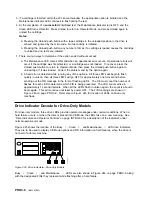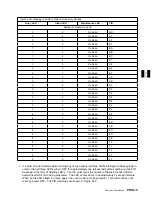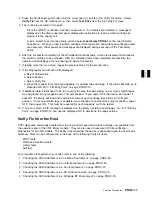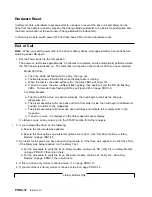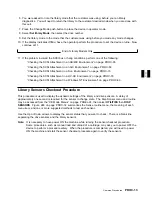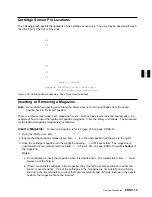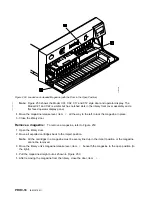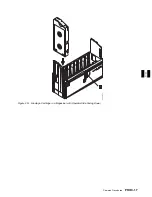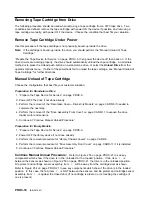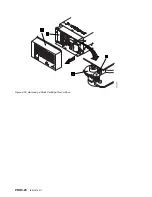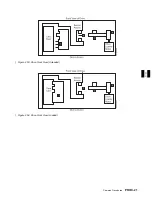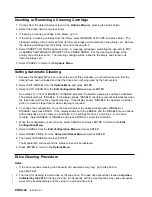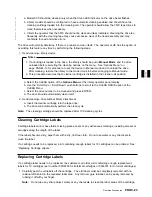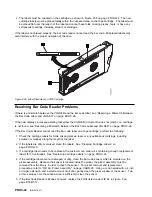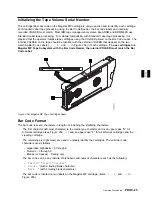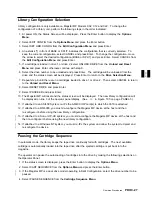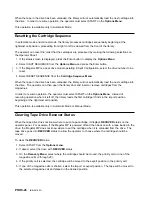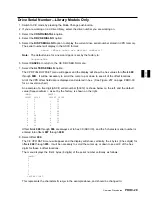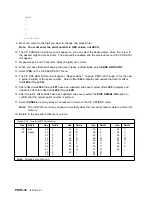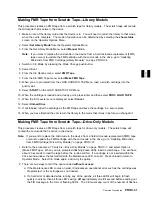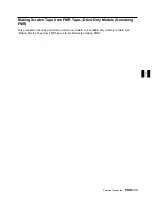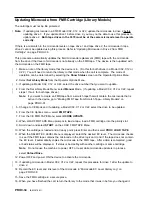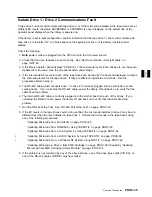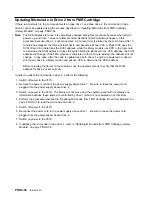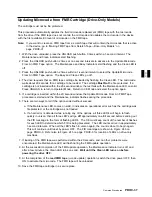Inserting or Removing a Cleaning Cartridge
1. Change from the default Status screen to the Options Menu by pressing the Enter button.
2. Select the Clean option and press Enter.
3. If inserting a cleaning cartridge in the library, go to 5.
4. If removing a cleaning cartridge from the library, select REMOVE CLN TAPE and press Enter. The
cleaning cartridge will be removed from its internal storage cell and placed in the priority cell. Remove
the cleaning cartridge from the priority cell and continue with 6.
5. Select INSERT CLN TAPE and press Enter. A message will appear prompting the operator to PUT
CLEANING CARTRIDGE IN PRIORITY CELL PRESS ENTER. Put the cleaning cartridge in the
priority cell and press enter. The cleaning cartridge will be loaded in the library and stored in its
internal storage cell.
6. Select CANCEL to return to the Options Menu.
Setting Automatic Cleaning
1. Because the Magstar MP will be reset at the end of this procedure, you should make sure that the
drive(s) have been unloaded and that the drives are not being used by the host system.
2. Select EDIT CONFIG from the Options Menu and press ENTER.
3. Select AUTO CLEAN from the Edit Configuration Menu and press ENTER.
An asterisk (*) in front of ENABLE or DISABLE indicates if automatic cleaning is enabled or disabled.
The default setting is *ENABLE. If the display shows *ENABLE, the library unit will automatically clean
the tape drive(s) when they require cleaning. If the display shows *DISABLE, the operator must take
action to clean the tape drive(s) when cleaning is required.
4. To change the configuration, move the arrow to select the desired configuration (ENABLE or
DISABLE) and press ENTER. If the display shows both the ENABLE and the DISABLE menu options
without asterisks in front, there is a mismatch in the settings for drive 1 and drive 2 (in two drive
models). Select ENABLE or DISABLE and press ENTER to correct the mismatch.
5. When the configuration is set correctly, select CANCEL and press ENTER to return to the Edit
Configuration Menu.
6. Select CANCEL from the Edit Configuration Menu and press ENTER.
7. Select RESET DRIVE from the Unload and Reset Menu and press ENTER.
8. Then select PROCEED and press ENTER.
The Magstar MP will reset and the status screen will be displayed.
9. Press ENTER to return to the Options Menu.
Drive Cleaning Procedure
Notes:
1. If the drive requires cleaning too frequently (for example, every day), go to Step 009 on
page MAPS-21.
|
2. The need for cleaning is determined by the tape drive. The tape drive should be cleaned only when
|
indicated by the 3570. Cleaning the drive too frequently with the cleaning tape may cause excessive
|
wear of the head assembly and may lead to read and write errors.
PROC-22
IBM 3570 MI
Summary of Contents for Magstar MP 3570 C Series
Page 1: ...IBM Magstar MP 3570 Tape Subsystem Maintenance Information C Series Models...
Page 2: ......
Page 12: ...x IBM 3570 MI...
Page 46: ...MAPS 2 IBM 3570 MI...
Page 56: ...Notes MAPS 12 IBM 3570 MI...
Page 62: ...MAPS 18 IBM 3570 MI...
Page 70: ...Notes MAPS 26 IBM 3570 MI...
Page 72: ...MAPS 28 IBM 3570 MI...
Page 84: ...Figure 22 Label Locations for Models Without Libraries INTRO 12 IBM 3570 MI...
Page 87: ...Figure 25 Model C00 Drive INTRO Introduction INTRO 15...
Page 95: ...Figure 29 Model C02 Stand Alone Library Model INTRO Introduction INTRO 23...
Page 96: ...A 2 1 M 0 0 3 5 Figure 30 Model C11 Rack Mounted Library Model INTRO 24 IBM 3570 MI...
Page 97: ...Figure 31 Model C12 Rack Mounted Library Model INTRO Introduction INTRO 25...
Page 98: ...Figure 32 Model C21 Rack Mounted Library Model INTRO 26 IBM 3570 MI...
Page 99: ...Figure 33 Model C22 Rack Mounted Library Model INTRO Introduction INTRO 27...
Page 120: ...INTRO 48 IBM 3570 MI...
Page 136: ...Figure 57 Model C02 Stand Alone Library Model LIBRARY 16 IBM 3570 MI...
Page 137: ...A 2 1 M 0 0 3 5 Figure 58 Model C11 Rack Mounted Library Model LIBRARY Library LIBRARY 17...
Page 138: ...Figure 59 Model C12 Rack Mounted Library Model LIBRARY 18 IBM 3570 MI...
Page 139: ...Figure 60 Model C21 Rack Mounted Library Model LIBRARY Library LIBRARY 19...
Page 144: ...LIBRARY 24 IBM 3570 MI...
Page 192: ...Figure 108 Operator Menus PANEL 12 IBM 3570 MI...
Page 206: ...Figure 128 Part 1 of 3 CE Panel Menu PANEL 26 IBM 3570 MI...
Page 207: ...Figure 128 Part 2 of 3 CE Panel Menu PANEL Operator Panel PANEL 27...
Page 208: ...Figure 128 Part 3 of 3 CE Panel Menu PANEL 28 IBM 3570 MI...
Page 242: ...PANEL 62 IBM 3570 MI...
Page 249: ...Korean Inspection INSP 7...
Page 250: ...Korean INSP 8 IBM 3570 MI...
Page 256: ...Figure 187 Support Slide left side Models C21 and C22 INSP 14 IBM 3570 MI...
Page 260: ...INSP 18 IBM 3570 MI...
Page 270: ...Figure 196 Model C00 Drive Inner Cover Configuration INST 10 IBM 3570 MI...
Page 273: ...Figure 200 Drive Only Model C00 SCSI Connection INST Installation INST 13...
Page 275: ...Figure 202 EIA Rack Template for Models C11 and C12 INST Installation INST 15...
Page 276: ...This Page Left Intentionally Blank INST 16 IBM 3570 MI...
Page 288: ...INST 28 IBM 3570 MI...
Page 289: ...Figure 212 EIA Rack Template for Models C21 and C22 INST Installation INST 29...
Page 290: ...This Page Left Intentionally Blank INST 30 IBM 3570 MI...
Page 297: ...Figure 216 Attaching Cable Arm and Strain Relief Bracket INST Installation INST 37...
Page 312: ...Figure 227 Rear View of Model C02 C12 or C22 INST 52 IBM 3570 MI...
Page 319: ...Figure 237 Cable Routing Model C11 INST Installation INST 59...
Page 321: ...Figure 240 Cable Routing Model C21 INST Installation INST 61...
Page 328: ...INST 68 IBM 3570 MI...
Page 348: ...Figure 252 Removing a Stuck Cartridge From a Drive PROC 20 IBM 3570 MI...
Page 369: ...Figure 260 Blank Error Log Analysis Work Sheet PROC Common Procedures PROC 41...
Page 371: ...Figure 263 Example Error Log Analysis Work Sheet PROC Common Procedures PROC 43...
Page 396: ...6 When the Tape Device Test menu is displayed select Exit test menu 3 PROC 68 IBM 3570 MI...
Page 420: ...PROC 92 IBM 3570 MI...
Page 424: ...Figure 270 Library Model C01 Exploded View CARR 4 IBM 3570 MI...
Page 435: ...Figure 274 Base Drive FRU Breakout CARR Checks Adjustments Removals and Replacements CARR 15...
Page 448: ...Figure 279 Library Front Door Assembly Holding Screws CARR 28 IBM 3570 MI...
Page 456: ...CARR 36 IBM 3570 MI...
Page 504: ...APPENDC 2 IBM 3570 MI...
Page 521: ...APPENDC Appendix C APPENDC 19...
Page 522: ...Notes APPENDC 20 IBM 3570 MI...
Page 532: ...APPENDC 30 IBM 3570 MI...
Page 537: ...Figure 312 Library Model C01 Exploded View APPENDD Appendix D APPENDD 5...
Page 541: ...Figure 315 Basic Drive All Models APPENDD Appendix D APPENDD 9...
Page 546: ...Figure 317 Base Drive FRU Breakout APPENDD 14 IBM 3570 MI...
Page 551: ...Figure 318 Base Drive Head Actuator Assembly Close up APPENDD Appendix D APPENDD 19...
Page 557: ...APPENDD Appendix D APPENDD 25...
Page 563: ...Figure 326 Drive Loader Assembly Exploded View APPENDD Appendix D APPENDD 31...
Page 580: ...Figure 332 Library Front Door Assembly Holding Screws APPENDD 48 IBM 3570 MI...
Page 591: ...Parts Catalog Parts Catalog PARTS 3...
Page 592: ...Assembly 1 Rackmount Library Assembly Model C11 PARTS 4 IBM 3570 MI...
Page 594: ...Assembly 2 Desktop Drive Model C00 PARTS 6 IBM 3570 MI...
Page 596: ...Assembly 3 Desktop Library Assembly Model C01 PARTS 8 IBM 3570 MI...
Page 598: ...Assembly 4 Rackmount Library Assembly Model C12 PARTS 10 IBM 3570 MI...
Page 601: ...Parts Catalog Parts Catalog PARTS 13...
Page 602: ...Assembly 5 Desktop Library Assembly Model C02 PARTS 14 IBM 3570 MI...
Page 605: ...Parts Catalog Parts Catalog PARTS 17...
Page 606: ...Assembly 6 Rackmount Library Assembly Model C21 PARTS 18 IBM 3570 MI...
Page 608: ...Assembly 7 Rackmount Library Assembly Model C22 PARTS 20 IBM 3570 MI...
Page 611: ...Parts Catalog Parts Catalog PARTS 23...
Page 612: ...Assembly 8 Base Drive All Models PARTS 24 IBM 3570 MI...
Page 614: ...PARTS 26 IBM 3570 MI...
Page 629: ...wrap tool SCSI port PROC 77 INDEX Index Index 7...