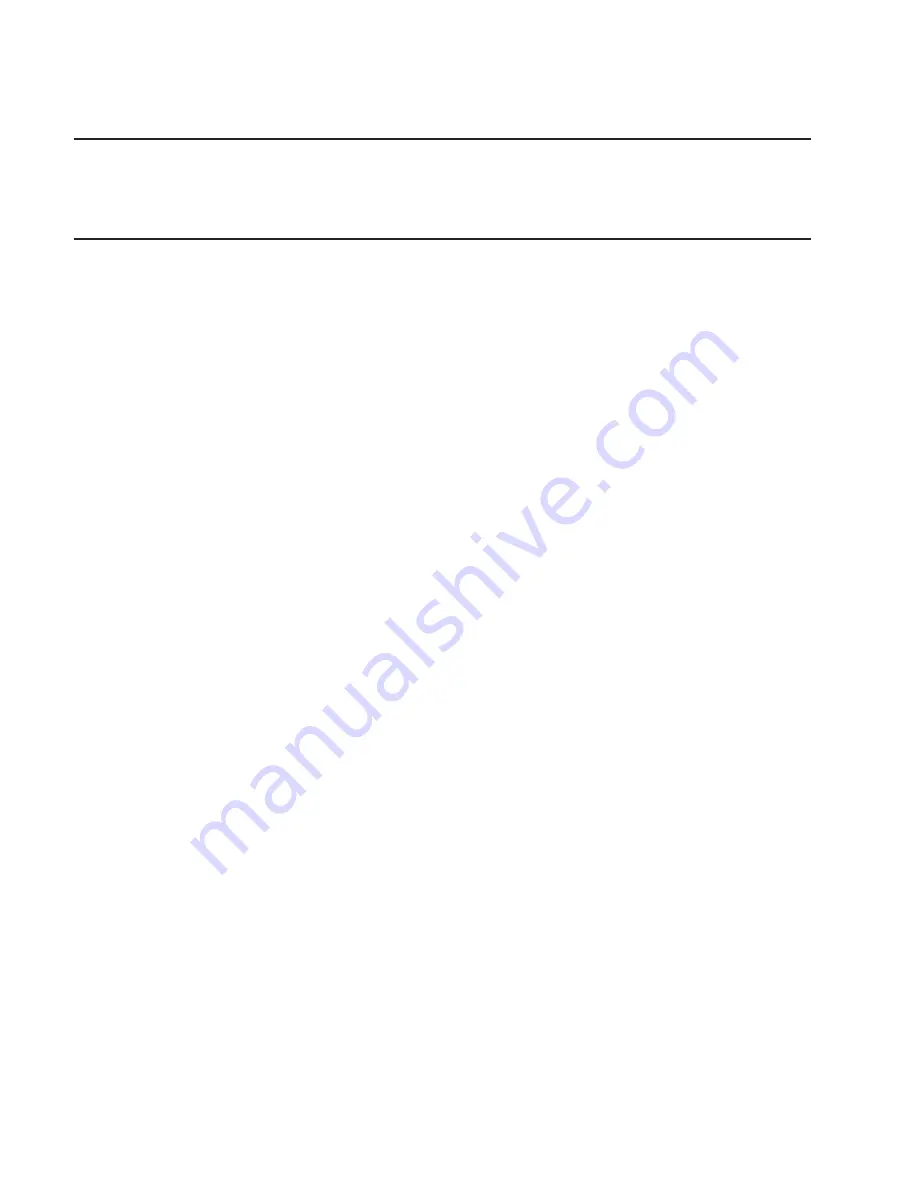
Flash SK-NET FDDI Firmware
This task allows the Flash firmware on the SysKonnect SK-NET FDDI adapter to be
updated.
Format Media
This task allows the selection of diskettes, hardfiles, or optical media to be formatted.
Each selection is described below.
Hardfile Attached to SCSI Adapter (non-RAID)
v
Hardfile Format
Writes all of the disk. The pattern written on the disk is device-dependent; for
example some drives may write all 0s, while some may write the hexadecimal
number 5F. No bad block reassignment occurs
v
Hardfile Format and Certify
Performs the same function as Hardfile Format. After the format is completed, Certify
is run. Certify then reassigns all bad blocks encountered.
v
Hardfile Erase Disk
This option can be used to overwrite (remove) all data currently stored in
user-accessible blocks of the disk. The Erase Disk option writes one or more
patterns to the disk. An additional option allows data in a selectable block to be read
and displayed on the system console.
To use the Erase Disk option, specify the number (0-3) of patterns to be written. The
patterns are written serially; that is, the first pattern is written to all blocks. Then the
next pattern is written to all blocks, overlaying the previous pattern. A random pattern
is written by selecting the Write Random Pattern? option.
Note: The Erase Disk service aid has not been certified as meeting the Department
of Defense or any other organization’s security guidelines.
Use the following steps to overwrite the data on the drive:
1. Use the Erase Disk selection to overwrite the data on the drive.
2. Do a format without certify.
3. Run a second pass of the Erase Disk selection.
For a newly installed drive, you can ensure that all blocks on the drive are
overwritten with your pattern if you use the following procedure:
1. Format the drive.
2. Check the defect MAP by running the Erase Disk selection.
Note: If you use the Format and Certify option, there may be some blocks
which get placed into the grown defect MAP.
3. If there are bad blocks in the defect MAP, record the information presented and
ensure that this information is kept with the drive. This data is used later when
the drive is to be overwritten.
4. Use the drive as you would normally.
122
User’s Guide
Summary of Contents for Intellistation POWER 9112 265
Page 1: ...Intellistation POWER 9112 Model 265 User s Guide SA38 0608 00 IBM...
Page 2: ......
Page 3: ...Intellistation POWER 9112 Model 265 User s Guide SA38 0608 00 IBM...
Page 12: ...x User s Guide...
Page 16: ...xiv User s Guide...
Page 18: ...xvi User s Guide...
Page 26: ...6 User s Guide...
Page 160: ...140 User s Guide...
Page 164: ...144 User s Guide...
Page 178: ...158 User s Guide...
Page 182: ...162 User s Guide...
Page 192: ...172 User s Guide...
Page 218: ...198 User s Guide...
Page 222: ...202 User s Guide...
Page 225: ......
Page 227: ...Spine information IBM Intellistation POWER 9112 Model 265 User s Guide SA38 0608 00...
















































