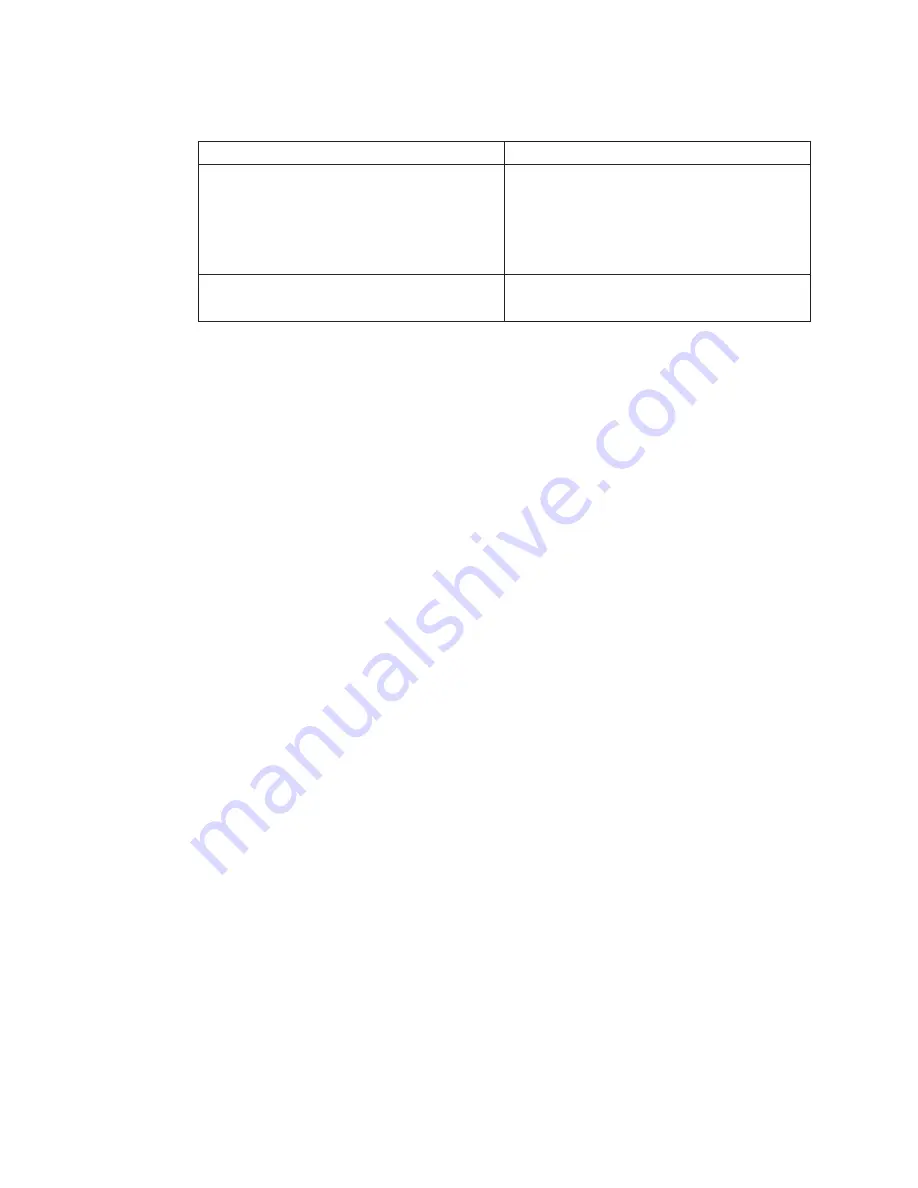
System Response
Client Status
#name:Cstate:
ClientName:ready for a NIM operation:
or
#name:Cstate:
ClientName:BOS installation has been
enabled:
The client system is registered on the NIM
server but not enabled to run standalone
diagnostics from the NIM server.
Note: If the client system is registered on the
NIM server but Cstate has not been enabled,
no data will be returned.
0042-053 lsnim: there is no NIM object
named "ClientName"
The client is not registered on the NIM server.
Client Configuration and Booting Standalone Diagnostics from the
NIM Server
To run Standalone Diagnostics on a client system from the NIM server, do the following:
1. Remove all removable media (tape or CD-ROM disc).
2. Stop all programs, including the AIX operating system (get help if needed).
3. Turn off the system unit power.
4. Turn on the system unit power.
5. When the keyboard indicator displays (the word keyboard on an ASCII terminal or
the Keyboard icon on a graphical display), press the number 1 key on the
keyboard to display the SMS menu.
6. Enter any requested passwords.
7. Select Utilities.
8. Depending on the console type, select RIPL or Remote Initial Program Load
Setup.
9. Depending on the console type, select Set Address or IP Parameters.
10. Enter the client address, server address, gateway address (if applicable), and
subnet mask into the Remote Initial Program Load (RIPL). If there is no gateway
between the NIM server and the client, set the gateway address to 0.0.0.0. To
determine if there is a gateway, either ask the system network administrator or
compare the first 3 octets of the NIM server address and the client address. If they
are the same, (for example, if the NIM server address is 9.3.126.16 and the client
address is 9.3.126.42, the first 3 octets (9.3.126) are the same), then set the
gateway address in the RIPL field to 0.0.0.0.
Note: RIPL is located under the Utility menu in System Management Services
(SMS) and should be referred to for information on setting these
parameters.
11. If the NIM server is setup to allow the pinging of the client system, use the ping
option in the RIPL utility to verify that the client system can ping the NIM server.
Under the Ping utility, choose the network adapter that provides the attachment to
the NIM server to do the ping operation. If the ping comes back with an
OK
prompt, the client is prepared to boot from the NIM server. If ping returns with a
FAILED prompt, the client does not proceed with the boot.
94
User’s Guide
Summary of Contents for Intellistation POWER 9112 265
Page 1: ...Intellistation POWER 9112 Model 265 User s Guide SA38 0608 00 IBM...
Page 2: ......
Page 3: ...Intellistation POWER 9112 Model 265 User s Guide SA38 0608 00 IBM...
Page 12: ...x User s Guide...
Page 16: ...xiv User s Guide...
Page 18: ...xvi User s Guide...
Page 26: ...6 User s Guide...
Page 160: ...140 User s Guide...
Page 164: ...144 User s Guide...
Page 178: ...158 User s Guide...
Page 182: ...162 User s Guide...
Page 192: ...172 User s Guide...
Page 218: ...198 User s Guide...
Page 222: ...202 User s Guide...
Page 225: ......
Page 227: ...Spine information IBM Intellistation POWER 9112 Model 265 User s Guide SA38 0608 00...






























