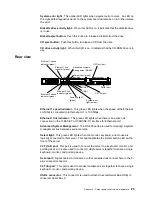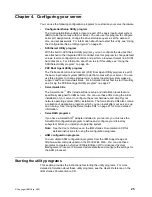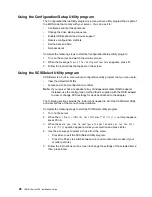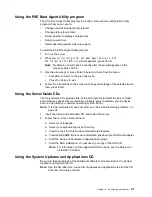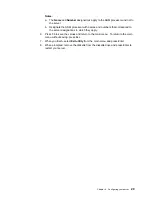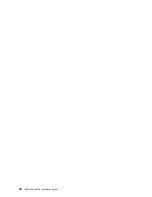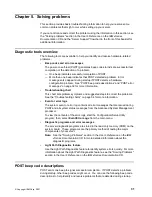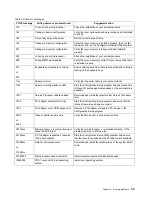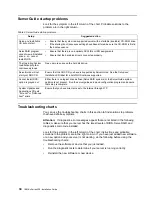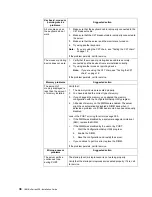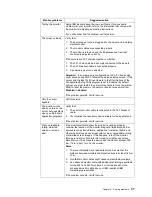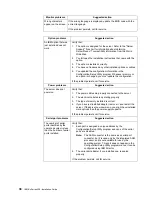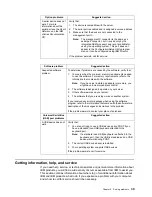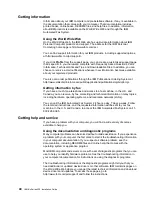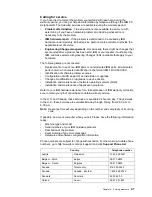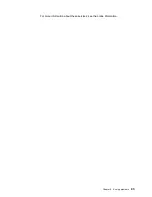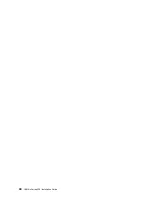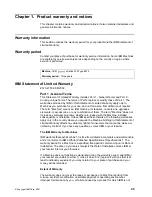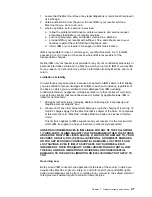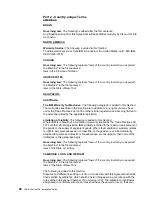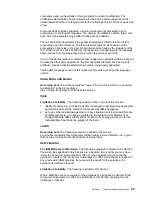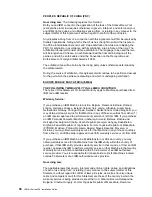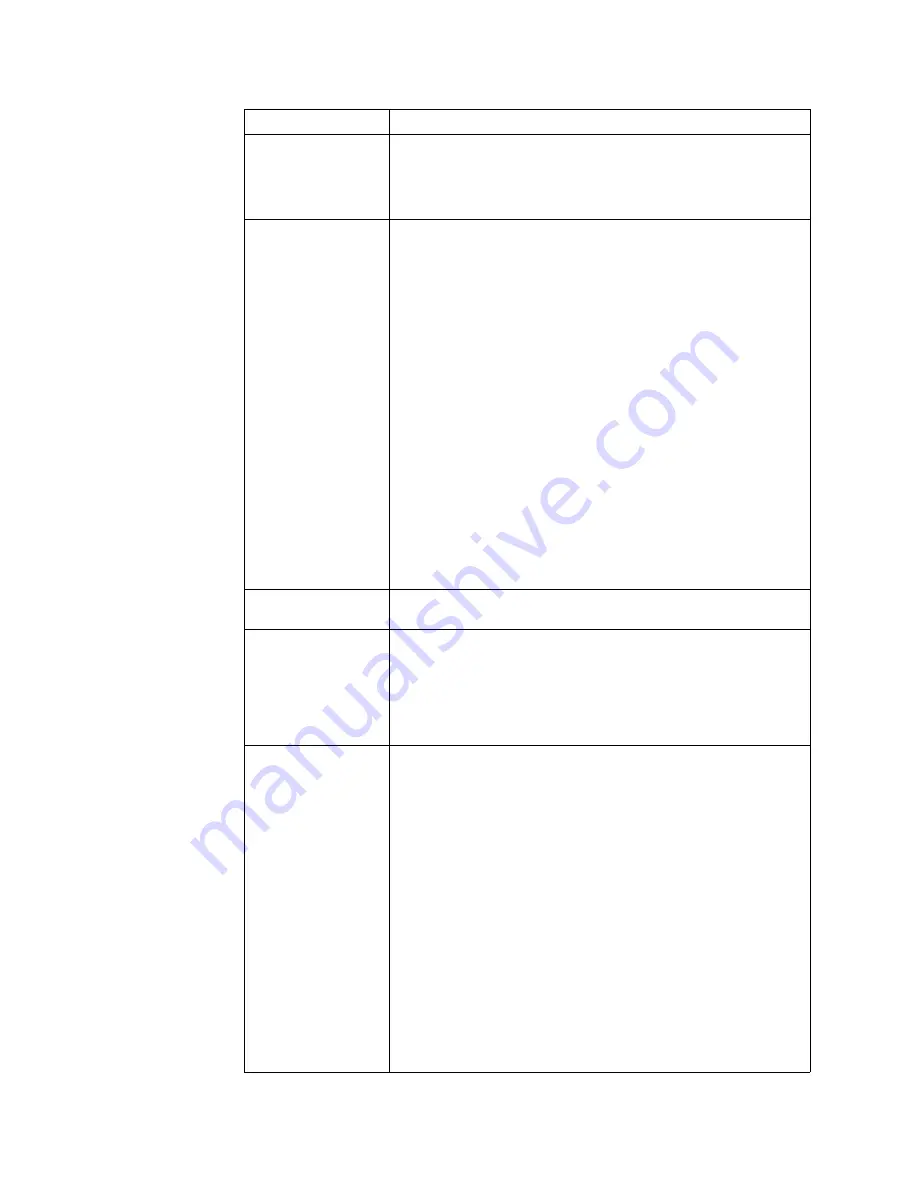
Chapter 5. Solving problems
37
Monitor problems
Suggested action
Testing the monitor.
Some IBM monitors have their own self-tests. If you suspect a
problem with your monitor, refer to the information that comes with
the monitor for adjusting and testing instructions.
If you still cannot find the problem, call for service.
The screen is blank.
Verify that:
1.
The server power cord is plugged into the server and a working
electrical outlet.
2.
The monitor cables are connected properly.
3.
The monitor is turned on and the Brightness and Contrast
controls are adjusted correctly.
If the servers are C2T chained together, verify that:
1.
The C2T chain cables are securely connected to the servers.
2.
The C2T breakout cable is connected properly.
3.
A powered-up server is selected.
Attention: In some memory configurations, the 3-3-3 beep code
might sound during POST, followed by a blank display screen. If this
occurs and the Boot Fail Count feature in the Start Options of the
Configuration/Setup Utility program is set to Enabled (its default
setting), you must restart the server three times to force the system
BIOS to reset the memory connector or bank of connectors from
Disabled to Enabled.
If the problem persists, call for service.
Only the cursor
appears.
Call for service.
The monitor works
when you turn on the
server, but goes blank
when you start some
application programs.
Verify that:
1.
The primary monitor cable is connected to the C2T breakout
cable.
2.
You installed the necessary device drivers for the applications.
If the problem persists, call for service.
Wavy, unreadable,
rolling, distorted
screen, or screen
jitter.
If the monitor self-tests show the monitor is working properly,
consider the location of the monitor. Magnetic fields around other
devices (such as transformers, appliances, fluorescent lights, and
other monitors) can cause screen jitter or wavy, unreadable, rolling,
or distorted screen images. If this happens, turn off the monitor.
(Moving a color monitor while it is turned on might cause screen
discoloration.) Then move the device and the monitor at least 305
mm (12 in.) apart. Turn on the monitor.
Notes:
1.
To prevent diskette drive read/write errors, be sure that the
distance between monitors and diskette drives is at least 76 mm
(3 in.).
2.
Non-IBM monitor cables might cause unpredictable problems.
3.
An enhanced monitor cable with additional shielding is available
for the 9521 and 9527 monitors. For information about the
enhanced monitor cable, see your IBM reseller or IBM
marketing representative.
If the problem persists, call for service.
Summary of Contents for eServer 330 xSeries
Page 3: ...IBM IBM xSeries 330 Installation Guide SC06 P455 80...
Page 12: ...x IBM xSeries 330 Installation Guide...
Page 32: ...20 IBM xSeries 330 Installation Guide...
Page 42: ...30 IBM xSeries 330 Installation Guide...
Page 56: ...44 IBM xSeries 330 Installation Guide...
Page 74: ...62 IBM xSeries 330 Installation Guide...
Page 75: ......
Page 76: ...IBM Part Number 25P2567 Printed in the United States of America 25P2567...