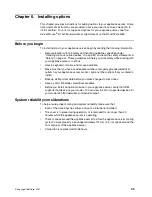42
IBM xSeries 130: User’s Reference
Creating an appliance image
The Create Appliance Image function makes an image of the operating system on
your appliance server, and saves this image on the FTP server designated for the
group.
Note:
If the history tab of the appliance server shows that the reprovision action
failed due to an FTP failure, retry the action. If you continue to have FTP
problems, try manually connecting to your FTP server to verify connectivity.
To create an appliance image, do the following:
1.
Select the appliance server from which you want to create an image.
2.
From the Appliance menu, click
Create Appliance Image
.
3.
Click
Yes
.
Applying an appliance image
The Apply Appliance Image function replaces an image of the operating system on
your appliance server with an image from the FTP server designated for the group.
Note:
If the history tab of the appliance server shows that the reprovision action
failed due to an FTP failure, retry the action. If you continue to have FTP
problems, try manually connecting to your FTP server to verify connectivity.
To apply an appliance image, do the following:
1.
Select the appliance server to which you want to apply the image.
2.
From the Appliance menu, click
Apply Appliance Image
.
3.
Click
Yes
.
Restoring a factory image
Reprovisioning also enables remote restoration of the original factory image to the
appliance by reapplying the factory image from the local image on the appliance.
Because an FTP server is not involved, this ability is available regardless of whether
or not the appliances belong to a group. To restore the factory image, do the
following:
1.
Select the appliance server to which you want to restore the image.
2.
From the Appliance menu, click
Restore Factory Image
.
3.
Click
Yes
.
Rescanning
The Advanced Appliance Configuration Utility detects appliance servers that are on
the same physical subnet as the Advanced Appliance Configuration Utility console.
Appliance servers that can communicate with the console have a file/magnifying glass
icon; those that are not responding have an X on a red circle icon.
The Advanced Appliance Configuration Utility does not automatically detect if an
appliance server has failed. If you suspect that an appliance server has failed, rescan
the network to update the icons. To Rescan the network, from the File menu, click
Rescan Network
.
Summary of Contents for eServer 130 xSeries
Page 1: ...User s Reference xSeries 130 ...
Page 2: ......
Page 3: ...IBM IBM xSeries 130 User s Reference ...
Page 8: ...vi IBM xSeries 130 User s Reference ...
Page 14: ...xii IBM xSeries 130 User s Reference ...
Page 46: ...32 IBM xSeries 130 User s Reference ...
Page 58: ...44 IBM xSeries 130 User s Reference ...
Page 62: ...48 IBM xSeries 130 User s Reference ...
Page 96: ...82 IBM xSeries 130 User s Reference ...
Page 136: ...122 IBM xSeries 130 User s Reference ...
Page 154: ...140 IBM xSeries 130 User s Reference ...
Page 155: ......
Page 156: ...IBM Part Number 32P0093 Printed in U S A 32P 93 ...