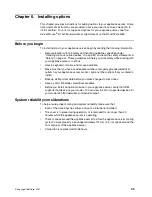54
IBM xSeries 130: User’s Reference
Major components of the model 8672 appliance server
The following illustration shows the locations of major components in your model 8672
appliance server.
Figure 12. Viewing the major components of the xSeries 130 model 8672
Microprocessor
Fans
Hard disk drive
filler panel
Hard disk drive
Memory module
Air baffle
Heat sink
Clip
Blanks
Summary of Contents for eServer 130 xSeries
Page 1: ...User s Reference xSeries 130 ...
Page 2: ......
Page 3: ...IBM IBM xSeries 130 User s Reference ...
Page 8: ...vi IBM xSeries 130 User s Reference ...
Page 14: ...xii IBM xSeries 130 User s Reference ...
Page 46: ...32 IBM xSeries 130 User s Reference ...
Page 58: ...44 IBM xSeries 130 User s Reference ...
Page 62: ...48 IBM xSeries 130 User s Reference ...
Page 96: ...82 IBM xSeries 130 User s Reference ...
Page 136: ...122 IBM xSeries 130 User s Reference ...
Page 154: ...140 IBM xSeries 130 User s Reference ...
Page 155: ......
Page 156: ...IBM Part Number 32P0093 Printed in U S A 32P 93 ...