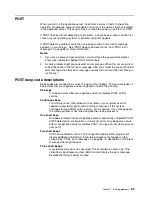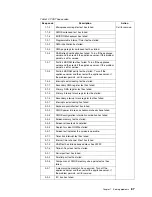Chapter 6. Installing options
79
Typically, VLANs are configured at the switch, and any computer can be a member of
one VLAN per installed network adapter. Your Ethernet controller supersedes this by
communicating directly with the switch, enabling multiple VLANs on a single network
adapter (up to 64 VLANs).
To set up VLAN membership, your Ethernet controller must be attached to a switch
that has VLAN capability.
To join a VLAN from Microsoft Windows 2000:
1.
Create a VLAN on the switch. Use the parameters you assign there to join the
VLAN from the appliance server. See your switch documentation for more
information.
2.
Double-click the
Network
icon in the Control Panel window.
3.
On the Adapter page, select the adapter you want to be on the VLAN, and click
Properties
.
4.
In IBMSet, select
Join VLAN
. Note that VLANs cannot be assigned to adapters
that are already defined to have an adapter teaming option.
5.
Type the VLAN ID and VLAN name. The VLAN ID must match the VLAN ID of the
switch. The ID range is from 1 to 1000. The VLAN name is for information only
and does not need to match the name on the switch.
6.
Click
Join VLAN
. Repeat steps 3 through 5 for each VLAN you want the
appliance server to join. The VLANs you add are listed on the Adapters page.
7.
Click
Close
,
and restart the computer.
C2T ports on the model 8654
There are two Cable Chain Technology (C2T) connectors on the rear of your model
8654 appliance server labeled "IN" and "OUT." These connectors operate with the
C2T ports to create a communications chain between appliance servers and a
console (monitor, mouse, and keyboard). To share the same monitor, keyboard, and
pointing device with several appliance servers, you must connect the appliance
servers together with C2T interconnect cables through the C2T (In) and C2T (Out)
connectors.
Note:
The highest video mode supported in the C2T chain is 1024 x 768.
C2T breakout cable
A keyboard, monitor, and mouse or pointing device are connected to your model 8654
appliance server through the C2T breakout cable. The keyboard and mouse cables
have icons of a keyboard and a mouse on their respective cable connectors for easy
identification.
Figure 28. Using the C2T cable
Summary of Contents for eServer 130 xSeries
Page 1: ...User s Reference xSeries 130 ...
Page 2: ......
Page 3: ...IBM IBM xSeries 130 User s Reference ...
Page 8: ...vi IBM xSeries 130 User s Reference ...
Page 14: ...xii IBM xSeries 130 User s Reference ...
Page 46: ...32 IBM xSeries 130 User s Reference ...
Page 58: ...44 IBM xSeries 130 User s Reference ...
Page 62: ...48 IBM xSeries 130 User s Reference ...
Page 96: ...82 IBM xSeries 130 User s Reference ...
Page 136: ...122 IBM xSeries 130 User s Reference ...
Page 154: ...140 IBM xSeries 130 User s Reference ...
Page 155: ......
Page 156: ...IBM Part Number 32P0093 Printed in U S A 32P 93 ...