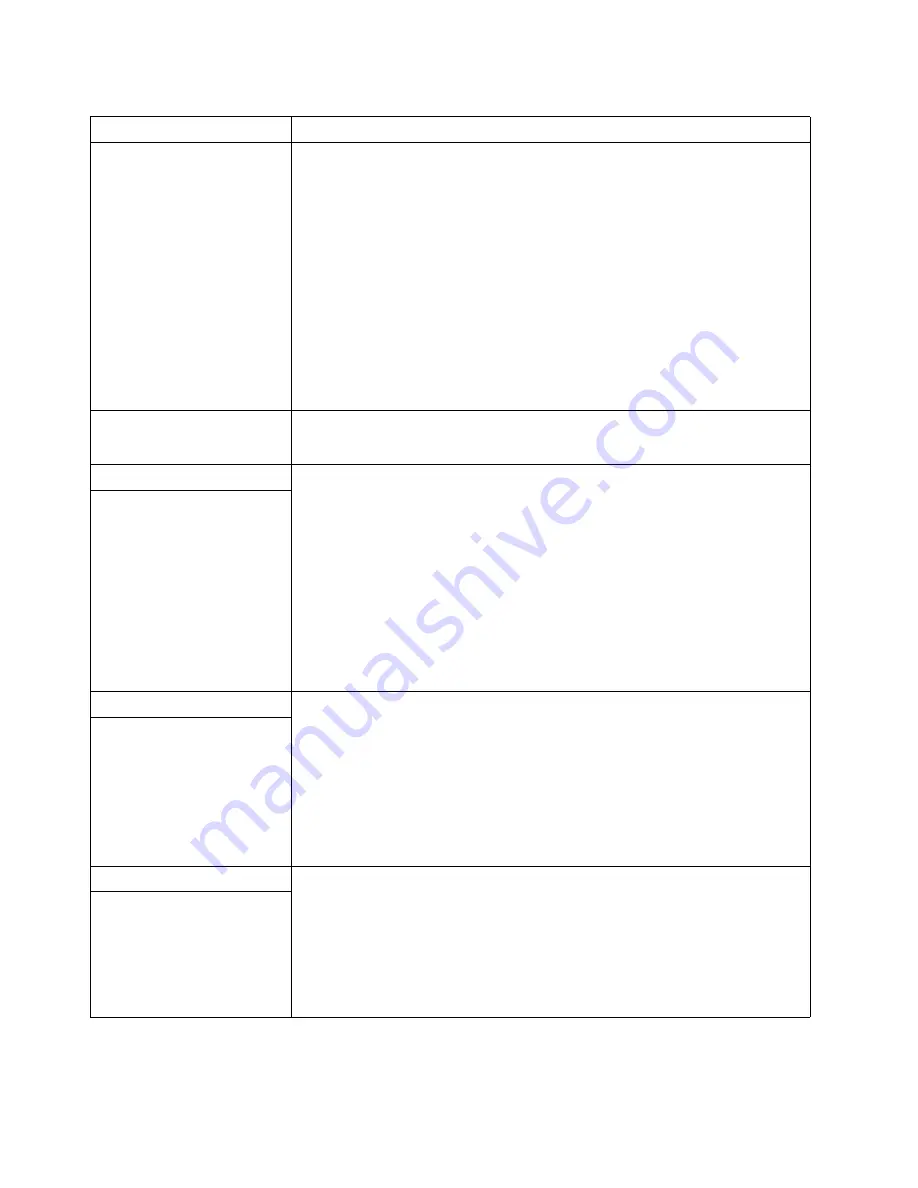
Chapter 7. Solving problems
109
Wavy, unreadable, rolling,
distorted screen, or screen
jitter.
If the monitor self-tests show the monitor is working correctly, consider the location of
the monitor. Magnetic fields around other devices (such as transformers, appliances,
fluorescent lights, and other monitors) can cause screen jitter or wavy, unreadable,
rolling, or distorted screen images. If this happens, turn off the monitor. (Moving a
color monitor while it is turned on might cause screen discoloration.) Then move the
device and the monitor at least 305 mm (12 in.) apart. Turn on the monitor.
Notes
:
•
To prevent diskette drive read/ write errors, be sure that the distance between
monitors and diskette drives is at least 76 mm (3 in.).
•
Non-IBM monitor cables might cause unpredictable problems.
•
An enhanced monitor cable with additional shielding is available for the IBM
model 9521 and 9527 monitors. For information about the enhanced monitor
cable, see your IBM reseller or IBM marketing representative.
If the problem continues, call for service.
Wrong characters appear on
the screen.
If the wrong language is displayed, update the BIOS code with the correct language.
If the problem continues, call for service.
Option problems
Verify that:
•
The option is designed for the appliance server. Refer to the "Server Support"
flowchart for information about obtaining ServerProven
™
compatibility
information from the World Wide Web.
•
You followed the installation instructions that came with the option.
•
The option is installed correctly.
•
You have not loosened any other installed options or cables.
•
You updated the configuration information in the Configuration/Setup Utility
program. Whenever memory or an option is changed, you must update the
configuration.
If the problem continues, call for service.
An IBM option that was just
installed does not work.
Power problems
Verify that:
•
The power cables are properly connected to the appliance server.
•
The electrical outlet functions properly.
•
The type of memory installed is correct.
•
If you just installed an option, remove it, and restart the server. If the server now
powers on, you might have installed more options than the power supply
supports.
If the problem continues, call for service.
The appliance server does not
power on.
Serial port problems
Verify that:
Each port is assigned a unique address by the Configuration/Setup Utility program
and none of the serial ports are disabled.
Note:
Management port is the same as a serial port connector, and is not available
for use by the operating system. This port does not appear in the
Configuration/Setup Utility program menus; it can be configured.
If the problem continues, call for service.
The number of serial ports
identified by the operating
system is less than the number
of serial ports installed.
Table 17. Troubleshooting charts.
Device
Suggested action
Summary of Contents for eServer 130 xSeries
Page 1: ...User s Reference xSeries 130 ...
Page 2: ......
Page 3: ...IBM IBM xSeries 130 User s Reference ...
Page 8: ...vi IBM xSeries 130 User s Reference ...
Page 14: ...xii IBM xSeries 130 User s Reference ...
Page 46: ...32 IBM xSeries 130 User s Reference ...
Page 58: ...44 IBM xSeries 130 User s Reference ...
Page 62: ...48 IBM xSeries 130 User s Reference ...
Page 96: ...82 IBM xSeries 130 User s Reference ...
Page 136: ...122 IBM xSeries 130 User s Reference ...
Page 154: ...140 IBM xSeries 130 User s Reference ...
Page 155: ......
Page 156: ...IBM Part Number 32P0093 Printed in U S A 32P 93 ...
















































