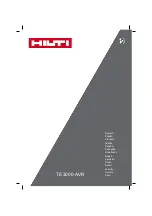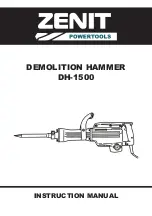Summary of Contents for CS821
Page 1: ...Power Systems Servicing the IBM Power System S821LC 8001 12C or the IBM CS821 8005 12N IBM ...
Page 2: ......
Page 3: ...Power Systems Servicing the IBM Power System S821LC 8001 12C or the IBM CS821 8005 12N IBM ...
Page 16: ...xiv Power Systems Servicing the IBM Power System S821LC 8001 12C or the IBM CS821 8005 12N ...
Page 116: ...100 Power Systems Servicing the IBM Power System S821LC 8001 12C or the IBM CS821 8005 12N ...
Page 117: ......
Page 118: ...IBM Printed in USA ...