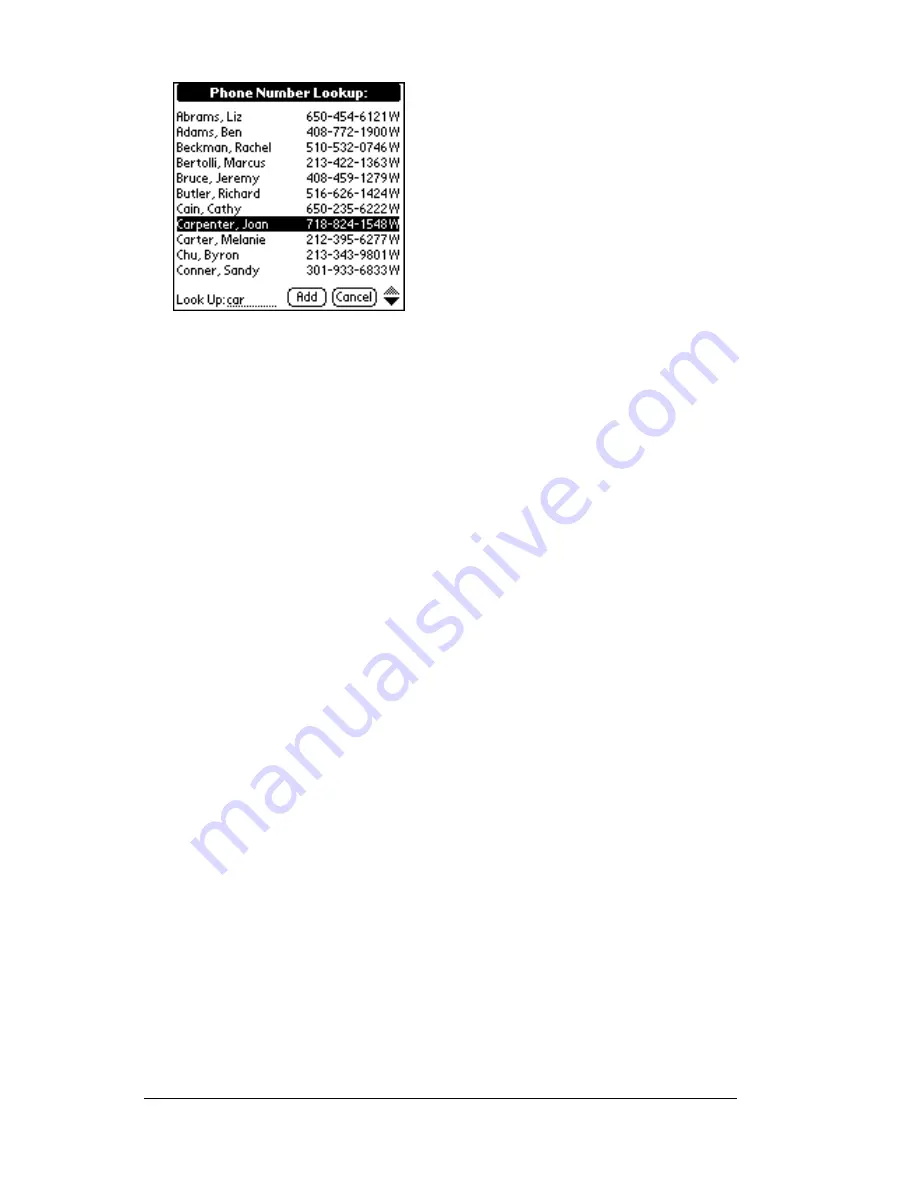
Page 82
Using Your Basic Applications
5. Tap Add.
The name you selected, along with the other information associated
with it, is pasted into the record you selected in step 1.
Phone Lookup tips
Write the Graffiti Command stroke “/L” to activate the Phone Lookup
feature. You can also activate it in the following circumstances:
■
While entering text:
For example, to insert the full name and phone
number for someone with the last name “Williams,” write the
Graffiti characters for “Wi” and then the Phone Lookup Command
stroke “/L.”
Assuming you have only one Address Book record that begins
with “Wi,” your PC companion inserts the full name “Fred
Williams” (and its associated information). If you have more than
one name that begins with “Wi,” the Phone Lookup screen appears
and highlights the first record that begins with “Wi.”
■
For selected text:
Drag to highlight the text, and then write the
Phone Lookup Command stroke “/L.” Your PC companion
replaces the selected text and adds the name and its associated
information.
Looking up names to add to expense records
In Expense, Lookup displays the names in your Address Book that
have data in the Company field. You can add these names to a list of
attendees associated with an Expense record.
To add names to an Expense record:
1. Tap the Expense record to which you want to add names.
2. Tap Details.
Summary of Contents for c505 - WorkPad
Page 1: ...Handbookforthe WorkPadPCCompanion...
Page 2: ...Page ii Handbook for the WorkPad PC Companion...
Page 4: ...Page iv Handbook for the WorkPad PC Companion...
Page 12: ...Page 2 About This Book...
Page 38: ...Page 28 Introduction to Your PC Companion...
Page 64: ...Page 54 Managing Your Applications...
Page 72: ...Page 62 Using Expansion Features...
Page 174: ...Page 164 Communicating Using Your PC Companion...
Page 194: ...Page 184 Advanced HotSync Operations...
Page 226: ...Page 216 Maintaining Your PC Companion...
Page 280: ...Page 270 Warranty and Other Product Information...
Page 292: ...Page 282...





































