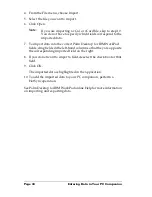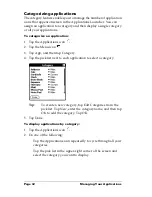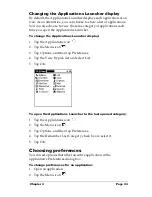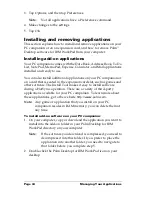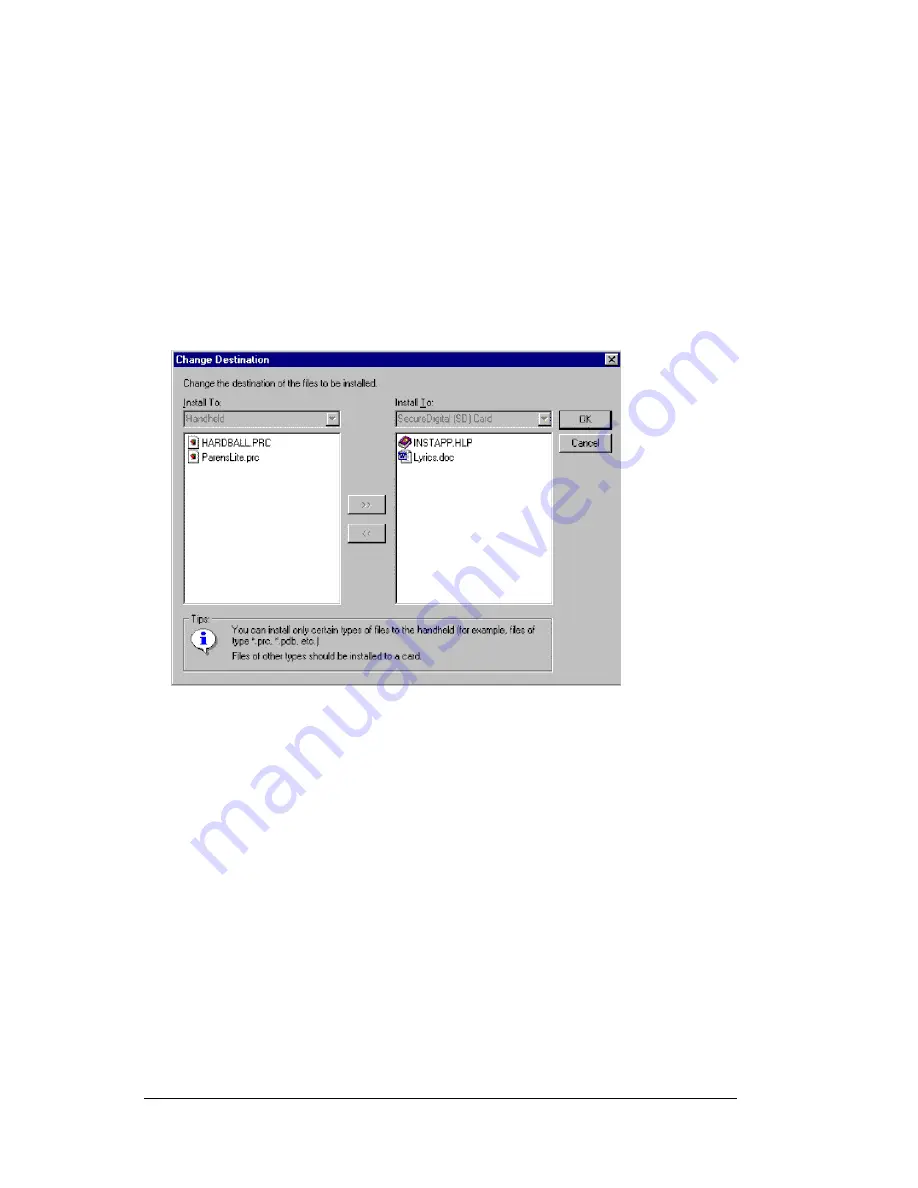
Page 46
Managing Your Applications
7. Click Open.
Note:
Review the list of applications you selected in the Install
Tool dialog box. If you do not want to install an
application, select it, and then click Remove. (This does
not remove the application from your computer; it simply
removes it from the list of applications to install.)
8. If you need to change the destination of the application you are
installing, click Change Destination on the Install Tool window,
and then use the arrows to move applications between your PC
companion and an expansion card.
9. Click OK to close the Change Destination window.
10. Click Done to close the Install Tool window.
11. Perform a HotSync operation to install the selected application(s).
See “Exchanging and updating data: HotSync operations” in
Chapter 5 for details.
Note:
Files that remain in the list after you perform a HotSync
operation did not install. This can happen if the file type
was not recognized during the HotSync operation.
Expansion cards may hold applications that use files
other than the Palm
™
application files. In order for your
PC companion to recognize such a file, you must launch
the application that uses these files at least once.
Summary of Contents for c505 - WorkPad
Page 1: ...Handbookforthe WorkPadPCCompanion...
Page 2: ...Page ii Handbook for the WorkPad PC Companion...
Page 4: ...Page iv Handbook for the WorkPad PC Companion...
Page 12: ...Page 2 About This Book...
Page 38: ...Page 28 Introduction to Your PC Companion...
Page 64: ...Page 54 Managing Your Applications...
Page 72: ...Page 62 Using Expansion Features...
Page 174: ...Page 164 Communicating Using Your PC Companion...
Page 194: ...Page 184 Advanced HotSync Operations...
Page 226: ...Page 216 Maintaining Your PC Companion...
Page 280: ...Page 270 Warranty and Other Product Information...
Page 292: ...Page 282...