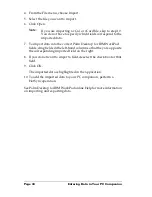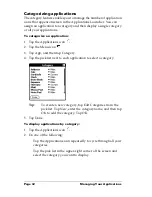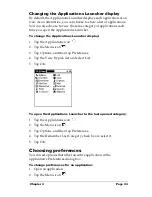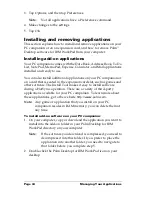Page 38
Entering Data in Your PC Companion
3. Tap “abc” to open the alphabetic keyboard, or tap “123” to open
the numeric keyboard.
4. Tap the characters to enter text and numbers.
Note:
The onscreen keyboard also includes a dialog box for
international characters. You can switch among the three
dialogs at any time to enter the exact text you need.
5. After you finish, tap Done to close the onscreen keyboard and
place the text in the record.
Using Note Pad
In addition to using Graffiti characters and the onscreen keyboard,
you can enter data on your PC companion using the Note Pad
application. When you use Note Pad, you write quick notes directly
on the PC companion screen in your own handwriting. Later, you can
enter this information into another application, or delete it. See “Note
Pad” in Chapter 5 for more information and instructions.
To use Note Pad:
1. Press the Note Pad application button
on the front panel of
your PC companion.
2. Write the information directly on the PC companion screen.
3. Tap Done.
Using your computer keyboard
If you have a lot of data to enter, or prefer to use the computer
keyboard, you can use Palm
™
Desktop software for IBM WorkPad or
any supported PIM to enter information. You can then perform a
HotSync
®
operation to synchronize the information on your computer
with the information on your PC companion. Most of the applications
that came with your PC companion are also available in Palm Desktop
software for IBM WorkPad and in most PIMs, so you don’t need to
learn different applications. For more information on entering data on
Tap here for alpha
keyboard
Tap here for numeric
keyboard
Summary of Contents for c505 - WorkPad
Page 1: ...Handbookforthe WorkPadPCCompanion...
Page 2: ...Page ii Handbook for the WorkPad PC Companion...
Page 4: ...Page iv Handbook for the WorkPad PC Companion...
Page 12: ...Page 2 About This Book...
Page 38: ...Page 28 Introduction to Your PC Companion...
Page 64: ...Page 54 Managing Your Applications...
Page 72: ...Page 62 Using Expansion Features...
Page 174: ...Page 164 Communicating Using Your PC Companion...
Page 194: ...Page 184 Advanced HotSync Operations...
Page 226: ...Page 216 Maintaining Your PC Companion...
Page 280: ...Page 270 Warranty and Other Product Information...
Page 292: ...Page 282...