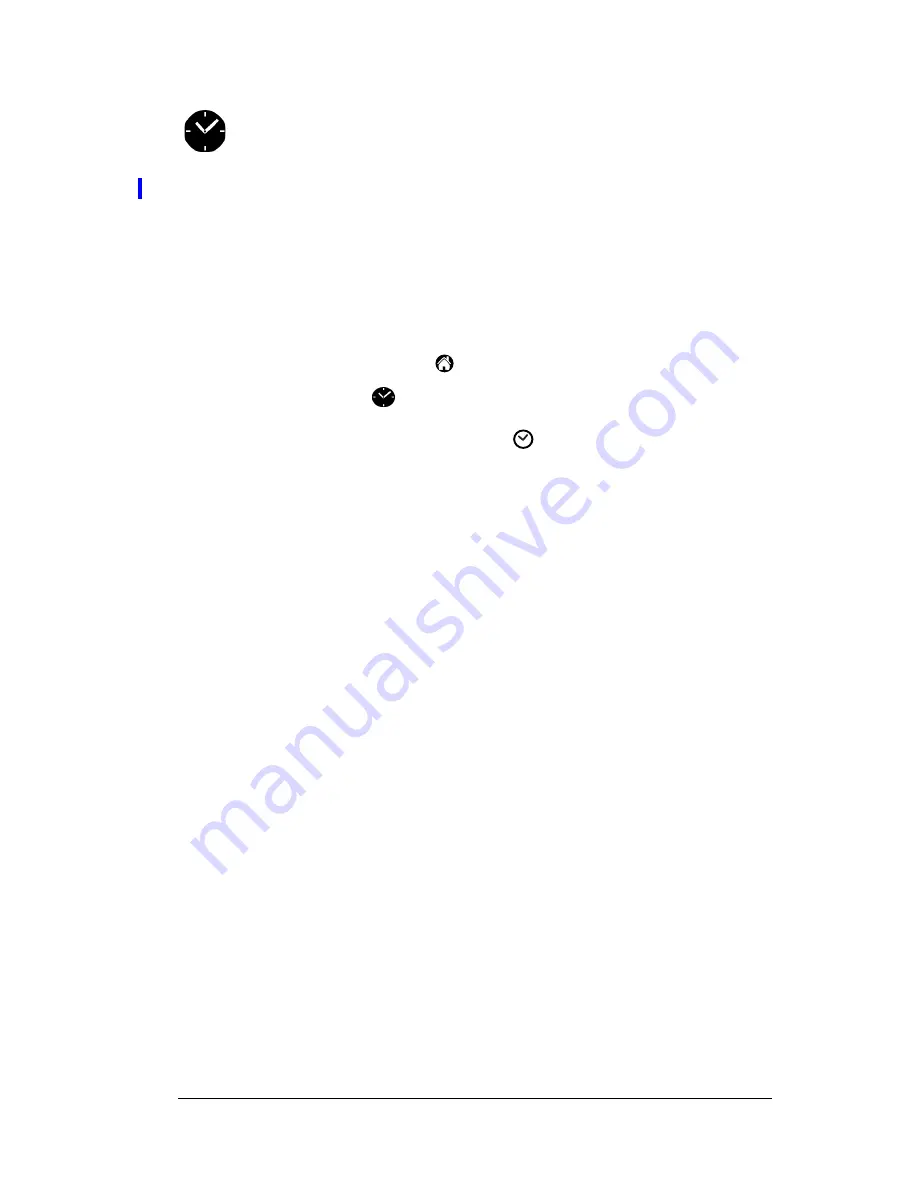
Chapter 5
Page 69
Clock
Clock enables you to view the current time and date and to set
an alarm.
In Clock, you can do the following:
■
View the current time and date.
■
Open a preferences screen where you can set the time and date for
all the applications on your PC companion.
■
Set an alarm.
To open Clock:
1. Tap the Applications icon
.
2. Tap the Clock icon
.
Tip:
You can also tap the clock icon
in the upper-left corner of
the Graffiti writing area to open clock.
Common tasks
The tasks described in this section use the term “records” to refer to an
individual item in any of the applications: a single Date Book event,
Address Book entry, To Do List item, Note Pad note, Memo Pad
memo, or Expense item.
Creating records
You can use the following procedure to create a new record in Date
Book, Address Book, To Do List, Note Pad, Memo Pad, and Expense.
To create a record:
1. Select the application in which you want to create a record.
2. Tap New.
3. In Date Book only: Select start and end times for your appointment
and tap OK.
4. Enter text for the record.
5. (Optional) Tap Details to select attributes for the record. (Not
available in Note Pad.)
6. In Address Book, Note Pad, and Memo Pad only: Tap Done.
There’s no need to save the record because your PC companion saves
it automatically.
Summary of Contents for c505 - WorkPad
Page 1: ...Handbookforthe WorkPadPCCompanion...
Page 2: ...Page ii Handbook for the WorkPad PC Companion...
Page 4: ...Page iv Handbook for the WorkPad PC Companion...
Page 12: ...Page 2 About This Book...
Page 38: ...Page 28 Introduction to Your PC Companion...
Page 64: ...Page 54 Managing Your Applications...
Page 72: ...Page 62 Using Expansion Features...
Page 174: ...Page 164 Communicating Using Your PC Companion...
Page 194: ...Page 184 Advanced HotSync Operations...
Page 226: ...Page 216 Maintaining Your PC Companion...
Page 280: ...Page 270 Warranty and Other Product Information...
Page 292: ...Page 282...







































