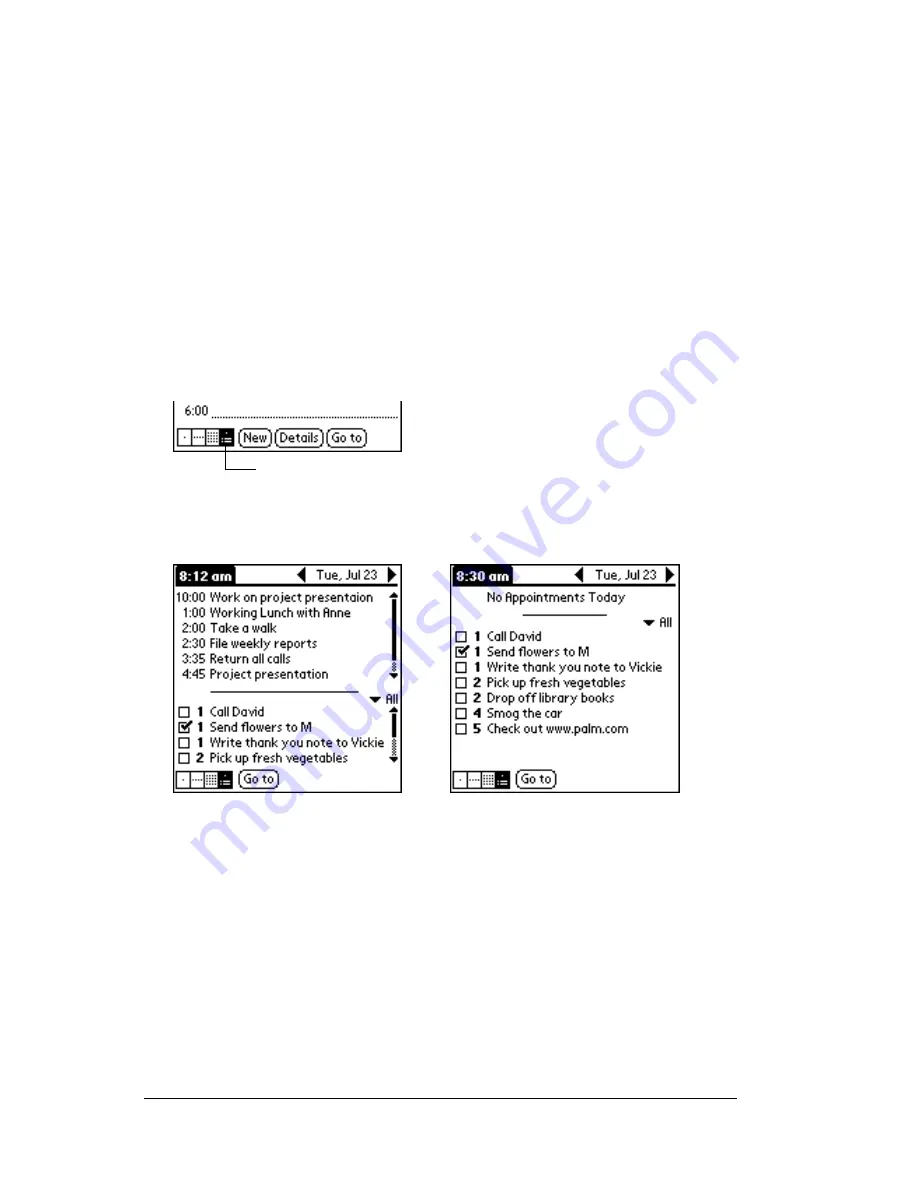
Page 102
Using Your Basic Applications
Working in Agenda View
The Agenda view shows you your untimed events, appointments, and
To Do items in one screen. When you tap on an untimed event or
appointment in the Agenda view, the Day view appears so you can
see more detailed information about the event. You can tap the check
box next to a To Do item to mark it as completed. When you tap on a
To Do item, your To Do list appears.
Note:
The To Do items that appear and how you can change them
depends on the settings in your To Do preferences. See “To Do
Show Options” later in this chapter for more information.
To display the Agenda View:
1. Tap the Agenda View button.
2. Tap the navigation controls to move forward or backward a day at
a time, or to display more events and To Do items.
Note:
You can also change the category of To Do items shown.
Click on the pick list to choose another category.
See “To Do List” for more information on working with
To Do items.
Date Book menus, preferences, and display options
Date Book menus are shown here for your reference, and Date Book
features that are not explained elsewhere in this book are described
here.
See “Using menus” in Chapter 1 for information about choosing menu
commands.
Agenda View
Summary of Contents for c505 - WorkPad
Page 1: ...Handbookforthe WorkPadPCCompanion...
Page 2: ...Page ii Handbook for the WorkPad PC Companion...
Page 4: ...Page iv Handbook for the WorkPad PC Companion...
Page 12: ...Page 2 About This Book...
Page 38: ...Page 28 Introduction to Your PC Companion...
Page 64: ...Page 54 Managing Your Applications...
Page 72: ...Page 62 Using Expansion Features...
Page 174: ...Page 164 Communicating Using Your PC Companion...
Page 194: ...Page 184 Advanced HotSync Operations...
Page 226: ...Page 216 Maintaining Your PC Companion...
Page 280: ...Page 270 Warranty and Other Product Information...
Page 292: ...Page 282...






























