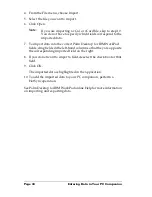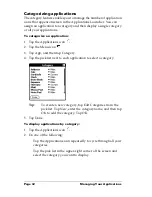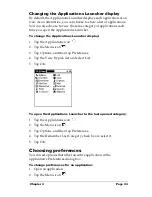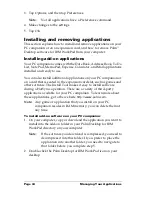Chapter 3
Page 47
Removing applications
In the event that you run out of memory or decide that you no longer
need an application you installed, you can remove applications from
your PC companion or from an expansion card. From your PC
companion, you can remove only add-on applications, patches, and
extensions that you install; you cannot remove the applications that
reside in the ROM portion of your PC companion.
To remove an add-on application:
1. Tap the Applications icon
.
2. Tap the Menu icon
.
3. Tap App, and then tap Delete.
4. Tap the Delete From pick list and select either Handheld or Card.
To delete applications from a card, the card must be seated in the
expansion card slot.
5. Tap the application that you want to remove.
6. Tap Delete.
7. Tap Yes.
8. Tap Done.
Removing Palm Desktop software for IBM
WorkPad
If you no longer want to use Palm Desktop software for IBM
WorkPad, you can remove it from your computer.
To remove Palm Desktop software for IBM WorkPad:
1. From the Windows Start menu, choose Settings, and then Control
Panel.
2. Double-click the Add/Remove Programs icon.
Summary of Contents for c505 - WorkPad
Page 1: ...Handbookforthe WorkPadPCCompanion...
Page 2: ...Page ii Handbook for the WorkPad PC Companion...
Page 4: ...Page iv Handbook for the WorkPad PC Companion...
Page 12: ...Page 2 About This Book...
Page 38: ...Page 28 Introduction to Your PC Companion...
Page 64: ...Page 54 Managing Your Applications...
Page 72: ...Page 62 Using Expansion Features...
Page 174: ...Page 164 Communicating Using Your PC Companion...
Page 194: ...Page 184 Advanced HotSync Operations...
Page 226: ...Page 216 Maintaining Your PC Companion...
Page 280: ...Page 270 Warranty and Other Product Information...
Page 292: ...Page 282...