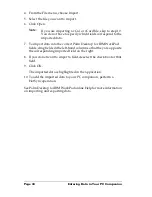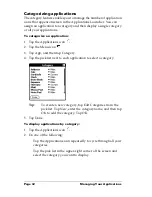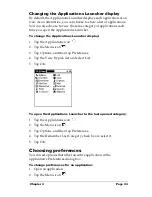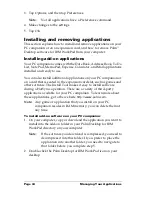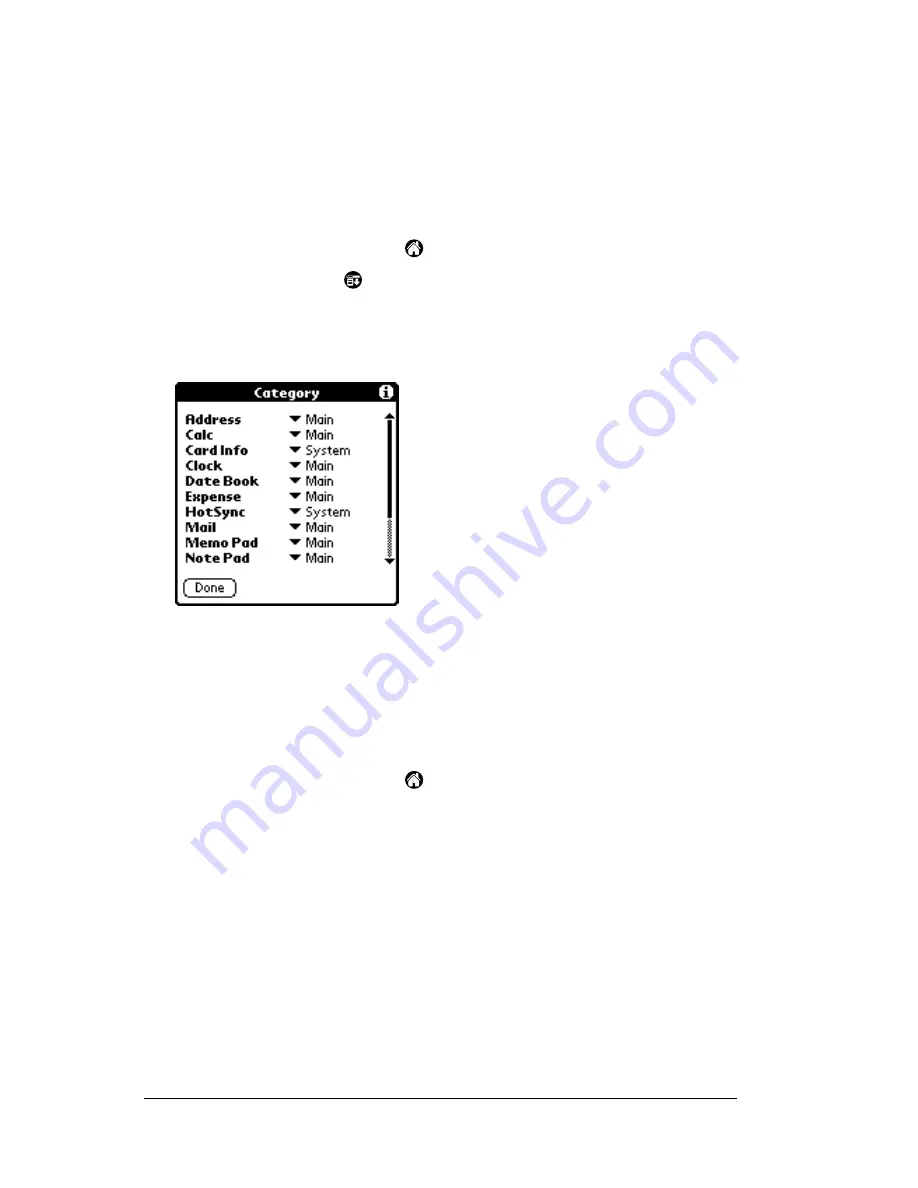
Page 42
Managing Your Applications
Categorizing applications
The category feature enables you to manage the number of application
icons that appear onscreen in the Applications Launcher. You can
assign an application to a category and then display a single category
or all your applications.
To categorize an application:
1. Tap the Applications icon
.
2. Tap the Menu icon
.
3. Tap App, and then tap Category.
4. Tap the pick list next to each application to select a category.
Tip:
To create a new category, tap Edit Categories from the
pick list. Tap New, enter the category name, and then tap
OK to add the category. Tap OK.
5. Tap Done.
To display applications by category:
1. Tap the Applications icon
.
2. Do one of the following:
Tap the Applications icon repeatedly to cycle through all your
categories.
Tap the pick list in the upper-right corner of the screen and
select the category you want to display.
Summary of Contents for c505 - WorkPad
Page 1: ...Handbookforthe WorkPadPCCompanion...
Page 2: ...Page ii Handbook for the WorkPad PC Companion...
Page 4: ...Page iv Handbook for the WorkPad PC Companion...
Page 12: ...Page 2 About This Book...
Page 38: ...Page 28 Introduction to Your PC Companion...
Page 64: ...Page 54 Managing Your Applications...
Page 72: ...Page 62 Using Expansion Features...
Page 174: ...Page 164 Communicating Using Your PC Companion...
Page 194: ...Page 184 Advanced HotSync Operations...
Page 226: ...Page 216 Maintaining Your PC Companion...
Page 280: ...Page 270 Warranty and Other Product Information...
Page 292: ...Page 282...