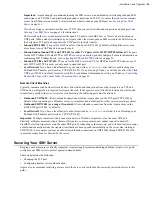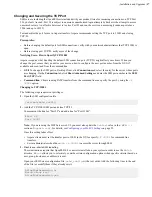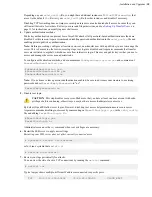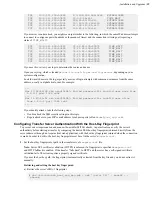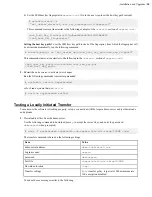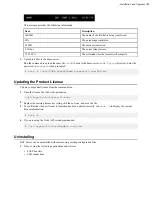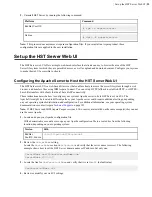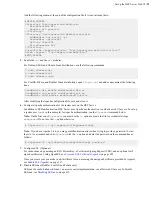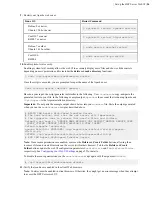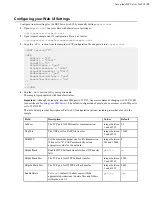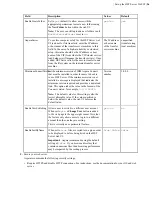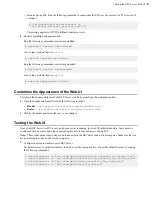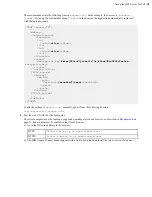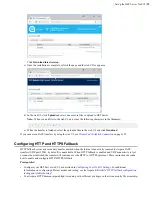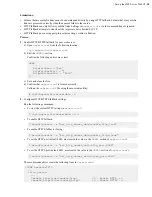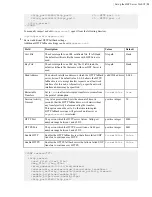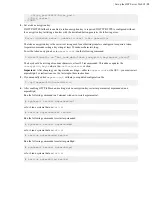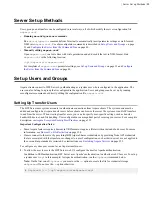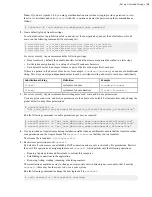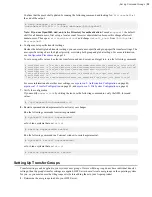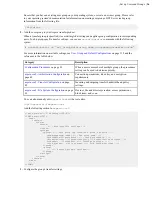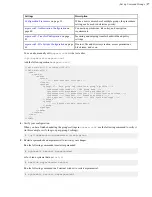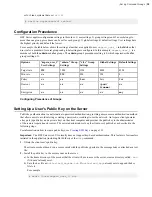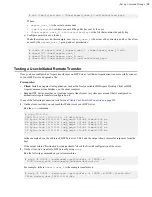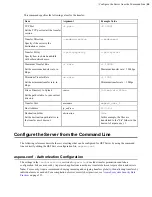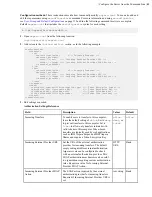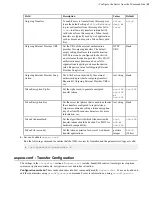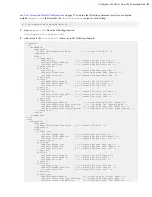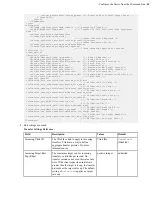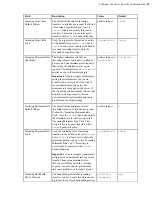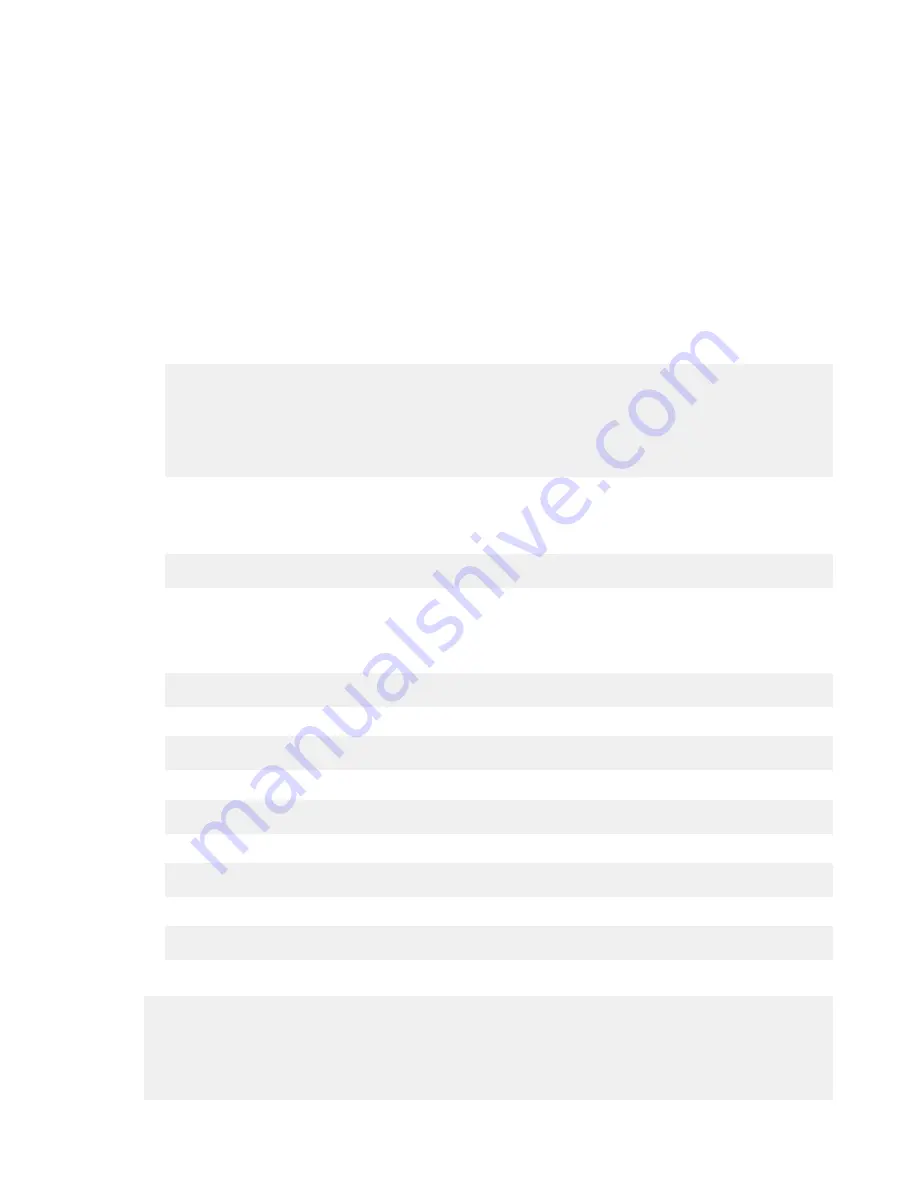
| Set up the HST Server Web UI |
30
Limitations:
• Folders that are symbolic links cannot be downloaded directly by using HTTP fallback. Folders that are symbolic
links are processed correctly when their parent folder is the source.
• HTTP fallback can only follow symbolic links. Settings in
aspera.conf
or in the command line are ignored.
• HTTP fallback attempts to transfer at the target rate but is limited by TCP.
• HTTP fallback does not support pre-post processing or inline validation.
Process:
1.
Enable HTTP/HTTPS fallback for your web server.
a) Open
aspera.conf
from the following location:
/opt/aspera/etc/aspera.conf
b) Edit the
<WEB/>
section.
Confirm the following entries are correct:
<WEB
...
HttpFallback = "yes"
HttpFallbackPort = ""
HttpsFallbackPort = "8443"
/>
c) Save and close the file.
d) Confirm that
aspera.conf
is formed correctly.
Validate the
aspera.conf
file using the asuserdata utility:
# /opt/aspera/bin/asuserdata -v
2.
Configure HTTP/HTTPS fallback settings.
Run the following commands:
• To view the current HTTP settings in
aspera.conf
:
$ /opt/aspera/bin/asuserdata -b -t
• To enable HTTP fallback:
$ asconfigurator -x "set_http_server_data;enable_http,true"
• To enable HTTPS fallback, if using:
$ asconfigurator -x "set_http_server_data;enable_https,true"
• To set the HTTP port (default 8080, must match the value in the
<WEB>
section of
aspera.conf
):
$ asconfigurator -x "set_http_server_data;http_port,8080"
• To set the HTTPS port (default 8443, must match the value in the
<WEB>
section of
aspera.conf
):
$ asconfigurator -x "set_http_server_data;https_port,8443"
These commands edit or create the following lines in
aspera.conf
:
<CONF version="2">
...
<http_server>
...
<enable_http>true</enable_http> <!-- Enable HTTP -->
<enable_https>true</enable_https> <!-- Enable HTTPS -->