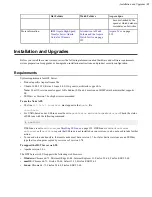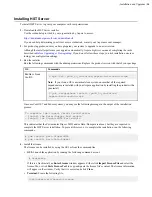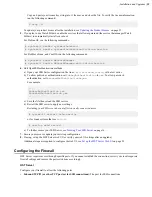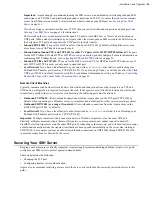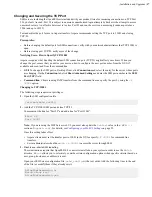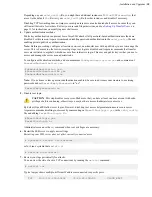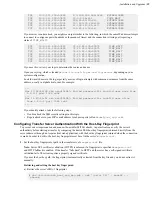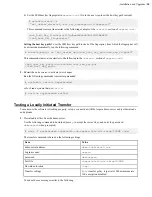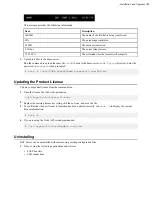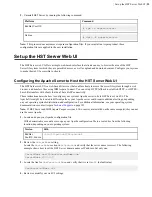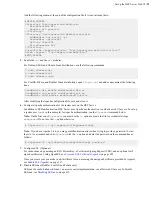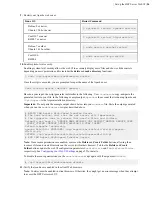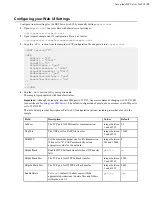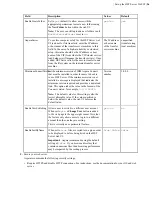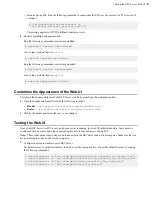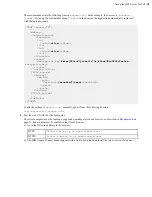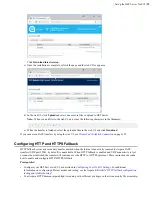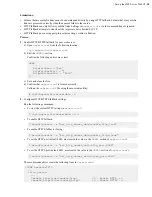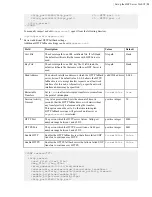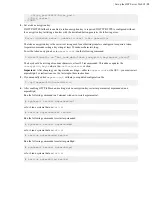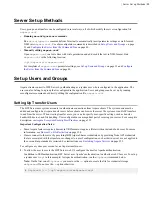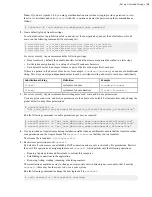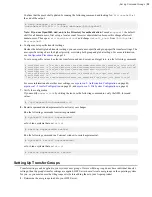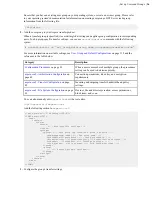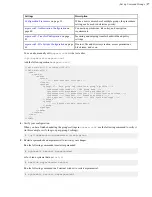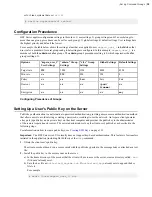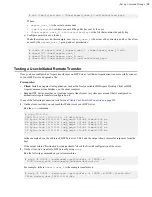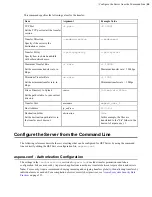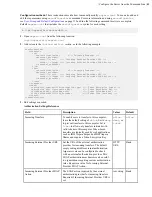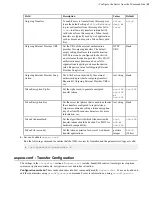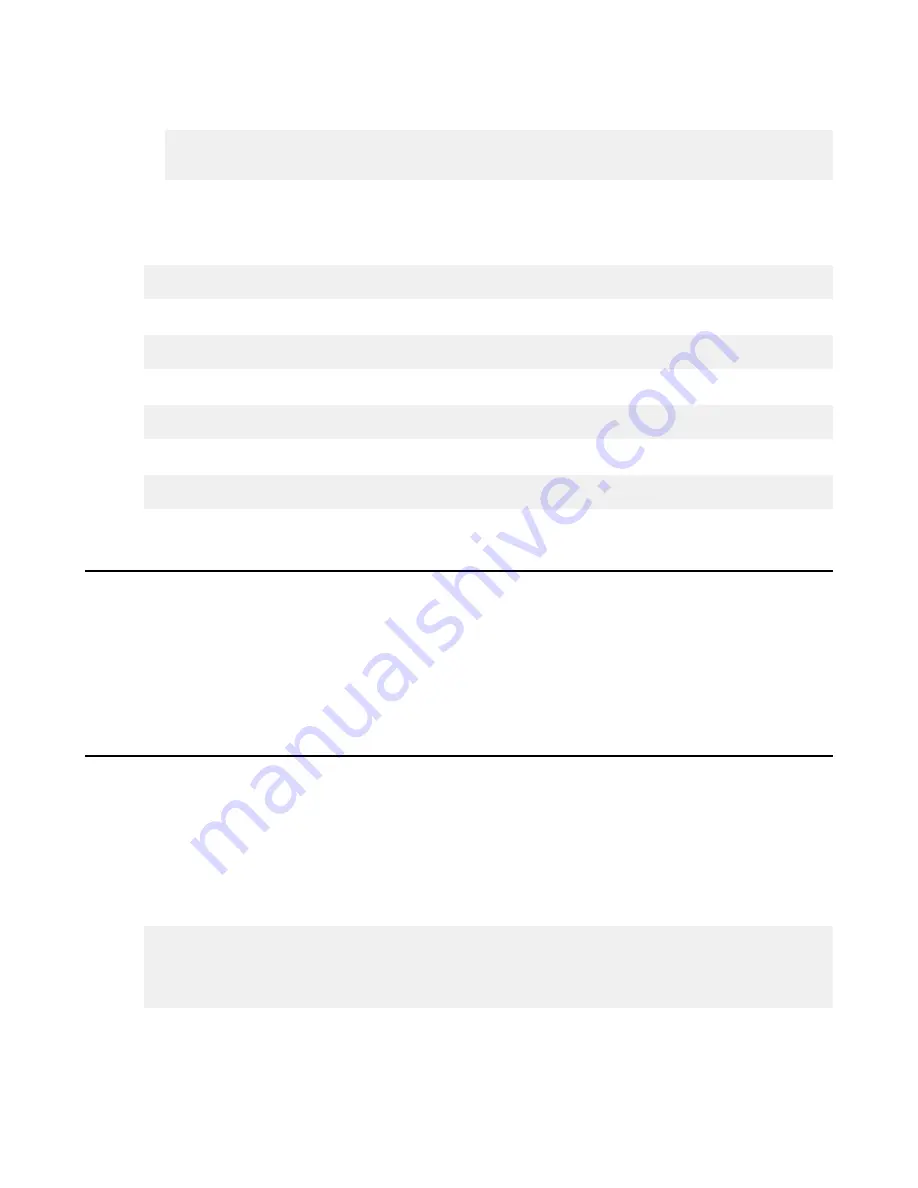
| Set up the HST Server Web UI |
27
• Require strong SSL. Run the following command to require that the SSL security protocol be TLS version 1.2
or higher:
# /opt/aspera/bin/asconfigurator -x
"set_server_data;ssl_protocol,tlsv1.2"
This setting applies to HTTP(S) fallback transfers as well.
6.
Restart asperahttpd and asperanoded.
Run the following commands to restart asperahttpd:
# systemctl restart asperahttpd
or for Linux systems that use
init.d
:
# service asperahttpd restart
Run the following commands to restart asperanoded:
# systemctl restart asperanoded
or for Linux systems that use
init.d
:
# service asperanoded restart
Customize the Appearance of the Web UI
Customize the header and footer of the HST Server web UI by modifying the configuration files.
1.
Open the header and footer files from the following locations:
•
Header
-
/opt/aspera/var/webtools/aspdir-header.html
•
Footer
-
/opt/aspera/var/webtools/aspdir-footer.html
2.
Modify the header and footer then save your changes.
Testing the Web UI
Once your HST Server web UI is set up and your server is running, test web UI-initiated transfers. Users must be
configured with a docroot and a token encryption key before they can access the web UI.
Note:
These instructions require steps to be taken on both the HST Server and a client computer. Make sure that you
are performing the steps on the correct computer.
1.
Configure an Aspera transfer user in HST Server.
Set default values to authorize transfers in and out, set the encryption key, and set the default docroot by running
the following commands:
$ asconfigurator -x "set_node_data;authorization_transfer_in_value,allow"
$ asconfigurator -x "set_node_data;authorization_transfer_out_value,allow"
$ asconfigurator -x "set_node_data;token_encryption_key,
token_key
"
$ asconfigurator -x "set_node_data;absolute,
docroot
"