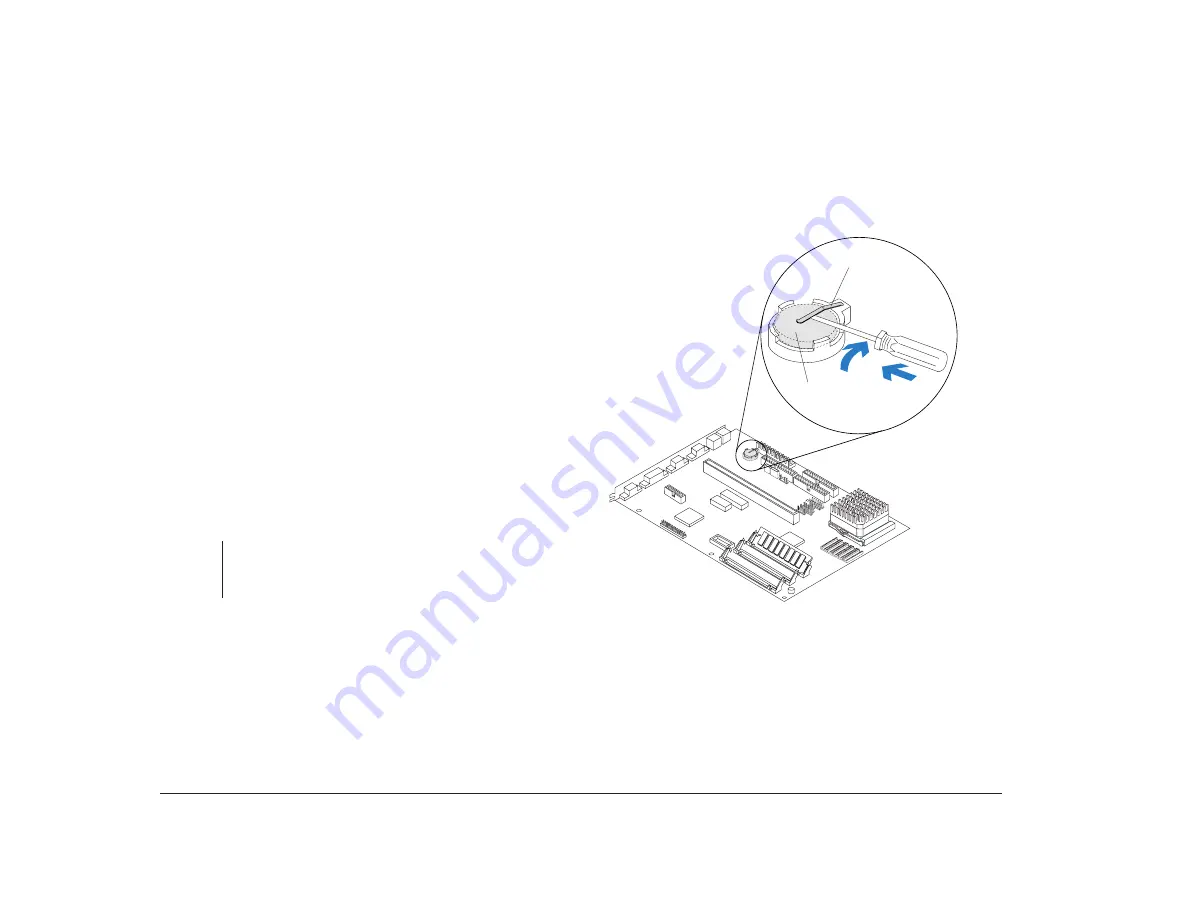
114
Replacing the battery
Replacing the battery
Before beginning these steps, you
may
have to remove
installed adapter cards, the riser card, and all drives and
brackets installed in bays 1 to 4. For instructions on
removing adapter cards, see page 86. Instructions for
removing drives and brackets begin on page 94. To
remove the riser card, grasp the card and pull it straight
up.
To replace the battery
:
1.
Place the blade of a small, flat-blade screwdriver
under the rear edge of the retaining clip.
2.
Turn the screwdriver one quarter turn, raising the
clip while pressing down on the old battery to
remove it.
3.
Raise the retaining clip, and insert a new 3-volt
(CR2032) lithium battery in its place.
4.
Reinstall all hardware you removed to access the
processor socket.
note:
Make sure the positive side of the battery (the side with a
+
symbol printed on it) is facing up when you insert the
battery into the socket.
1
2
Retaining
Clip
Battery
Summary of Contents for Aptiva
Page 1: ...Hardware Handbook...
Page 12: ...2 Part 1 Reference information...
Page 24: ...14 Performance tips...
Page 32: ...Controlling the volume on multimedia systems 22...
Page 50: ...40 Modem regulations...
Page 88: ...78 Features of the Configuration Setup Utility...
Page 90: ...80 Part 2 Installing options...
Page 112: ...102 Installing and removing a hard disk in bay 4...
Page 130: ...120 Appendix A...
Page 136: ...126 Index...













































