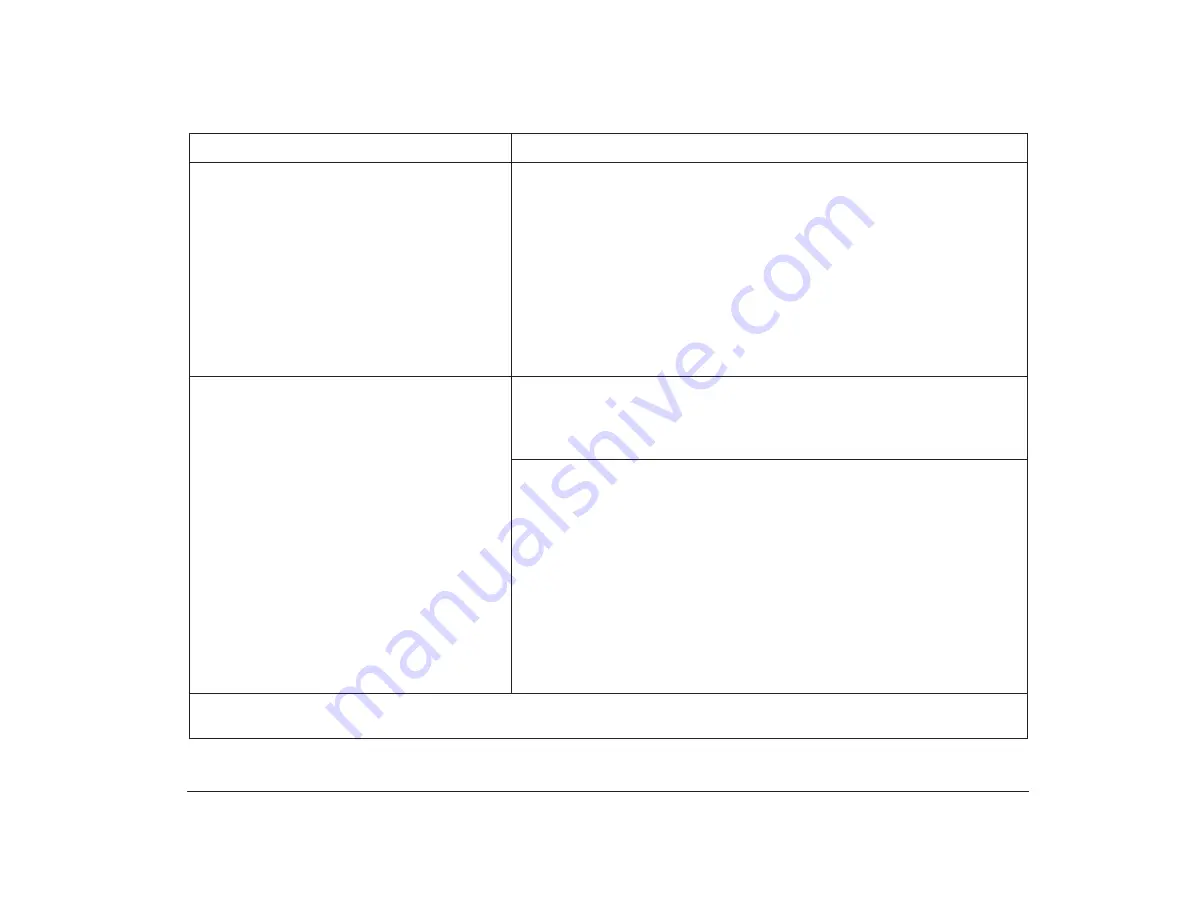
Troubleshooting tables
51
When you turn the computer on, the desktop is
not as you left it when you turned the computer
off.
1. Make sure another person hasn’t used the computer and changed the
desktop.
2. Check that Rapid Resume is enabled.
3. Choose Rapid Resume from the Configuration/Setup Utility main menu, and
make sure that the APM BIOS Mode option is set correctly for the operating
system you are using:
• OS/2 Warp: “16” or “32 Bit Protected”.
• Windows: “32 Bit Protected”.
• OS/2 2.1: “16 Bit Protected”.
4. If you are working in Windows, check that “POWER.EXE” is in the
CONFIG.SYS file (make sure “REM” does not appear in front of
“POWER.EXE”).
Computer turns off without saving information.
If you are working in OS/2 Warp:
1. Check that Rapid Resume is enabled.
2. Check under Selective Install to make sure that support for Advanced Power
Management is still installed on your computer.
If you are working in Windows or OS/2 2.1:
1. Check that Rapid Resume is enabled.
2. Choose Rapid Resume from the Configuration/Setup Utility main menu, and
make sure that the APM BIOS Mode option is set correctly for the operating
system you are using:
• OS/2 2.1: “16 Bit Protected” or “16 and 32 Bit”.
• Windows: “32 Bit Protected”.
3. Check that “POWER.EXE” is in the CONFIG.SYS file (make sure “REM” does
not appear in front of “POWER.EXE”).
4. EMM386 or an upper memory manager program may not be set up
properly. Rename the CONFIG.SYS file in the Root (C:\) directory (do not
delete it), and use the CONFIG.SYS file in the C:\ DOS directory by copying it
to the Root (C:\) directory. Turn the system unit off, and then turn it on again.
Table 7: Troubleshooting: Software problems (Continued)
If the problem is:
Here’s what to do:
Note
: If any of these problems continue after taking the actions listed, check your Services and Support Guide for information on
obtaining service.
Summary of Contents for Aptiva
Page 1: ...Hardware Handbook...
Page 12: ...2 Part 1 Reference information...
Page 24: ...14 Performance tips...
Page 32: ...Controlling the volume on multimedia systems 22...
Page 50: ...40 Modem regulations...
Page 88: ...78 Features of the Configuration Setup Utility...
Page 90: ...80 Part 2 Installing options...
Page 112: ...102 Installing and removing a hard disk in bay 4...
Page 130: ...120 Appendix A...
Page 136: ...126 Index...






























