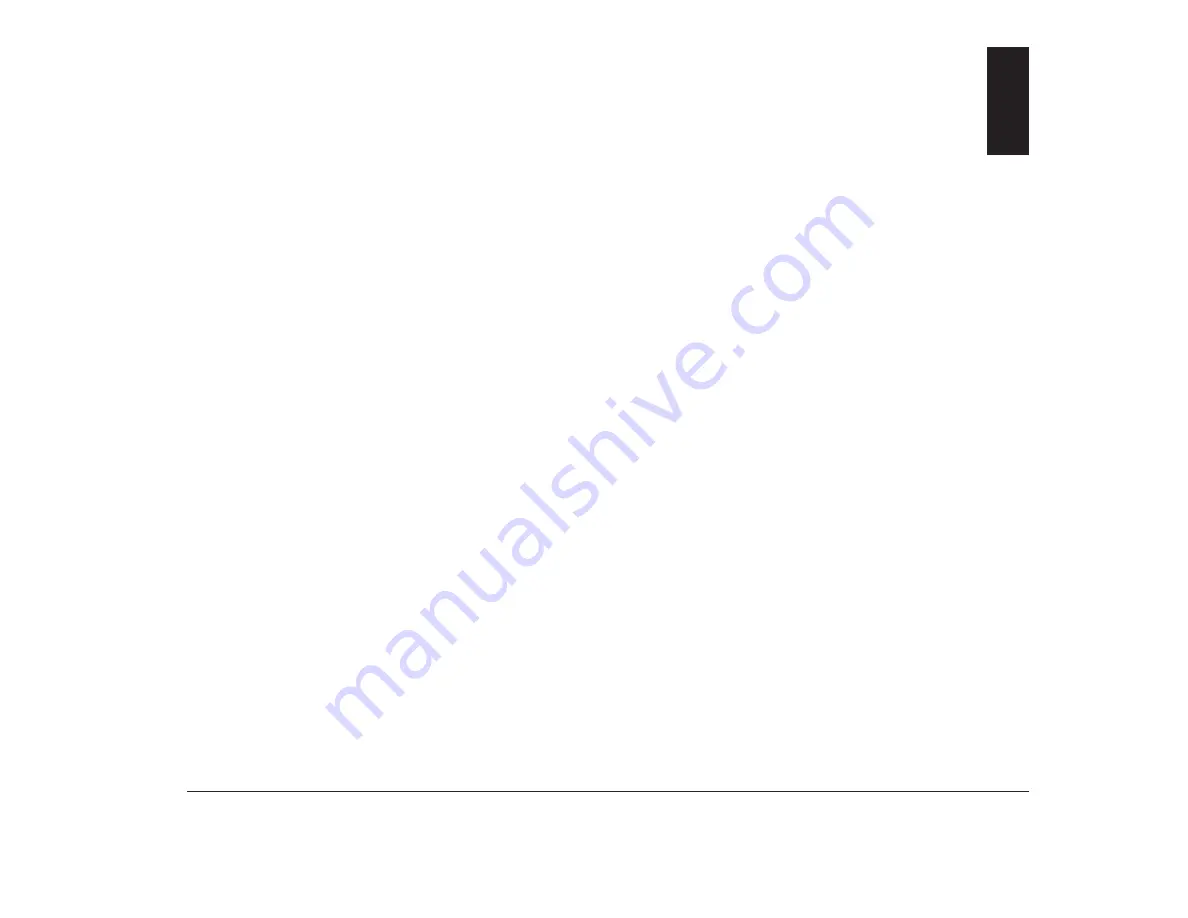
63
Working with the Configuration/Setup Utility
Using the Configuration/Setup Utility
The Configuration/Setup Utility lets you view and
change important information about your computer and
its hardware. You may need to use the Configuration/
Setup Utility in these situations:
•
If you add or replace a hardware option (such as a
diskette drive, memory module, monitor, or adapter
card), and you want to verify or make a change.
•
To verify a change after removing a hardware
option.
•
If you get an error code and message.
You can also use the Configuration/Setup Utility to:
•
Check the computer’s hardware features. For
example, you can use this program to check the
amount of memory or the size of the hard disk in
your computer.
•
Change the computer’s serial and parallel port
settings, and the parallel port mode.
•
Set up or change Power-on or Administrator
passwords on your computer.
•
Change the date and time on your computer.
•
Reduce the amount of energy your computer uses
by setting up the computer’s Rapid Resume features.
Starting the Configuration/
Setup Utility
The Configuration/Setup Utility opens with a main menu
that lists the features of the utility. When you choose a
feature from the main menu, the Configuration/Setup
Utility displays screens that let you
view
information
about how your computer is set up (called the
configuration), or
change
certain information on your
computer.
When you get an error, your computer shows a popup
window with an error code and description. Press Enter
to get the Configuration/Setup Utility main menu.
You can also start the Utility with this method:
1.
If your monitor and system unit are turned:
a.
On, save all open files and close all software
applications. Turn off the system unit, and then
turn the system unit on again.
b.
Off, turn on your monitor, and then turn on
your system unit. (Steps continued on the next
page.)
5
Summary of Contents for Aptiva
Page 1: ...Hardware Handbook...
Page 12: ...2 Part 1 Reference information...
Page 24: ...14 Performance tips...
Page 32: ...Controlling the volume on multimedia systems 22...
Page 50: ...40 Modem regulations...
Page 88: ...78 Features of the Configuration Setup Utility...
Page 90: ...80 Part 2 Installing options...
Page 112: ...102 Installing and removing a hard disk in bay 4...
Page 130: ...120 Appendix A...
Page 136: ...126 Index...
















































