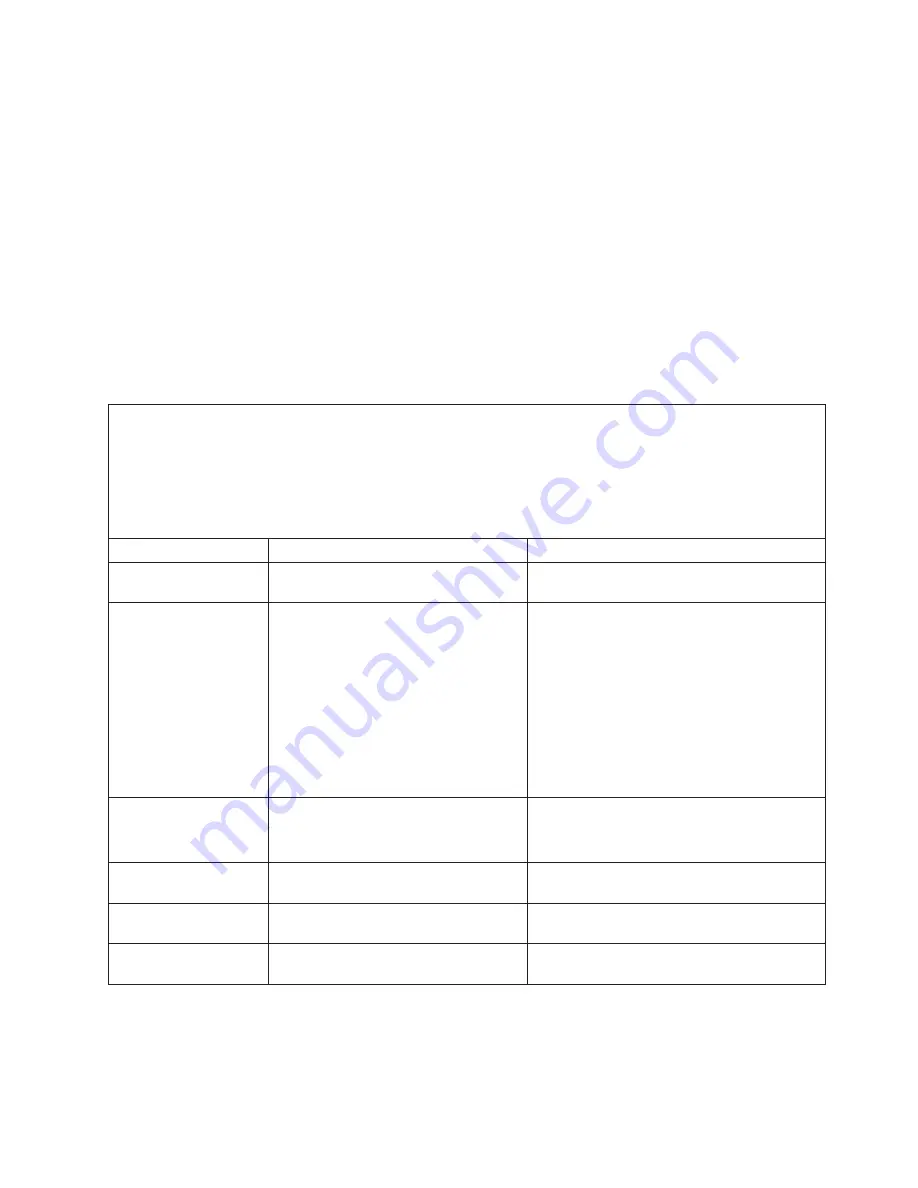
POST beep codes
A beep code is a combination of short or long beeps or series of short beeps that
are separated by pauses. For example, a “1-2-3” beep code is one short beep, a
pause, two short beeps, and pause, and three short beeps. A beep code indicates
that POST has detected a problem.
The following table describes the beep codes and suggested actions to correct the
detected problems.
A single problem might cause more than one error message. When this occurs,
correct the cause of the first error message. The other error messages usually will
not occur the next time POST runs.
Exception:
If multiple error codes indicate a microprocessor error, the error might
be in a microprocessor or in a microprocessor socket. See “Microprocessor
problems” on page 98 for information about diagnosing microprocessor problems.
v
Follow the suggested actions in the order in which they are listed in the Action column until the problem
is solved.
v
See Chapter 3, “Parts listing, Lotus Foundations Appliance Type 9234,” on page 19 to determine which
components are customer replaceable units (CRU) and which components are field replaceable units
(FRU).
v
If an action step is preceded by “(Trained service technician only),” that step must be performed only by a
trained service technician.
Beep code
Description
Action
One short beep
Indicates successful completion of
POST, with no errors.
None
1-1-3
CMOS write/read test failed.
1. Reseat the battery.
2. Clear CMOS. See “System-board jumpers”
on page 12 for information about how to
clear CMOS.
3. Replace the following components one at a
time, in the order shown, restarting the
server each time:
a. Battery
b. (Trained service technician only) System
board
1-1-4
BIOS ROM checksum failed.
1. Recover the BIOS code.
2. (Trained service technician only) Replace
the system board.
1-2-1
Programmable interval timer failed.
(Trained service technician only) Replace the
system board.
1-2-2
DMA initialization failed.
(Trained service technician only) Replace the
system board.
1-2-3
DMA page register write/read failed.
(Trained service technician only) Replace the
system board.
Chapter 5. Diagnostics
79
Summary of Contents for 9234CNU - Lotus Foundations Server
Page 1: ...Lotus Foundations Appliance Type 9234 CNU and 9234 DNU Problem Determination and Service Guide...
Page 2: ......
Page 3: ...Lotus Foundations Appliance Type 9234 CNU and 9234 DNU Problem Determination and Service Guide...
Page 15: ...1 2 Safety xiii...
Page 149: ...Index Copyright IBM Corp 2008 131...
Page 151: ......
Page 152: ...Part Number 44W2553 Printed in USA 1P P N 44W2553...






























