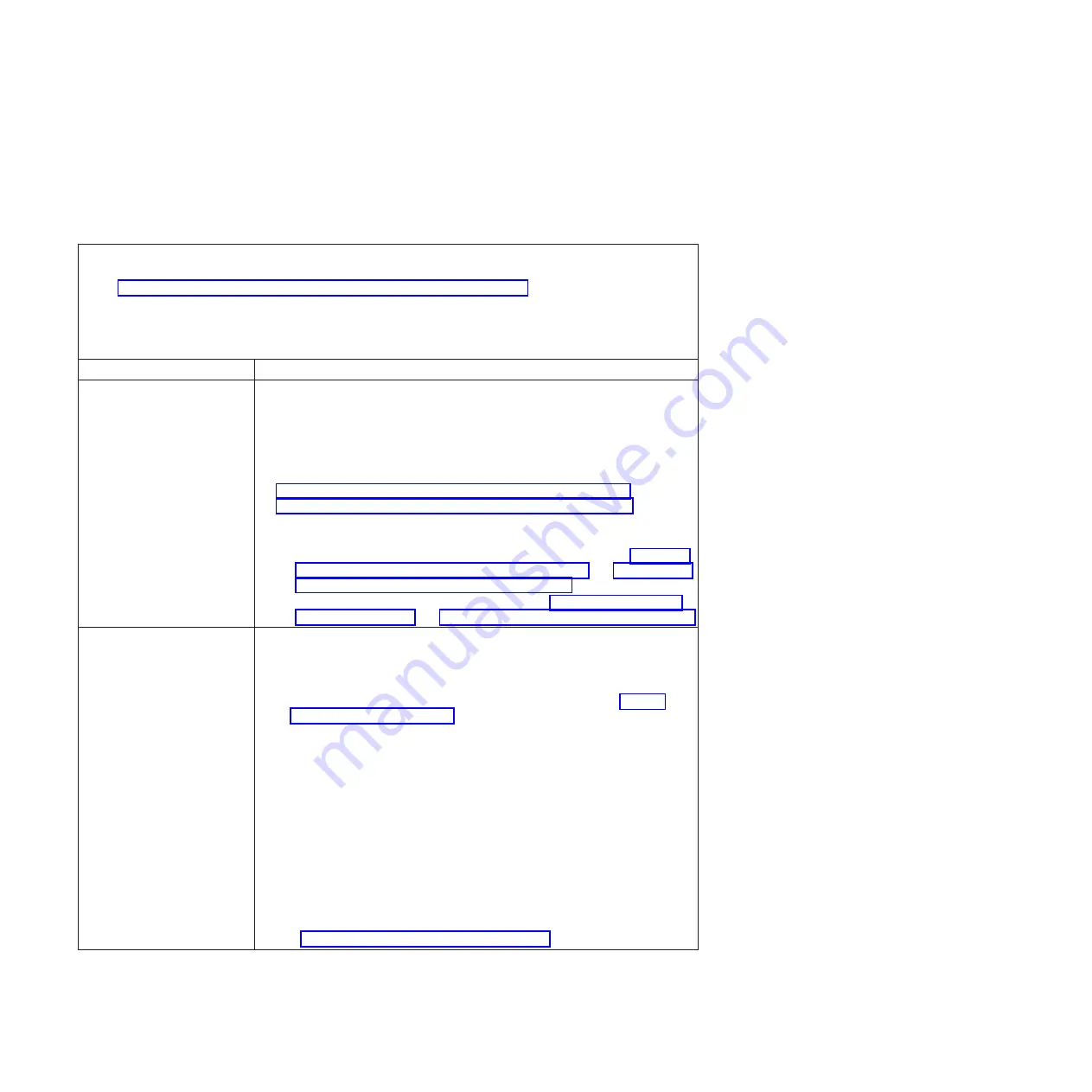
Monitor problems
Some IBM monitors have their own self-tests. If you suspect a problem with your
monitor, see the documentation that comes with the monitor for instructions for
testing and adjusting the monitor. If you cannot diagnose the problem, call for
service.
v
Follow the suggested actions in the order in which they are listed in the Action column until the problem
is solved.
v
See Chapter 3, “Parts listing, System x3755 Type 8877 and 7163,” on page 25 to determine which
components are customer replaceable units (CRU) and which components are field replaceable units
(FRU).
v
If an action step is preceded by “(Trained service technician only),” that step must be performed only by a
trained service technician.
Symptom
Action
Testing the monitor.
1. Make sure that the monitor cables are firmly connected.
2. Try using a different monitor on the server, or try using the monitor that is being
tested on a different server.
3. Run the diagnostic programs. If the monitor passes the diagnostic programs,
the problem might be a video device driver.
4. Reseat the Remote Supervisor Adapter II SlimLine (if one is installed). See
“Removing the Remote Supervisor Adapter II SlimLine” on page 58 and
“Replacing the Remote Supervisor Adapter II SlimLine” on page 58.
5. Replace the following components one at a time, in the order shown, restarting
the server each time:
a. Remote Supervisor Adapter II SlimLine (if one is installed). See “Removing
the Remote Supervisor Adapter II SlimLine” on page 58 and “Replacing the
Remote Supervisor Adapter II SlimLine” on page 58.
b. (Trained service technician only) I/O board. See “Removing the I/O board
assembly” on page 68 and “Replacing the I/O board assembly” on page 69.
The screen is blank.
1. If the server is attached to a KVM switch, bypass the KVM switch to eliminate it
as a possible cause of the problem: connect the monitor cable directly to the
correct connector on the rear of the server.
2. Make sure that:
v
The server is turned on. If there is no power to the server, see “Solving
power problems” on page 173.
v
The monitor cables are connected correctly.
v
The monitor is turned on and the brightness and contrast controls are
adjusted correctly.
v
One beep sounds when the server is turned on.
Important:
In some memory configurations, the 3-3-3 beep code might sound
during POST, followed by a blank monitor screen. If this occurs and the
Boot
Fail Count
option in the
Start Options
of the Configuration/Setup Utility
program is enabled, you must restart the server three times to reset the
configuration settings to the default configuration (the memory connector or
bank of connectors enabled).
3. Make sure that the correct server is controlling the monitor, if applicable.
4. Make sure that damaged BIOS code is not affecting the video.
5. Observe the checkpoint LEDs on the I/O board
6. See “Solving undetermined problems” on page 175.
104
IBM System x3755 Type 8877 and 7163: Problem Determination and Service Guide
Summary of Contents for 7163
Page 1: ...IBM System x3755 Type 8877 and 7163 Problem Determination and Service Guide...
Page 2: ......
Page 3: ...IBM System x3755 Type 8877 and 7163 Problem Determination and Service Guide...
Page 8: ...vi IBM System x3755 Type 8877 and 7163 Problem Determination and Service Guide...
Page 40: ...24 IBM System x3755 Type 8877 and 7163 Problem Determination and Service Guide...
Page 52: ...36 IBM System x3755 Type 8877 and 7163 Problem Determination and Service Guide...
Page 88: ...72 IBM System x3755 Type 8877 and 7163 Problem Determination and Service Guide...
Page 194: ...178 IBM System x3755 Type 8877 and 7163 Problem Determination and Service Guide...
Page 204: ...188 IBM System x3755 Type 8877 and 7163 Problem Determination and Service Guide...
Page 209: ......
Page 210: ...Part Number 49Y0109 Printed in USA 1P P N 49Y0109...






























