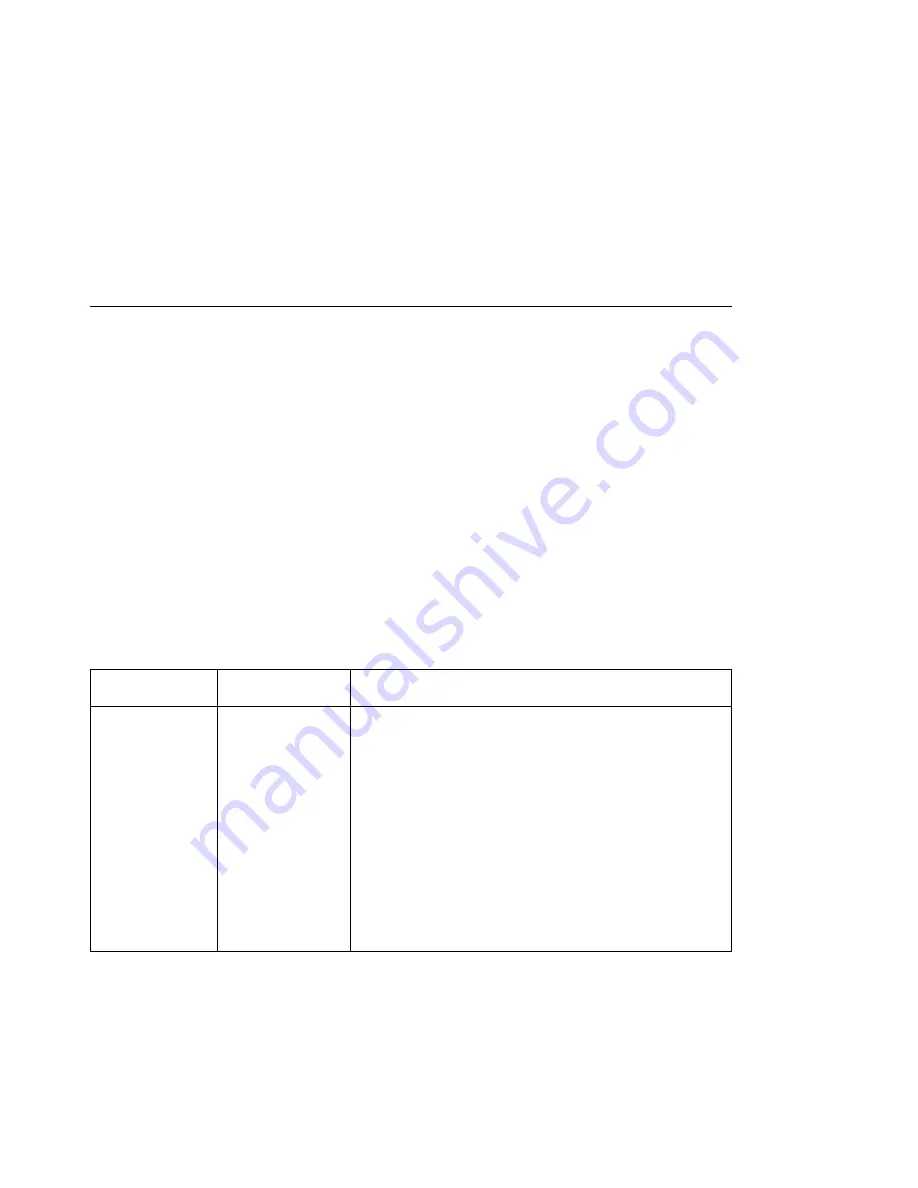
Twinax Setup Menu
Use the Twinax Setup Menu to configure the twinax attachment. The following table
describes the settings you can change from the Twinax Setup Menu. This menu
appears only if you have the twinax attachment installed. An asterisk (*) next to a
value means it is the factory default.
Notes:
1. To select a new value, press the Enter key when the value is displayed in the
message display area. An asterisk (*) appears next to the value in the message
display area, indicating that it is now active.
Important! If you change SCS ADDR or IPDS ADDR, you must power off the
printer, wait ten seconds, and then power on the printer for the new value to take
effect.
2. For more information about configuring the twinax attachment, see
IBM Network
Printers: Twinax/Coax Configuration Guide.
3. If you are unfamiliar with using the operator panel to work with menus, please read
“Using the Operator Panel Keys” on page 30 and “Navigating Menus — Two
Examples” on page 31 before continuing.
TWINAX SETUP
MENU ITEM
VALUE
Description
SCS ADDR
OFF*
n
The twinax hardware address of the SCS port. n can be from 0 to
6.
Notes:
1. SCS ADDR and IPDS ADDR cannot be set to the same
value.
2. If you change SCS ADDR or IPDS ADDR, you must power
off the printer, wait ten seconds, and then power on the
printer for the new value to take effect.
3. When the optional IPDS SIMM is installed, each IBM
Network Printer can act as two separate printers on the same
twinax port. (The printer cannot be attached to two different
twinax systems using the same twinax card.) One “printer”
prints SCS data to one address (SCS ADDR), and the other
prints IPDS to another address (IPDS ADDR).
Chapter 3. Navigating Through the Operator Panel Menus
71
Summary of Contents for 24
Page 1: ...IBM Network Printer 24 IBM Network Printer 24PS User s Guide IBM S544 5378 01 ...
Page 2: ......
Page 3: ...IBM Network Printer 24 IBM Network Printer 24PS User s Guide IBM S544 5378 01 ...
Page 10: ...viii User s Guide ...
Page 12: ...x User s Guide ...
Page 16: ...xiv User s Guide ...
Page 106: ...82 User s Guide ...
Page 132: ...108 User s Guide ...
Page 162: ...138 User s Guide ...
Page 219: ...5 Plug power cord in and turn printer power back on Chapter 7 Installing Printer Options 195 ...
Page 220: ...196 User s Guide ...
Page 230: ...c9pu210 2 Use 4324 as the machine type 206 User s Guide ...
Page 238: ...214 User s Guide ...
Page 296: ...272 User s Guide ...
Page 318: ......
Page 321: ......
Page 322: ...IBM Part Number 63H4020 File Number S370 4300 9370 16 Printed in U S A S544 5378 ð1 63H4ð2ð ...






























