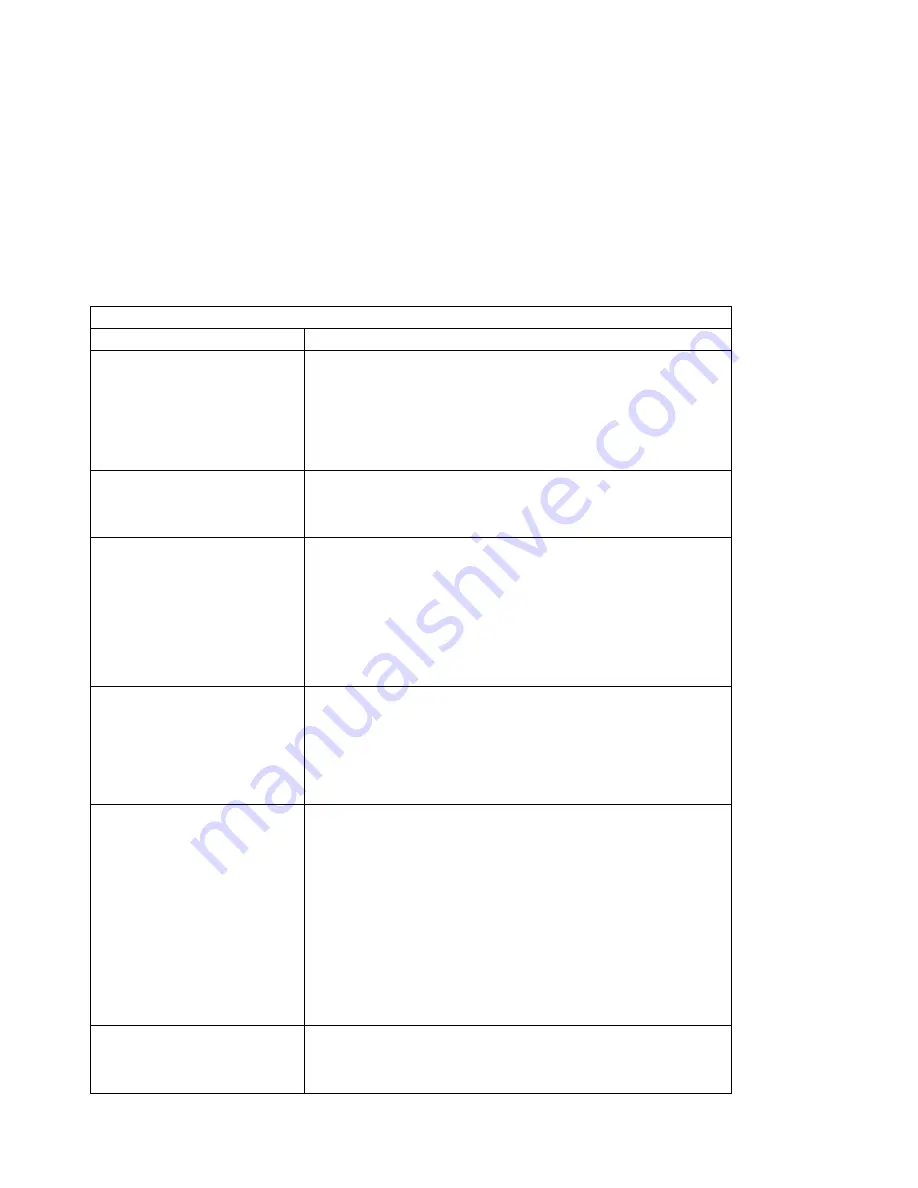
Table 8 (Page 3 of 7). Troubleshooting Problems: Symptoms and Actions
Symptom
Action
Paper selected from wrong source
When mismatches occur between size and source (for example, a job
specifies a specific tray and a specific paper size, but the requested tray
does not contain the requested paper size), the printer attempts to satisfy
the size request first. If no tray contains the requested size, a message
may indicate the last tray the printer checked.
Note that the job value (set using the printer driver or the application) will
override the panel setting.
Pages lost after clearing paper jam
Set JAMRECOVERY to ON in the Configuration Menu or using the printer
driver. (The driver setting overrides the menu setting.) See
“Configuration (Config) Menu” on page 51. Note that this will decrease
performance.
Printing is too slow
Consider setting JAMRECOVERY to OFF in the Configuration Menu or
using the printer driver. (The driver setting overrides the menu setting.)
See “Configuration (Config) Menu” on page 51.
If you have installed extra memory, make sure the printer recognizes it.
Print a configuration page (see “Example 1 — Printing the Printer
Configuration Page” on page 32). Under “Installed Options” look for
TOTAL MEMORY. If the printer does not recognize all of the memory you
have installed, remove and reseat the memory SIMM. If reseating the
memory SIMM does not correct the problem, replace it.
Added paper and the printer does
not work
You have added or changed paper and now the printer will not print.
Responses:
1. Open and close the printer tray and make sure it is positioned
correctly.
2. Make sure that paper is loaded correctly with paper under the
retaining clips and plastic tabs. Review instructions on the paper tray.
Printer prints wrong font
You started a print job and the font you see is not what you want.
Responses:
1. If you are printing IPDS jobs, see if you have turned on font
substitution (FONT SUB is set to ON on the IPDS Menu). See “IPDS
Menu” on page 75.
2. Print a list of fonts for the type of data you are printing. See PRINT
PS FONTS, PRINT PCL FONTS, or PRINT IPDS FONTS in the Test
Menu (“Test Menu” on page 46).
Note: To print PostScript, the PostScript SIMM must be installed.
To print IPDS, the IPDS SIMM must be installed.
3. The problem may also be with the software; check to see that you
have loaded the correct fonts.
Duplex setting is ignored
The DUPLEX setting on the Paper Menu is the printer default. Your
application or driver settings override this default. Make sure that the
application, driver, or both (if necessary), specify the correct duplex
setting.
Appendix A. Troubleshooting Problems
209
Summary of Contents for 24
Page 1: ...IBM Network Printer 24 IBM Network Printer 24PS User s Guide IBM S544 5378 01 ...
Page 2: ......
Page 3: ...IBM Network Printer 24 IBM Network Printer 24PS User s Guide IBM S544 5378 01 ...
Page 10: ...viii User s Guide ...
Page 12: ...x User s Guide ...
Page 16: ...xiv User s Guide ...
Page 106: ...82 User s Guide ...
Page 132: ...108 User s Guide ...
Page 162: ...138 User s Guide ...
Page 219: ...5 Plug power cord in and turn printer power back on Chapter 7 Installing Printer Options 195 ...
Page 220: ...196 User s Guide ...
Page 230: ...c9pu210 2 Use 4324 as the machine type 206 User s Guide ...
Page 238: ...214 User s Guide ...
Page 296: ...272 User s Guide ...
Page 318: ......
Page 321: ......
Page 322: ...IBM Part Number 63H4020 File Number S370 4300 9370 16 Printed in U S A S544 5378 ð1 63H4ð2ð ...






























