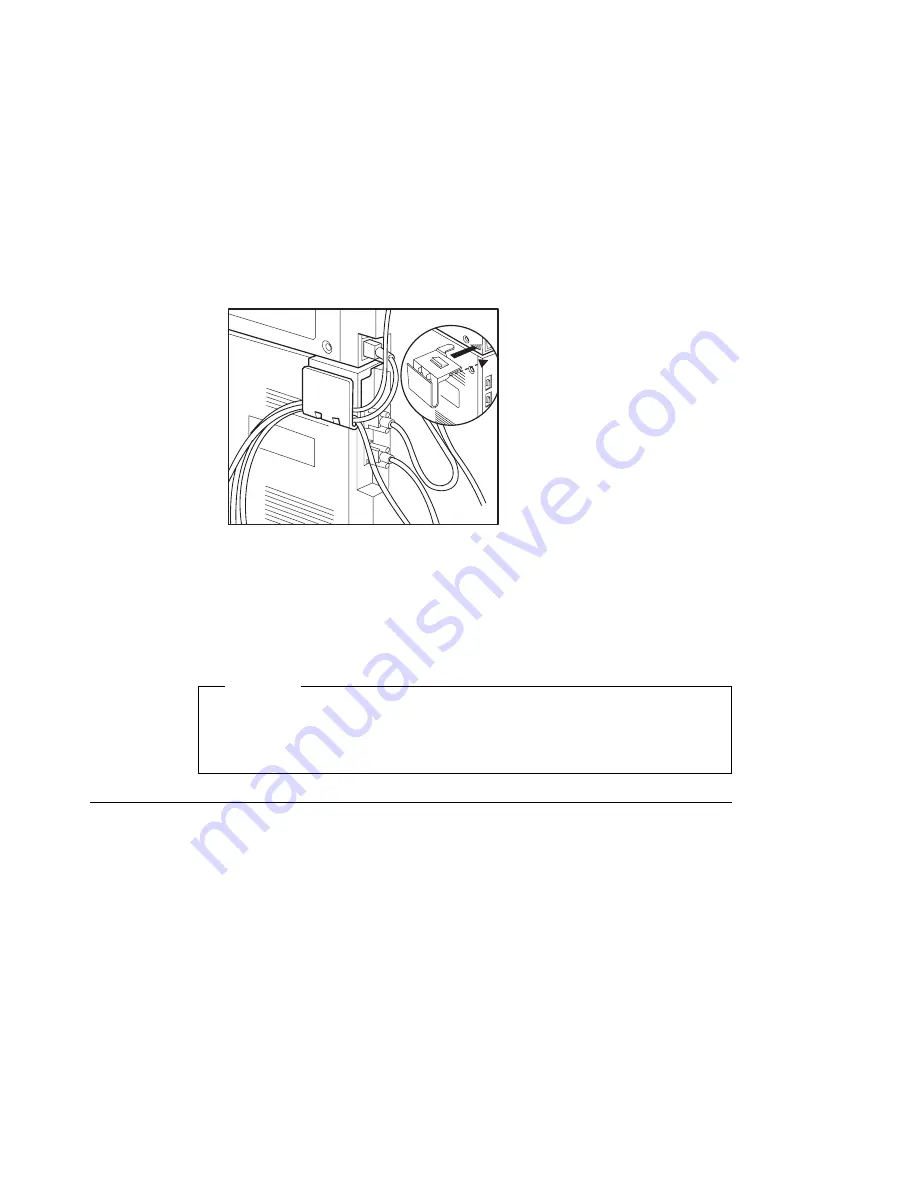
c9pu298
5. Connect the power cords to printer and 2000-sheet finisher and power source.
Note: A power cord is not supplied with 2000-sheet finisher.
6. After the printer warms up, the READY message displays on the operator panel.
Note: If message display area shows solid rectangles, make sure the I/O cable is
attached firmly to both the 2000-sheet finisher and the printer. Also make sure the
I/O cable connectors are plugged into the appropriate connector.
Important
To confirm that you have correctly installed the 2000-sheet finisher, print a
configuration page. The report will list the 2000-sheet finisher. See “Example 1 —
Printing the Printer Configuration Page” on page 32.
Installing a Staple Cartridge
Follow these steps:
1. Turn printer and 2000-sheet finisher power off.
2. Unplug the printer and the 2000-sheet finisher power cords.
3. Open the stapler cover (1) and review the instructions on the inside of the stapler
cover.
Chapter 7. Installing Printer Options
191
Summary of Contents for 24
Page 1: ...IBM Network Printer 24 IBM Network Printer 24PS User s Guide IBM S544 5378 01 ...
Page 2: ......
Page 3: ...IBM Network Printer 24 IBM Network Printer 24PS User s Guide IBM S544 5378 01 ...
Page 10: ...viii User s Guide ...
Page 12: ...x User s Guide ...
Page 16: ...xiv User s Guide ...
Page 106: ...82 User s Guide ...
Page 132: ...108 User s Guide ...
Page 162: ...138 User s Guide ...
Page 219: ...5 Plug power cord in and turn printer power back on Chapter 7 Installing Printer Options 195 ...
Page 220: ...196 User s Guide ...
Page 230: ...c9pu210 2 Use 4324 as the machine type 206 User s Guide ...
Page 238: ...214 User s Guide ...
Page 296: ...272 User s Guide ...
Page 318: ......
Page 321: ......
Page 322: ...IBM Part Number 63H4020 File Number S370 4300 9370 16 Printed in U S A S544 5378 ð1 63H4ð2ð ...






























