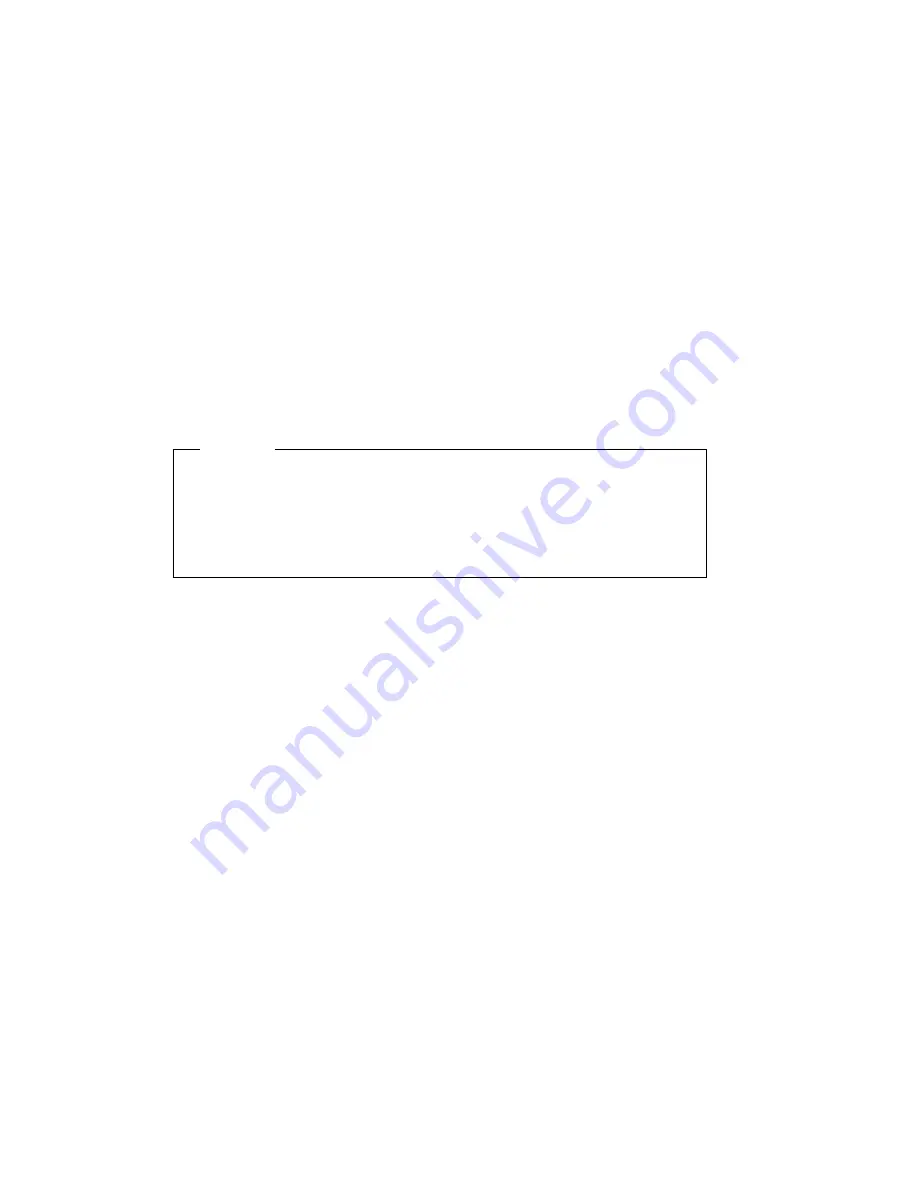
16. Connect the other end of the power cord to a grounded AC outlet.
17. Switch the printer power on.
18. After the printer warms up, the READY message displays on the operator panel.
Note: If the message display area shows solid rectangles, reseat the SIMM and
make sure the SIMM is in the correct slot. For instance, if installing a DRAM SIMM,
make sure the DRAM SIMM is seated in a slot labeled DRAM.
Important
To confirm that you have correctly installed an option print a configuration page.
The report will list the options if they have been correctly installed. See “Example 1
— Printing the Printer Configuration Page” on page 32.
Note: If the SIMM you installed does not appear on the printer configuration page,
make sure that it is correctly seated.
158
User's Guide
Summary of Contents for 24
Page 1: ...IBM Network Printer 24 IBM Network Printer 24PS User s Guide IBM S544 5378 01 ...
Page 2: ......
Page 3: ...IBM Network Printer 24 IBM Network Printer 24PS User s Guide IBM S544 5378 01 ...
Page 10: ...viii User s Guide ...
Page 12: ...x User s Guide ...
Page 16: ...xiv User s Guide ...
Page 106: ...82 User s Guide ...
Page 132: ...108 User s Guide ...
Page 162: ...138 User s Guide ...
Page 219: ...5 Plug power cord in and turn printer power back on Chapter 7 Installing Printer Options 195 ...
Page 220: ...196 User s Guide ...
Page 230: ...c9pu210 2 Use 4324 as the machine type 206 User s Guide ...
Page 238: ...214 User s Guide ...
Page 296: ...272 User s Guide ...
Page 318: ......
Page 321: ......
Page 322: ...IBM Part Number 63H4020 File Number S370 4300 9370 16 Printed in U S A S544 5378 ð1 63H4ð2ð ...






























