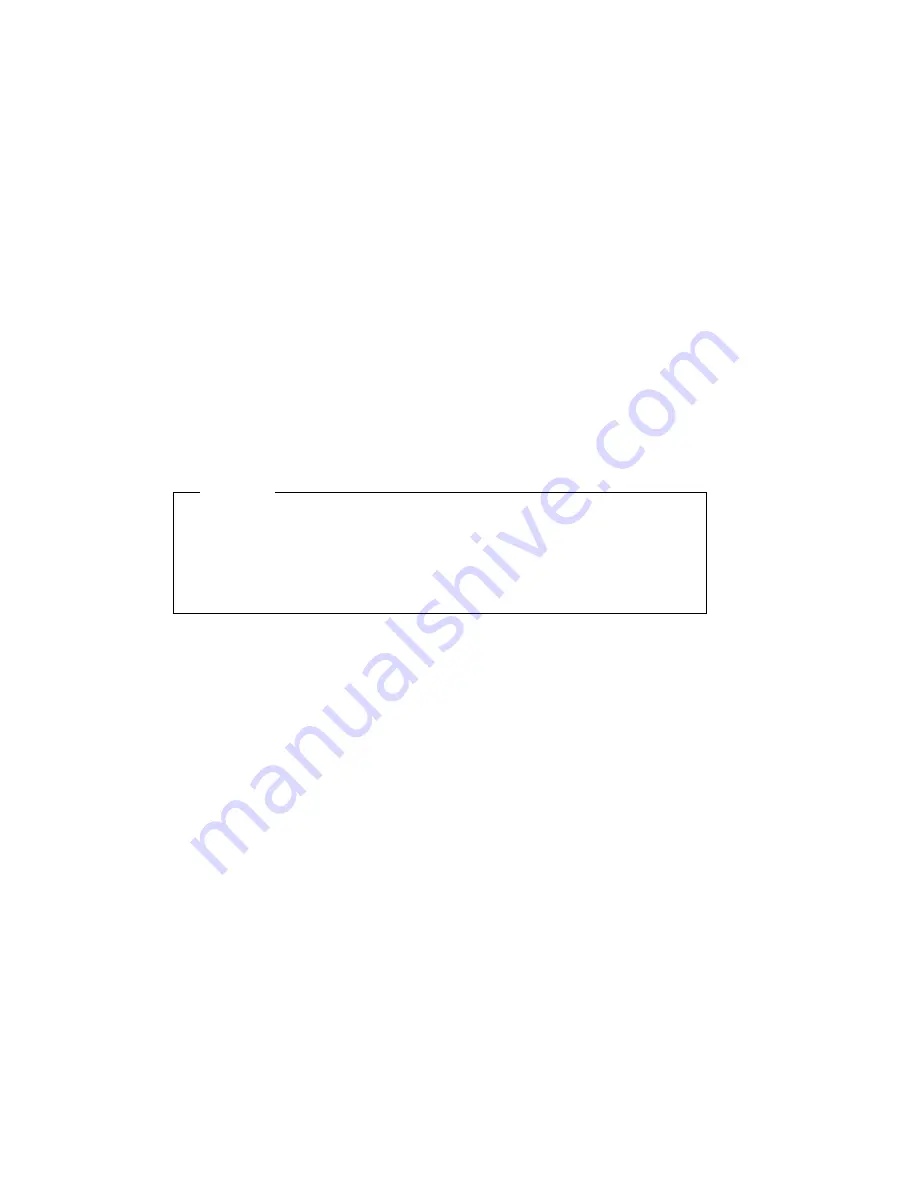
36.1, 36.2, 36.3, and 36.4
Paper has jammed within the 2000-sheet finisher near
the paper reversing area. Go to “Removing Paper Jams
from the Reversing Area” on page 133.
37.1, 37.2, 37.3, and 37.4
Paper has jammed as paper was being stacked in the
output bins. Go to “Removing Paper Jams from the
Paper Delivery Area” on page 135.
38.1, 38.2, 38.3, and 38.4
Paper has jammed as paper was being stapled. Go to
“Removing Paper Jams from the Paper Delivery Area”
on page 135.
Important
Occasionally, after you open a printer cover to remove a paper jam and then close
the cover, the printer may not return to the Ready state. If this occurs, check for
another paper jam. If no other paper jam is found, then simply open any printer
cover and then close the printer cover. This should return the printer to the Ready
state.
Removing Paper Jams from the Fuser Area
Follow these steps:
1. Turn printer power off and unplug printer.
CAUTION:
Failure to turn off the printer before working with its internal components can
result in electric shock.
116
User's Guide
Summary of Contents for 24
Page 1: ...IBM Network Printer 24 IBM Network Printer 24PS User s Guide IBM S544 5378 01 ...
Page 2: ......
Page 3: ...IBM Network Printer 24 IBM Network Printer 24PS User s Guide IBM S544 5378 01 ...
Page 10: ...viii User s Guide ...
Page 12: ...x User s Guide ...
Page 16: ...xiv User s Guide ...
Page 106: ...82 User s Guide ...
Page 132: ...108 User s Guide ...
Page 162: ...138 User s Guide ...
Page 219: ...5 Plug power cord in and turn printer power back on Chapter 7 Installing Printer Options 195 ...
Page 220: ...196 User s Guide ...
Page 230: ...c9pu210 2 Use 4324 as the machine type 206 User s Guide ...
Page 238: ...214 User s Guide ...
Page 296: ...272 User s Guide ...
Page 318: ......
Page 321: ......
Page 322: ...IBM Part Number 63H4020 File Number S370 4300 9370 16 Printed in U S A S544 5378 ð1 63H4ð2ð ...
















































