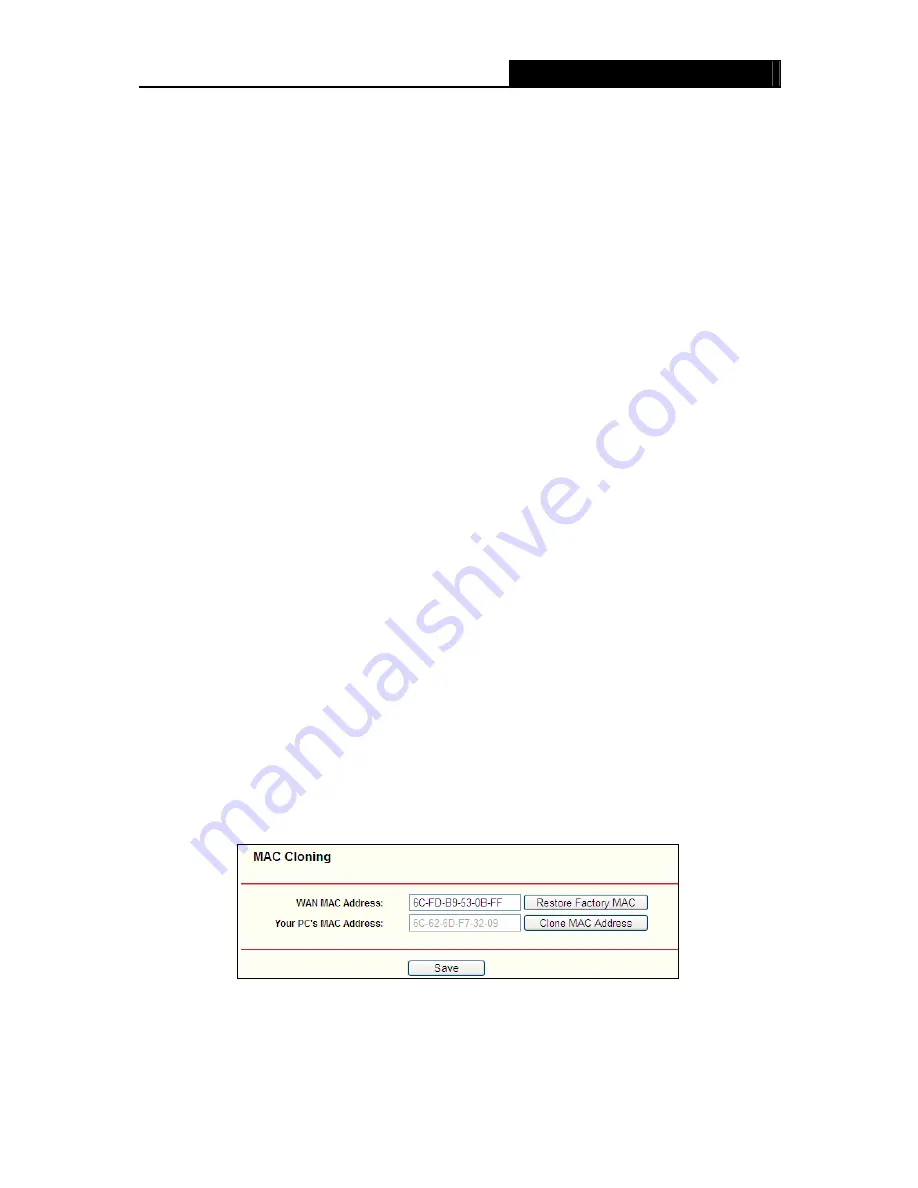
iB-WRX150NE
150M Extreme Wireless-N Router
- 33 -
Connect Automatically -
Connect automatically after the Router is disconnected. To use this
option, check the radio button.
Connect Manually -
You can configure the Router to make it connect or disconnect manually.
After a specified period of inactivity (
Max Idle Time
), the Router will disconnect from your
Internet connection, and you will not be able to re-establish connection to use this option,
click the radio button. If you want your Internet connection to remain active at all times, enter
"0" in the
Max Idle Time
field. Otherwise, enter the number in minutes that you wish to have
the Internet connected last.
Caution
: Sometimes the connection cannot be disconnected although you specify a time to
Max
Idle Time
because some applications are connected to Internet in the background.
Click the
Save
button to save your settings.
Note:
If you don't know how to choose the appropriate connection type, click the
Detect
button to allow
the Router to automatically search your Internet connection for servers and protocols. The
connection type will be reported when an active Internet service is successfully detected by the
Router. This report is for your reference only. To make sure the connection type your ISP provides,
please refer to the ISP. The various types of Internet connections that the Router can detect are
as follows:
PPPoE
-
Connections which use PPPoE that requires a user name and password.
Dynamic IP
-
Connections which use dynamic IP address assignment.
Static IP
-
Connections which use static IP address assignment.
The Router can not detect PPTP/L2TP connections with your ISP. If your ISP uses one of these
protocols, then you must configure your connection manually.
4.6.3 MAC Cloning
Choose menu “
Network Setting
→
MAC Cloning
”, you can configure the MAC address of the
WAN on the screen below, Figure 4-28:
Figure 4-28 (MAC Address Cloning)
Some ISPs require that you register the MAC Address of your adapter. Changes are rarely
needed here.
















































