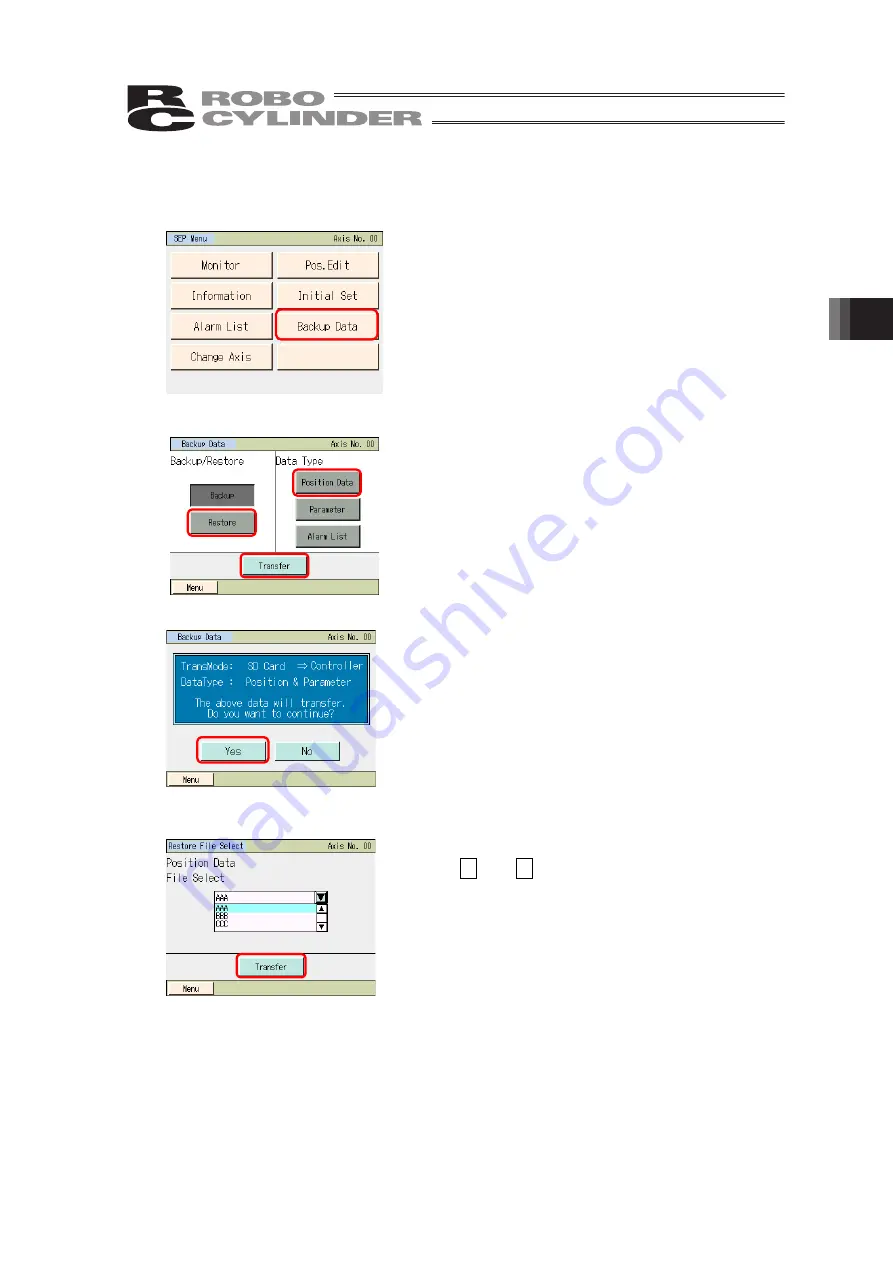
4. Operation of SEP
Related Controllers
261
4.15.2 Restore to Controller
Data in the Secure Digital card is transferred to the controller.
Touch [Backup Data] on the SEP Menu screen.
A window for data transfer appears.
Touch [Restore].
Select the data type to transfer to the controller, such as
[Position Data], and touch it.
Touch [Transfer].
Touch [Yes].
If [No] is touched, the screen goes back to the data backup
screen.
Touch
▲
and
▼
to select a file to transfer to the
controller from the list of the backed up file names.
Touch [Transfer].
Summary of Contents for TB-02
Page 2: ......
Page 6: ......
Page 50: ...3 Operation of CON Related Controllers 38 Servo ON Release of pause Homing Expl for pos ...
Page 419: ......
Page 420: ......






























