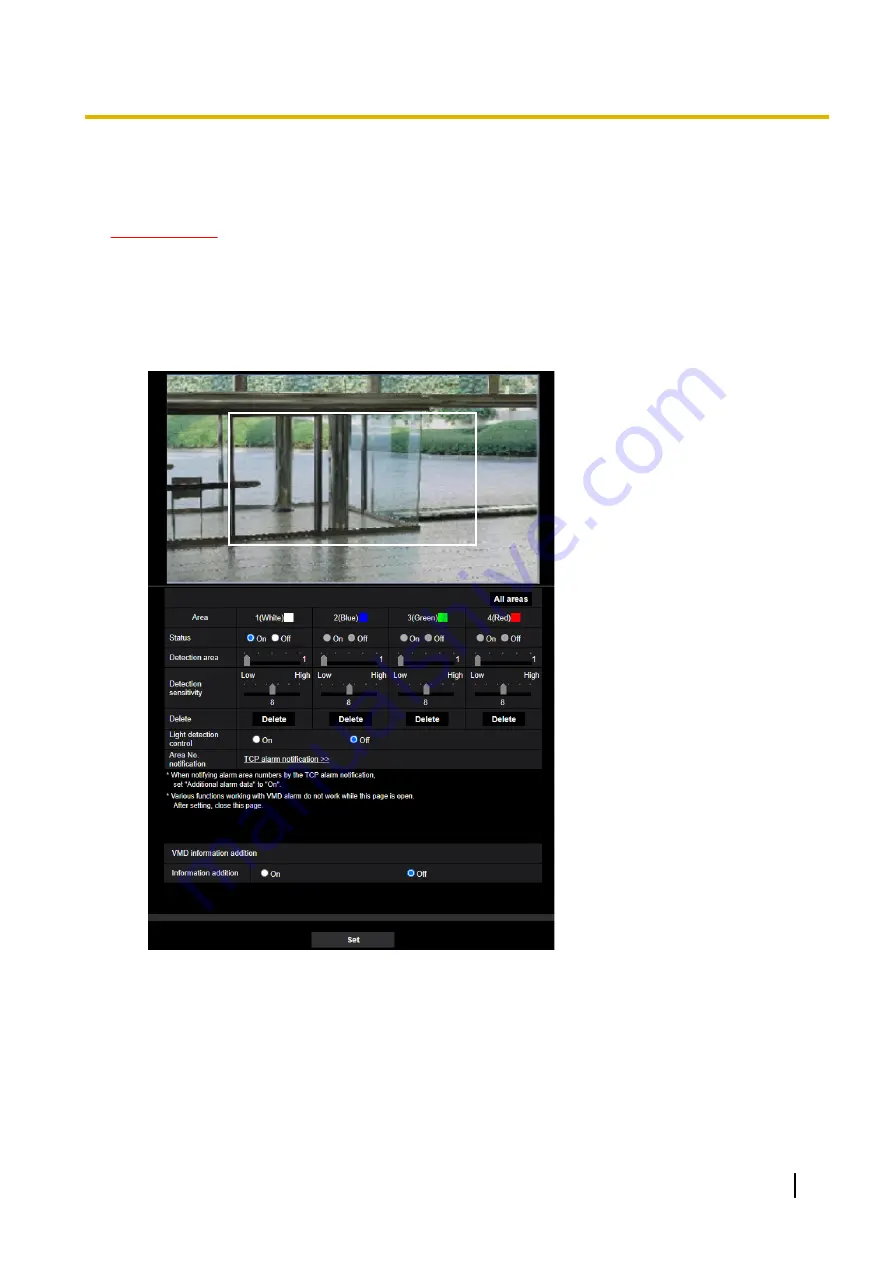
3.8.4 Set the VMD areas [VMD area]
Set the areas to activate the VMD function.
IMPORTANT
•
During change of setting in the setup menu, no alarm will be detected. After setup is complete, close
the setup menu.
1.
Set the video motion detection area by dragging the mouse on the screen.
→
The designated area will become the VMD area “1(White)” and the outline will be displayed. When 2
- 4 VMD areas are set, each area will be numbered in order. The areas will be identified by the
respective outline colors. The “Status” of the outline to be set for the area will become “On”.
2.
Adjust “Detection area” and “Detection sensitivity” using the slider.
Refer to “3.8.3 Configure the VMD settings [VMD area]” for further information about the “Detection
sensitivity” and “Detection area”.
The currently displayed area and its detection sensitivity will be displayed in the “Detection area” section.
Change areas and the settings of “Detection area” and “Detection sensitivity” as necessary.
Operating Instructions
113
3 Detailed Settings






























