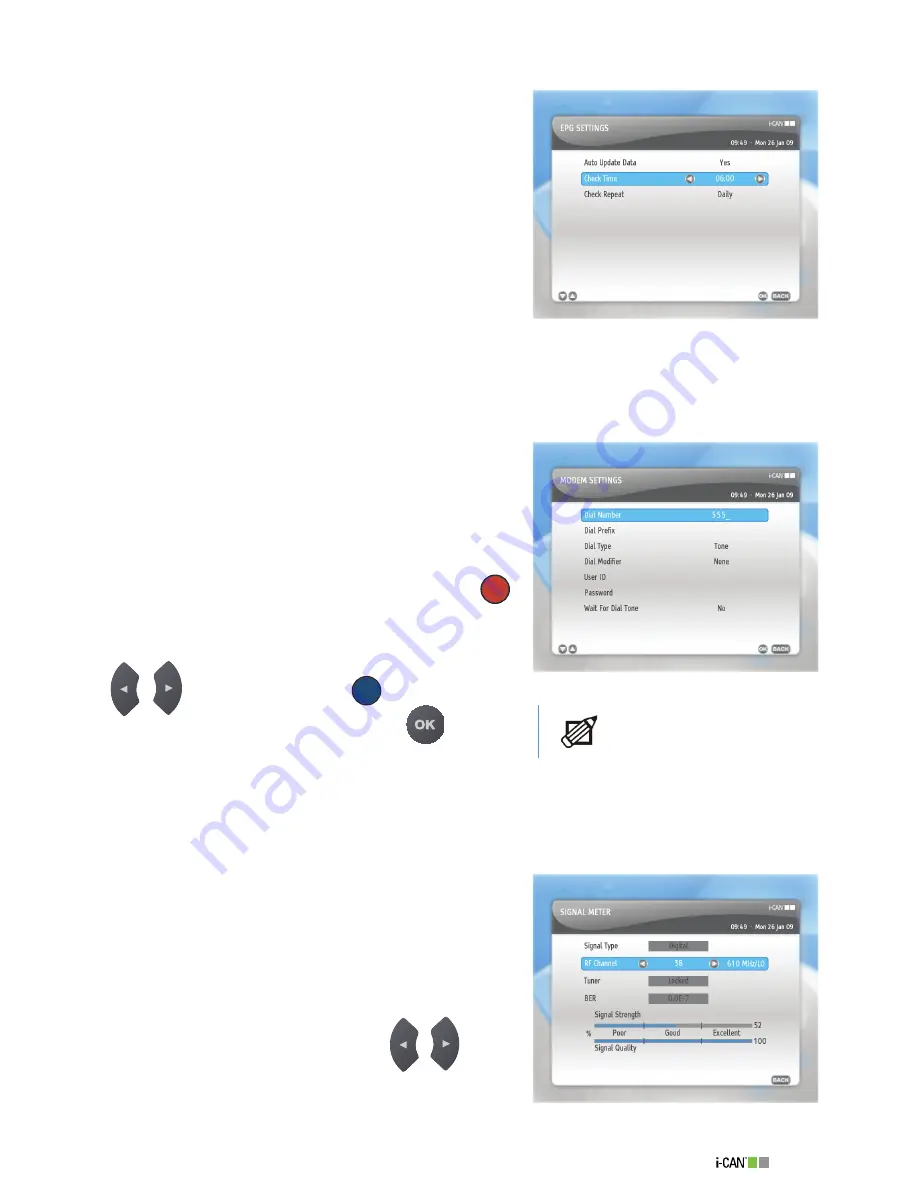
9
1100T Black
EPG Settings
In the
EPG Settings
screen you can define whether you
want the EPG data to be updated automatically or not.
If the
Auto Update Data
option is set to
Yes
, the update
is performed automatically at the time specified in
Check
Time
and frequency specified in
Check Repeat
.
If the
Auto Update Data
option is set to
No
, the
decoder downloads the EPG data on entering the
EPG
.
This usually means that displaying of the
EPG
takes more
time.
Check Time
– specifies the time at which upgrade of EPG
data is performed.
Check Repeat
– specifies the frequency with which the upgrade of EPG data is performed.
Modem Settings
Your decoder is equipped with an internal modem which
is a return channel allowing you to use interactive services
such as voting, t-commerce or playing games.
To set up your modem parameters, use the number
buttons of your remote control and the buttons which are
presented at the bottom of the screen.
The virtual keyboard can be opened by pressing the
(red) button on your remote control.
If you want to delete characters in the entry box, highlight
the character you want to delete by pressing the
/
buttons and press the
(blue) button.
Once you have set up your modem, press
to confirm
the settings.
Modem Diagnostics
The
Modem Diagnostics
screen allows you to check the modem connection. If any problems are
detected, an appropriate message is displayed. When no problems are detected, you can check if
the modem is properly connected by following the instructions displayed on the screen.
Signal Meter
This screen displays the signal strength and quality as well
as the BER value of the signal.
The displayed data concerns the currently tuned channel.
You may change the RF Channel to be monitored for the
signal strength and quality by pressing the
/
buttons.
EPG Settings
To learn how to use the
virtual keyboard, see page
30.
Modem Settings
Signal Meter
Summary of Contents for 1100T Black
Page 1: ......







































