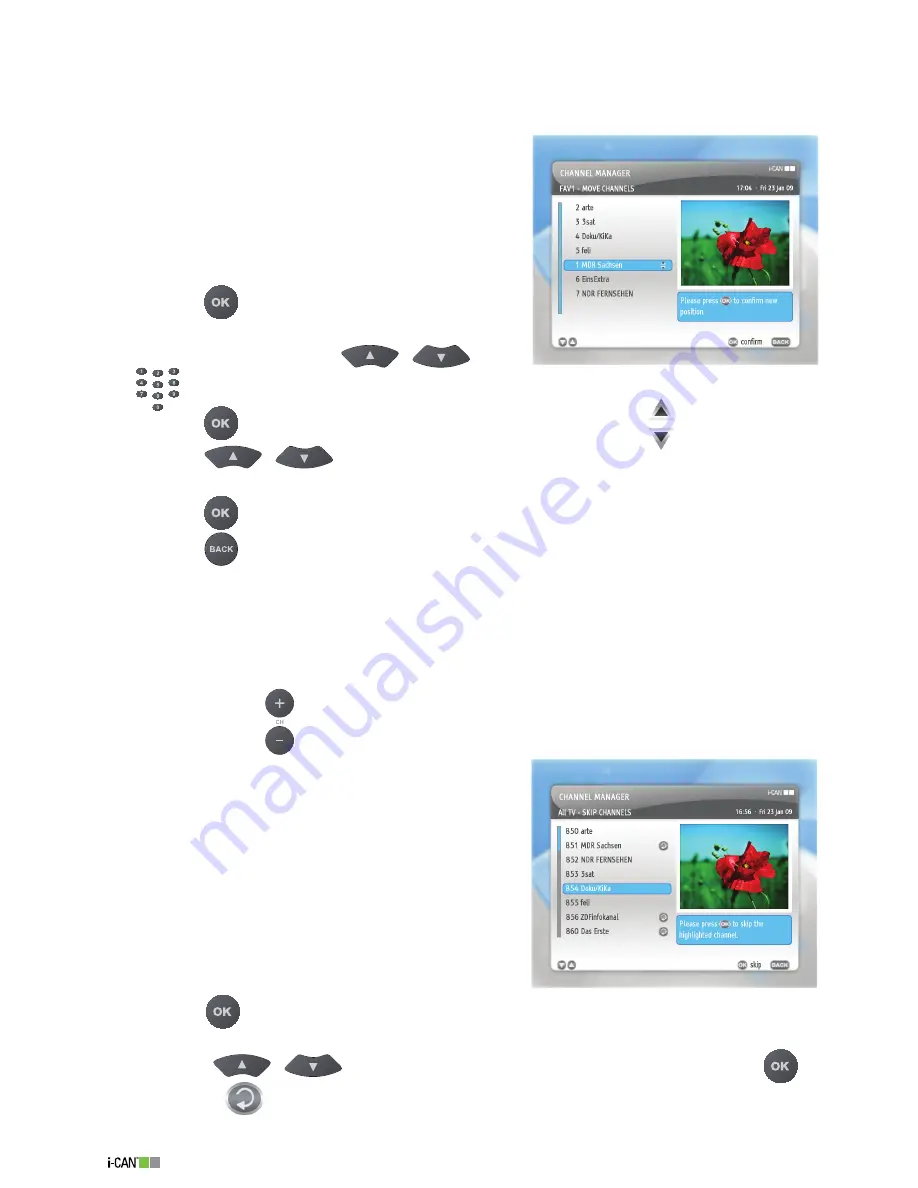
8
1100T Black
Please note that the channels (the one you selected to be moved and the one placed in the position to which
you want to move the selected channel) will
swap places
.
To move channels within your
favorite
lists, follow the procedure below:
Set the
Mode
option to
Radio
if you want to move
channels within favorite Radio lists, or
TV
if you want
to move channels within favorite TV lists.
Set the
Channel List
option to the favorite list you
want to modify.
Set the
Modify
option to
Move Channels
.
Press the
button.
In the
Move Channels
screen, highlight a channel
you want to move using the
/
or
buttons.
Press the
button. The channel you want to move is marked by the
icon .
Press the
/
buttons until you find the position in which you want the selected
channel to be placed.
Press the
button to move the selected channel to the position you have just chosen.
Press the
button to save the new order and return to the
Channel Manager
screen.
Please note that the selected channel (the one you want to move) is
inserted
in the chosen position and the
channels are renumbered so that the numbering stays continuous.
Skip Channels
In the
Skip Channels
submenu you can select the channels you want to skip when changing
channels by means of
buttons or when browsing in the
Channel Banner
. You can, however,
tune to the skipped channels by entering their numbers
using the number buttons or selecting them from the
Channel List
window. In order to select channels you
want to skip, follow the procedure below:
Set the
Mode
option to
Radio
if you want to skip
channels from a Radio list, or to
TV
if you want to
skip channels from a TV list.
Select the list which contains the channels you want
to skip from the
Channel List
option.
Set the
Modify
option to
Skip Channels
.
Press the
button to display the channels of the
chosen list.
Using the
/
buttons select the channel you want to skip and press the
button. The
icon will appear next to the selected channel. If you want to restore the
1.
.
.
4.
5.
6.
7.
8.
9.
1.
.
.
4.
5.
Move Chnnels (FAV)
Skip Channels
Summary of Contents for 1100T Black
Page 1: ......






























