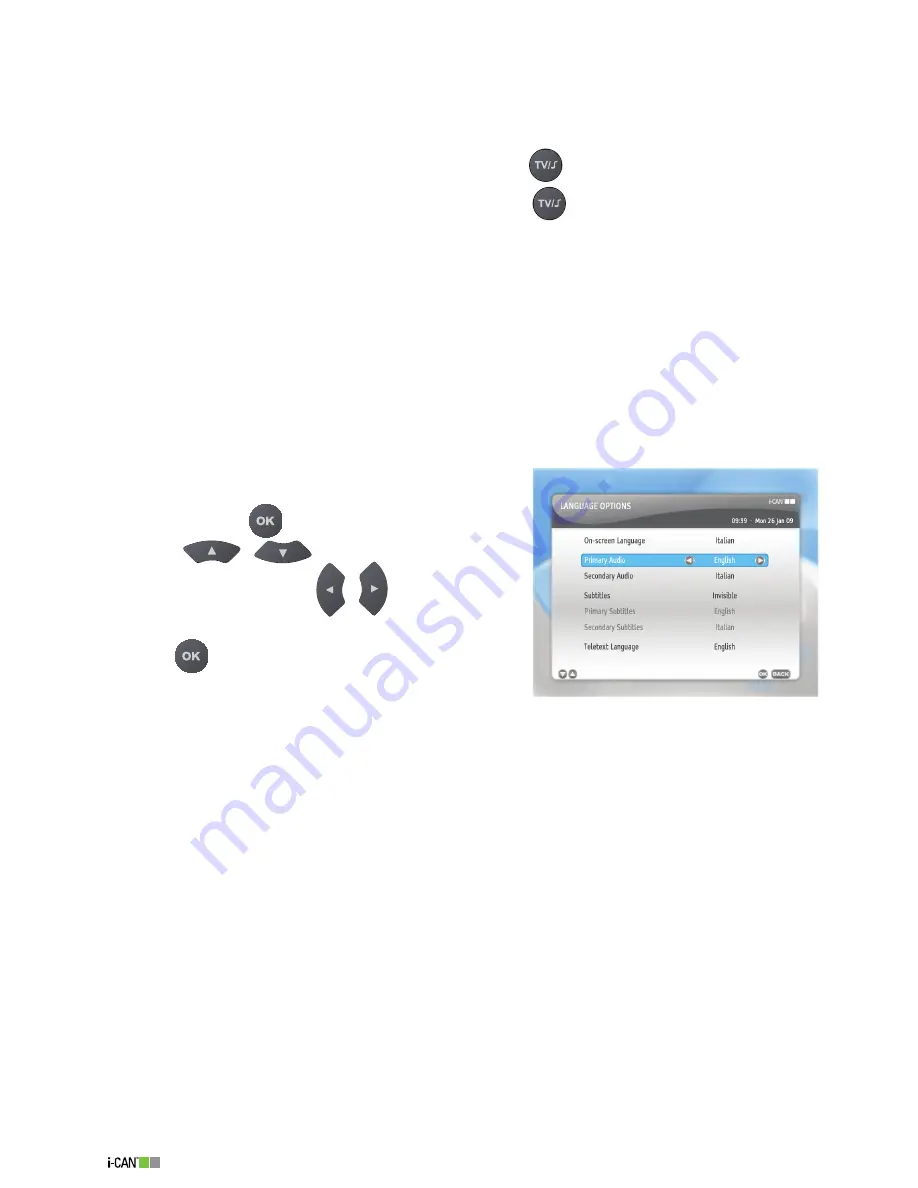
6
1100T Black
automatically (regardless of the decoder’s setting).
No
- External applications available on a particular channel are not launched automatically.
Radio Picture
Black
- When you tune to a Radio channel (by pressing
), the TV screen is black.
Fancy
- When you tune to a Radio channel (by pressing
), a picture is displayed on the TV
screen.
Radio Label
Yes
- When the decoder is tuned to a Radio channel, the label with the radio name is displayed
on the screen.
No
- When the decoder is tuned to a Radio channel, the label with the radio name is not
displayed on the screen.
Language Options
The
Language Options
screen allows you to select options concerning preferred languages.
To open the
Language Options
window, highlight the
Language Options
item under the
Your Preferences
submenu and press
.
Using the
/
buttons highlight the option
you want to change. Use the
/
buttons to change
values of the highlighted option. To confirm the settings,
press the
button.
On-screen Language
– specifies the language in which
all the menus and screens are displayed.
Primary Audio
– specifies the first choice of language you would like to use for your audio sound-
tracks.
Secondary Audio
– specifies the second choice of language you would like to use for your audio
soundtracks (when the
Primary Audio Language
is not available).
Subtitles
– specifies whether subtitles are displayed (if available).
Primary Subtitles
– specify the first choice of language you would like to use for your subtitles.
Secondary Subtitles
– specify the second choice of language (when the
Primary Subtitles
are
not available) you would like to use for your subtitles .
Teletext Language
– specifies the language of teletext.
▪
▪
▪
▪
▪
Language Options
Summary of Contents for 1100T Black
Page 1: ......










































