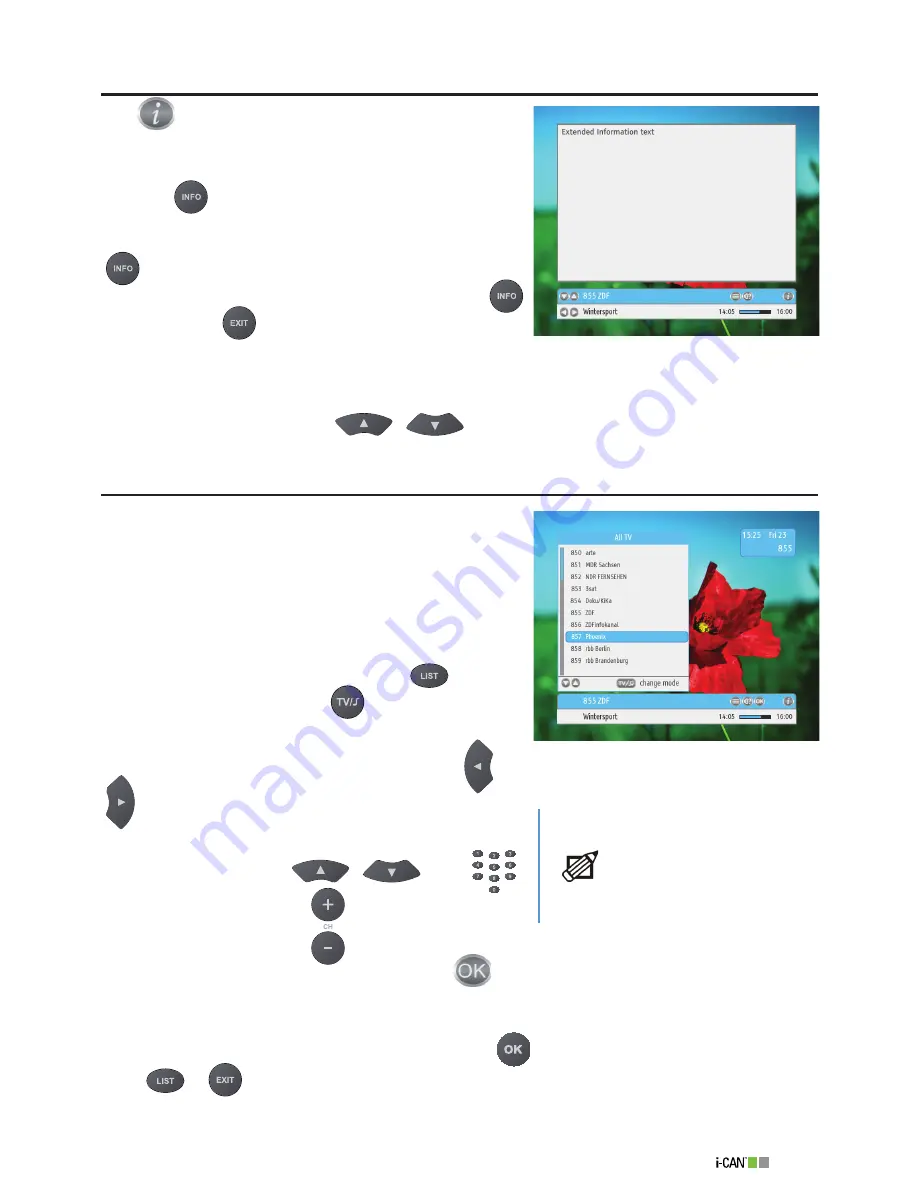
17
1100T Black
Extended Information About Programs
The
icon displayed in the
Channel Banner
informs
that there is additional information about the program
available.
Press the
button to display the
Channel Banner
and press it again to display the
Extended Information
window. If the information exceeds one page, press the
button for the third time to display the next page. To
close the
Extended Information
window, press the
button again or
.
The
Extended Information
window may concern the
current program as well as other programs. To display
information about other programs, make the decoder enter
the browsing mode by pressing
/
buttons.
Channel List
When you set up your decoder for the first time or when
the factory settings are being restored, the decoder
searches for channels. When the procedure of channel
search is completed, all the channels found are gathered
in the
All TV
and
All Radio
lists. You can, however,
create additional six TV and six Radio lists where you can
group channels you watch most often.
In order to access the lists of channels (either All
TV/Radio or your favorite ones), press the
button
on the remote control. Use the
button to switch
between Radio and TV lists. If you have defined your
favorite lists, you can access them by pressing the
/
buttons.
When you have displayed the desired channel list, select
a channel by pressing the
/
or the
buttons. You can also press
to page the list up and
down. When you browse through channels, the
icon
appears in the
Channel Banner
but the decoder remains
tuned to the same channel.
When you have highlighted the desired channel, press
to tune to this channel.
Press
or
to leave the
Channel List
screen and return to the normal viewing mode with-
out channel change.
Channel List
The way of creating
and editing your
favorite lists is
described in the
Channel Manager
and
List Organization
sections.
Extended Information
Summary of Contents for 1100T Black
Page 1: ......
















































