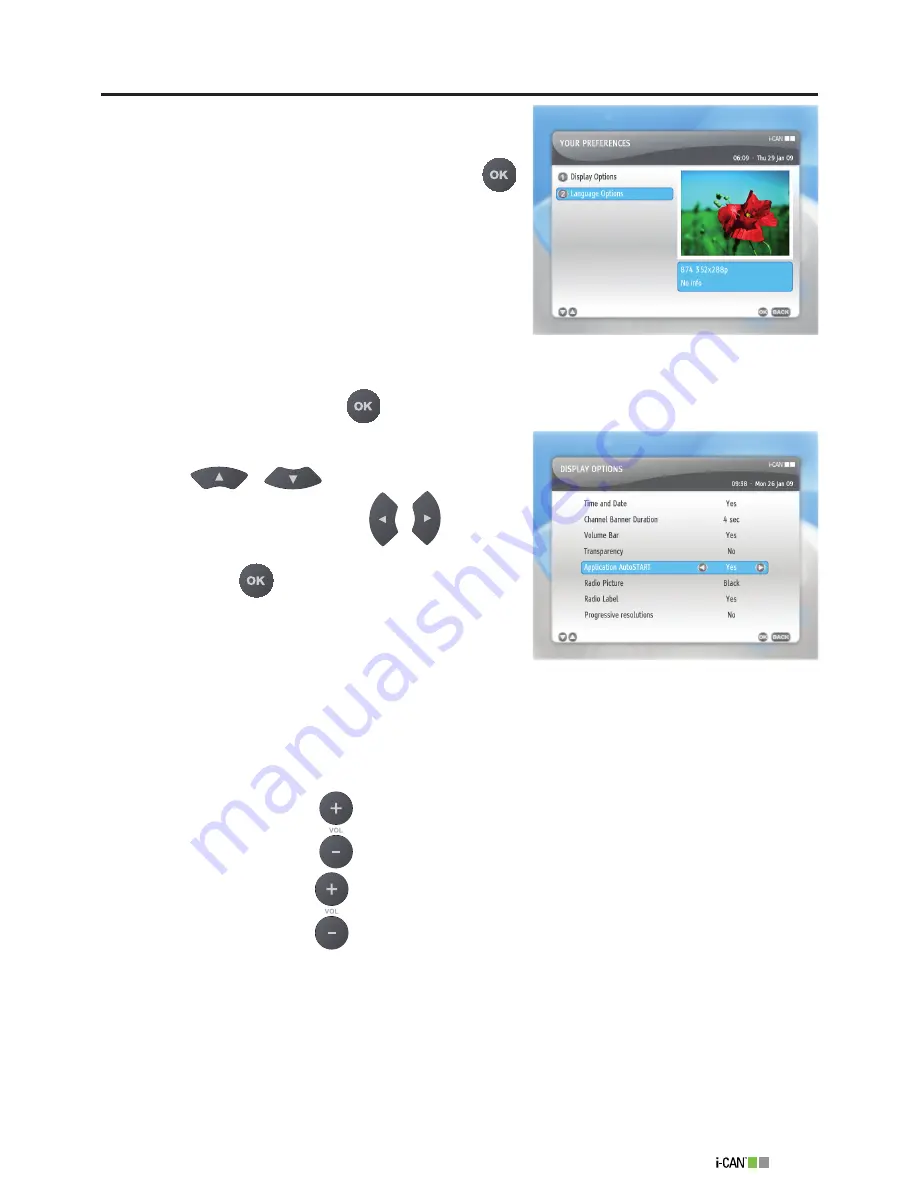
5
1100T Black
Your Preferences
By means of the
Your Preferences
settings you can
change
Display
and
Language Options
. To get access
to the
Your Preferences
screen, highlight the
Your
Preferences
item under the
Main Menu
and press
.
Display Options
To open the
Display Options
window, highlight the
Display Options
item under the
Your
Preferences
submenu and press
.
The
Display Options
screen allows you to define some
options related to displaying information on the screen.
Using the
/
buttons highlight the
option you want to change. Use the
/
buttons
to change values of the highlighted option. To confirm the
settings, press the
button.
Time and Date
Yes
- When the
Channel Banner
is displayed, in the
top right corner of the screen, the current time and
date is also displayed.
No
- When the
Channel Banner
is displayed, in the top right corner of the screen, the current
time and date is not displayed.
Channel Banner Duration
- defines how long the
Channel Banner
remains displayed.
Volume Bar
Yes
- When you press the
buttons to adjust the volume, the volume bar is displayed.
No
- When you press the
buttons to adjust the volume, the volume bar is not displayed.
Transparency
Yes
- The
Channel Banner
and other screens displayed with the
Channel Banner
(e.g.
Channel List
and
Extended Information
) are transparent.
No
- All the windows appearing on the TV screen are not transparent.
Application AutoSTART
Yes
- External applications available on a particular channel start automatically. It may, however,
happen that some application do not have an ‘autostart’ option assigned and they will not start
▪
▪
▪
▪
▪
▪
▪
Display Options
Your Preferences
Summary of Contents for 1100T Black
Page 1: ......











































