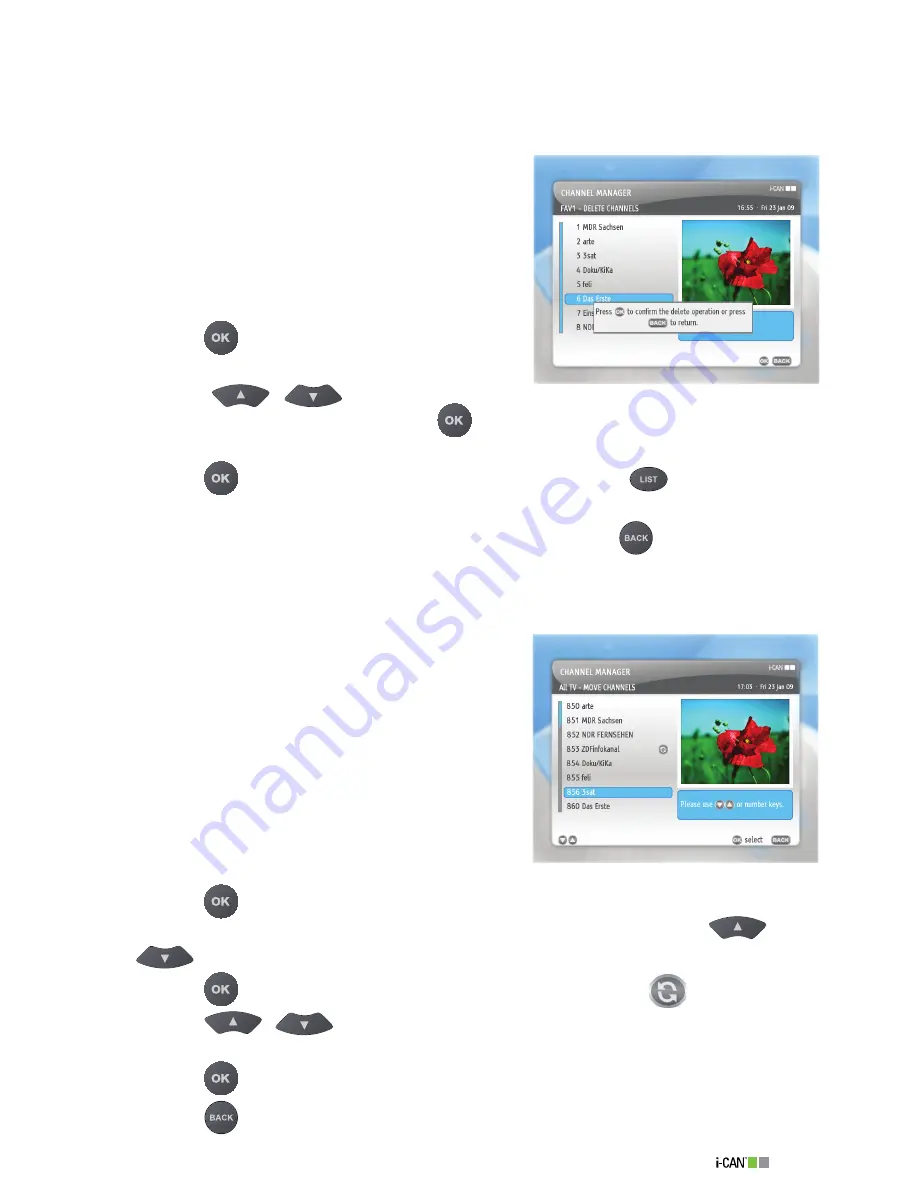
7
1100T Black
Delete Channels
In the
Delete Channels
submenu you can select the channels you want to delete from your
favorite list(s).
In order to delete channels, follow the procedure below:
Set the
Mode
option to
Radio
if you want to delete
channels from a favorite Radio list, or to
TV
if you
want to delete channels from a favorite TV list.
Select the list which contains the channels you want
to delete from the
Channel List
option.
Set the
Modify
option to
Delete Channels
.
Press the
button to display the channels of the
chosen list.
Using the
/
buttons select the
channel you want to delete and press the
button.
The confirmation window will appear.
Press the
button to confirm your choice. You can also press the
button to delete all
the channels from the list.
After you have deleted the desired channels from the list, press the
button to save the
information.
Move Channels
You can change the order of channels within the
All TV/
Radio
and your favorite channel lists.
To move channels within
All TV
or
All Radio
list, follow
the procedure below:
Set the
Mode
option to
Radio
if you want to move
channels within the
All Radio
list, or
TV
if you want
to move channels within
All TV
list.
Set the
Channel List
option to the list you want to
modify (either
All TV
or
All Radio
).
Set the
Modify
option to
Move Channels
.
Press the
button.
In the
Move Channels
screen, highlight a channel you want to move using the
/
or number buttons.
Press the
button. The channel you want to move is marked by the
icon.
Press the
/
buttons until you find the position in which you want the selected
channel to be placed.
Press the
button to move the selected channel to the position you have just chosen.
Press the
button to save the new order and return to the
Channel Manager
screen.
1.
.
.
4.
5.
6.
7.
1.
.
.
4.
5.
6.
7.
8.
9.
Delete Channels
Move Chnnels (All TV)
Summary of Contents for 1100T Black
Page 1: ......






























