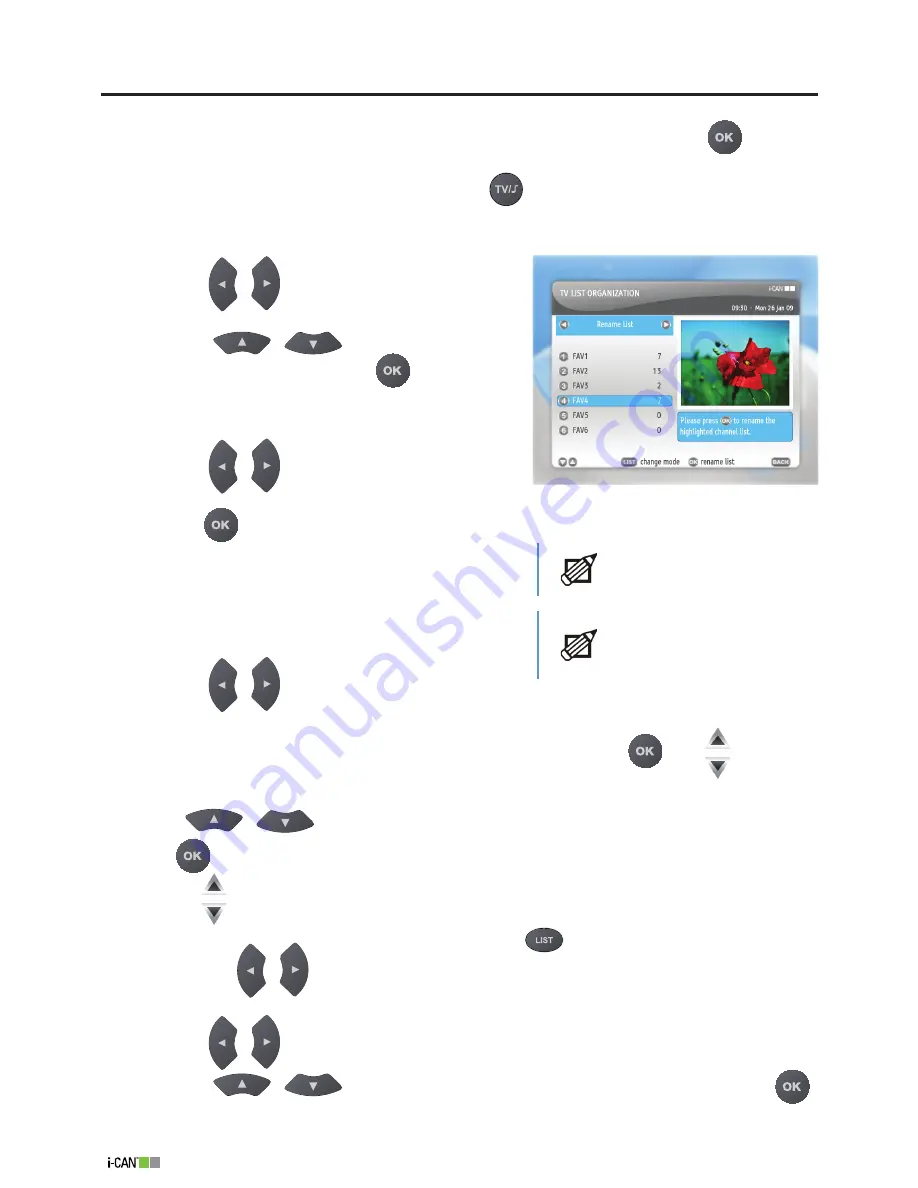
1100T Black
List Organization
In the
List Organization
submenu you can
Rename
,
Reorder
,
Add
or
Delete
your favorite lists.
In the
Main Menu
, after highlighting the
List Organization
item and pressing the
button,
the
TV List Organization
window will be displayed. This window contains favorite lists you can
manage. If you want to manage Radio lists, press the
button to change the mode. If you press
this button once again, the mode will return to TV mode.
In order to
Delete
a list, follow the procedure below:
Using the
/
buttons select the
Delete List
command.
Using the
/
buttons highlight the list
you want to delete and press the
button. The list
will disappear from the
List Organization
window.
In order to
Add
a list, follow the procedure below:
Using the
/
buttons select the
Add List
command.
Press the
button.
The added list will automatically appear in the
List
Organization
window.
In order to change the order of channel lists (
Reorder
),
follow the procedure below:
Using the
/
buttons select the
Reorder List
command.
Highlight the list you want to move to another position and press
. The
icon will
appear next to the name of the selected list.
Using
/
buttons move the list to the desired position.
Press
to make the list stay in the new position. When the list is moved to the new posi-
tion, the
icon will disappear.
You will see the new order of the lists when you press the
button and change the currently
displayed list with
/
buttons.
In order to
Rename
a list, follow the procedure below:
Using the
/
buttons select the
Rename List
command.
Using the
/
buttons highlight the list you want to rename and press the
button to display the virtual keyboard.
1.
.
1.
.
1.
.
.
4.
1.
.
You can create up to 6
favorite TV lists and up to
6 favorite Radio lists.
In order to add or delete
channels to/from a list, go
to the
Channel Manager
under the
Main Menu
.
List Organization
Summary of Contents for 1100T Black
Page 1: ......




























