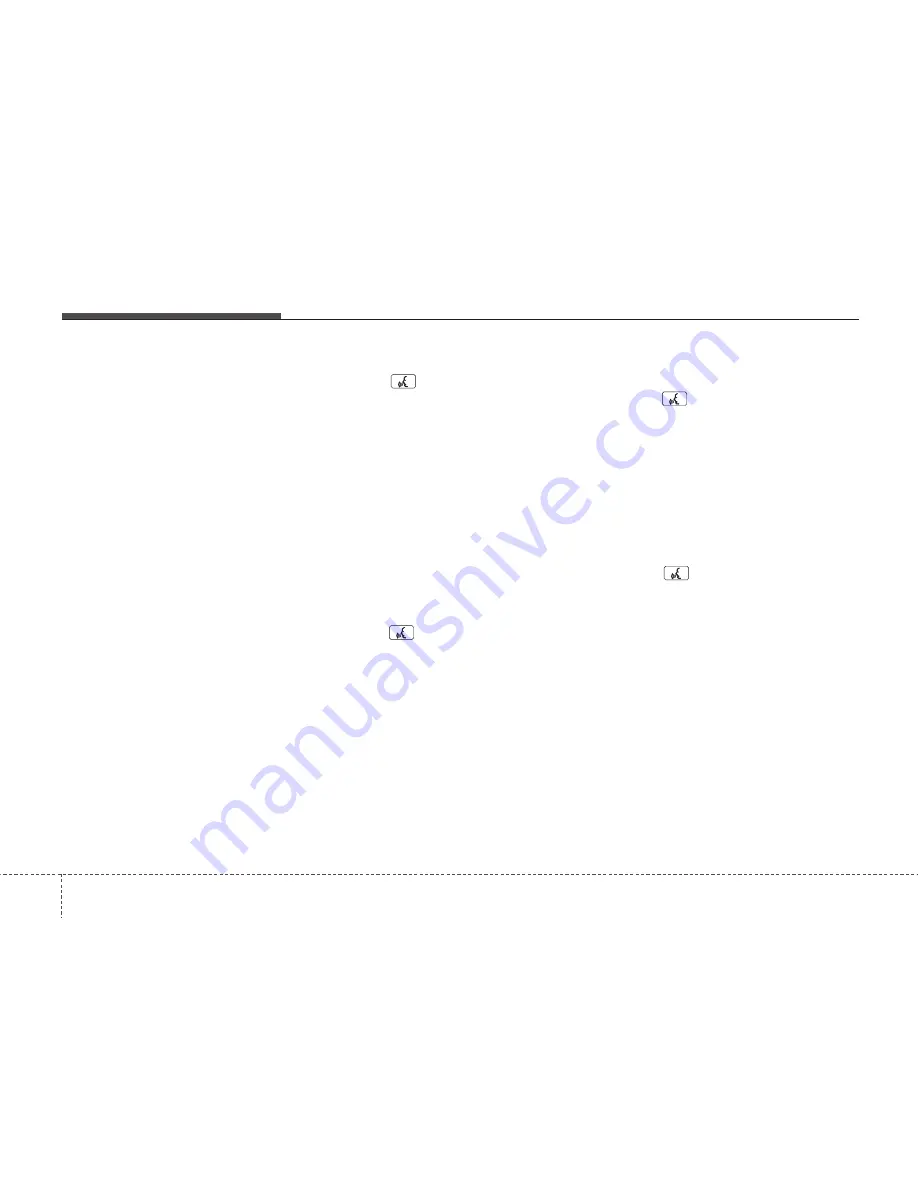
Features of your vehicle
142
4
✽
NOTICE
• The system can recognize single digits
from zero to nine. Numbers that are
ten or greater cannot be recognized.
• You can enter each digit individually
or group digits together in preferred
string lengths.
• To speed up input, it is a good idea to
group all digits into a continuous
string.
• The display corresponding to each
operation appears on the screen as fol-
lows:
• Input operation example:
1. Say: “Nine, nine, five”
➟
Display: “995”
2. And say: “Seven, three, four”
➟
Display: “995734”
• Adding Entry by Phone
1. Press button.
2. Say "Phonebook".
3. Say "Add Entry" after prompt.
4. Say "By Phone" to proceed.
5. Say “Yes” to confirm.
6. Your phone will start to transfer phone/
contact list to the audio system.
This process may take over 10 min-
utes depending on the phone model
and number of entries
7. Wait till the audio displays “Transfer
Complete” message.
• Changing Name
The registered names can be modified.
1. Press button.
2. Say “Phonebook”
3. Say “Change Name” after prompt.
4. Say the name of the entry (voice tag)
5. Say “Yes” to confirm.
6. Say new desired name.
• Deleting Name
The registered names can be deleted.
1. Press button.
2. Say “Phonebook”
3. Say “Delete Name” after prompt.
4. Say the name of the entry (voice tag)
5. Say “Yes” to confirm.
■
Making a Phone Call
• Calling by Name
A phone call can be made by speaking
names registered in the audio system.
1. Press button.
2. Say "Call".
3. Say “Name” when prompted.
4. Say desired name (voice tag).
5. Say desired location (phone number
type). Only stored locations can be
selected.
6. Say “Yes” to confirm and make a call.
✽
TIP
A shortcut to each of the following
functions is available:
1. Say “Call Name”
2. Say “Call <john>”
3. Say “Call <john> at <home>”
















































