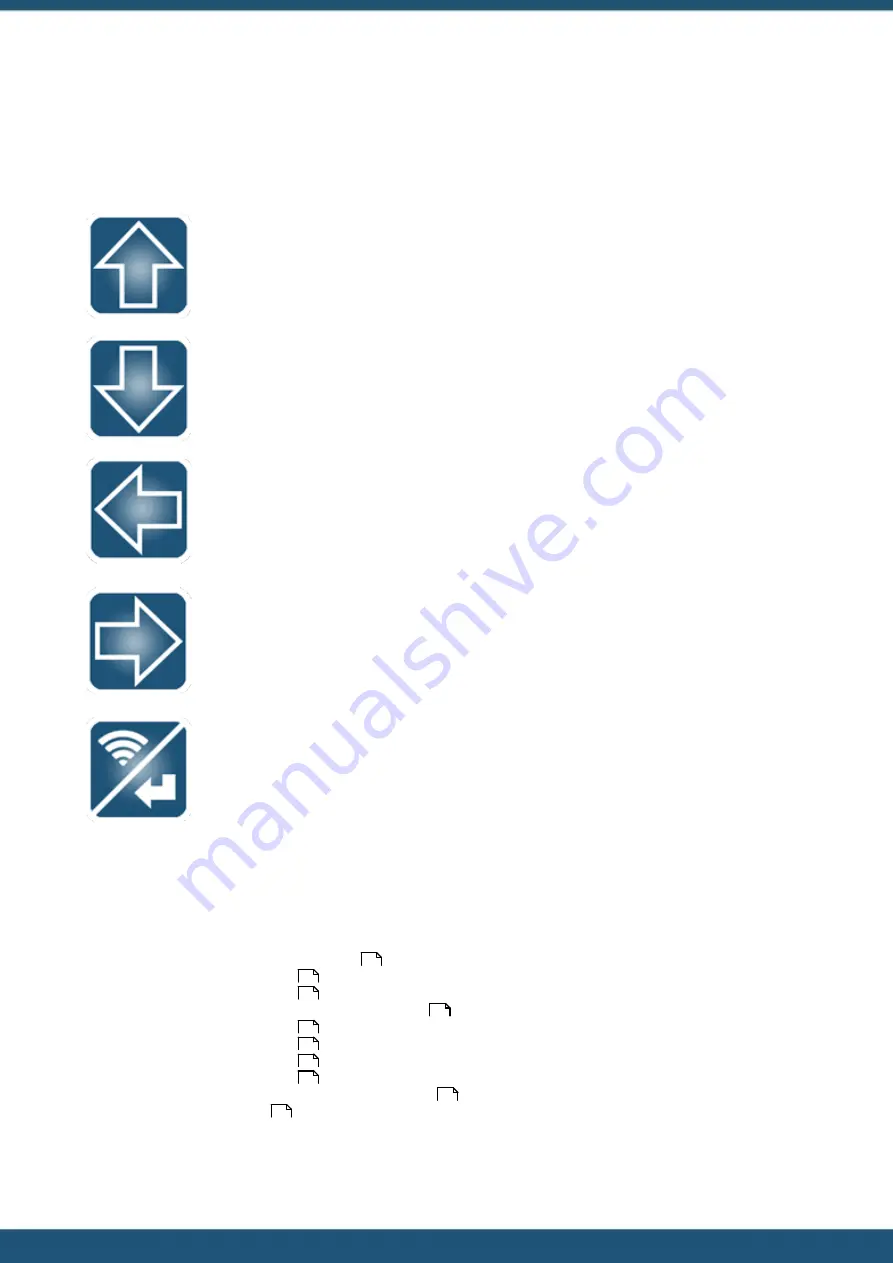
© 2022 HyQuest Solutions
93
Operation
4.3.4
Keypad Buttons
The five keypad buttons are used to navigate through the LCD screens. Their use varies depending upon the current
screen in view.
Up
In Menus
: Scrolls up through menu items.
In Screen Groups
: Scrolls/steps through screens in the up direction.
In Numerical entry
: Increments the selected digit.
Press and held
: no action.
Down
In Menus
: Scrolls down through menu items.
In Screen Groups
: Scrolls/steps through screens in the direction.
In Numerical entry
: decrements the selected digit.
Press and held
: no action.
Left
In Menus
: returns to previous menu or screen group.
In Screen Group
: returns to previous menu or screen group (if available).
In Numerical entry
: shifts edit cursor to the digit to the left of the current
digit.
Press and held
: no action.
Right
In Menus
: acts on the selected menu item.
In Screen Groups
: access sub menus (if available).
In Numerical entry
: shifts edit cursor to the digit to the right of the
current digit.
Press and held
: no action.
Enter/Wi-Fi
In Menus
: no action.
In Screen Groups
: no action.
In Numerical entry
: allow edit of numerical field and accepts changes to
numerical fields.
Press and held
: for more than 3 seconds will enable the Wi-Fi access
point.
4.3.5
Primary LCD Display Screens
This chapter contains the following subsections:
§
Log In Screen (Level 0, when not logged in)
§
System Status 1 Screen (Level 1)
§
System Status 2 Screen (Level 1)
§
System Status Screen 3 (Level 1) (Cellular variant only)
§
System Status 4 Screen (Level 1)
§
System Status 5 Screen (Level 1)
§
System Status 6 Screen (Level 1)
§
System Status 7 Screen (Level 1)
§
Logging Control Screen (only accessible when logged in)
§
94
94
94
95
95
95
95
96
96
96
















































