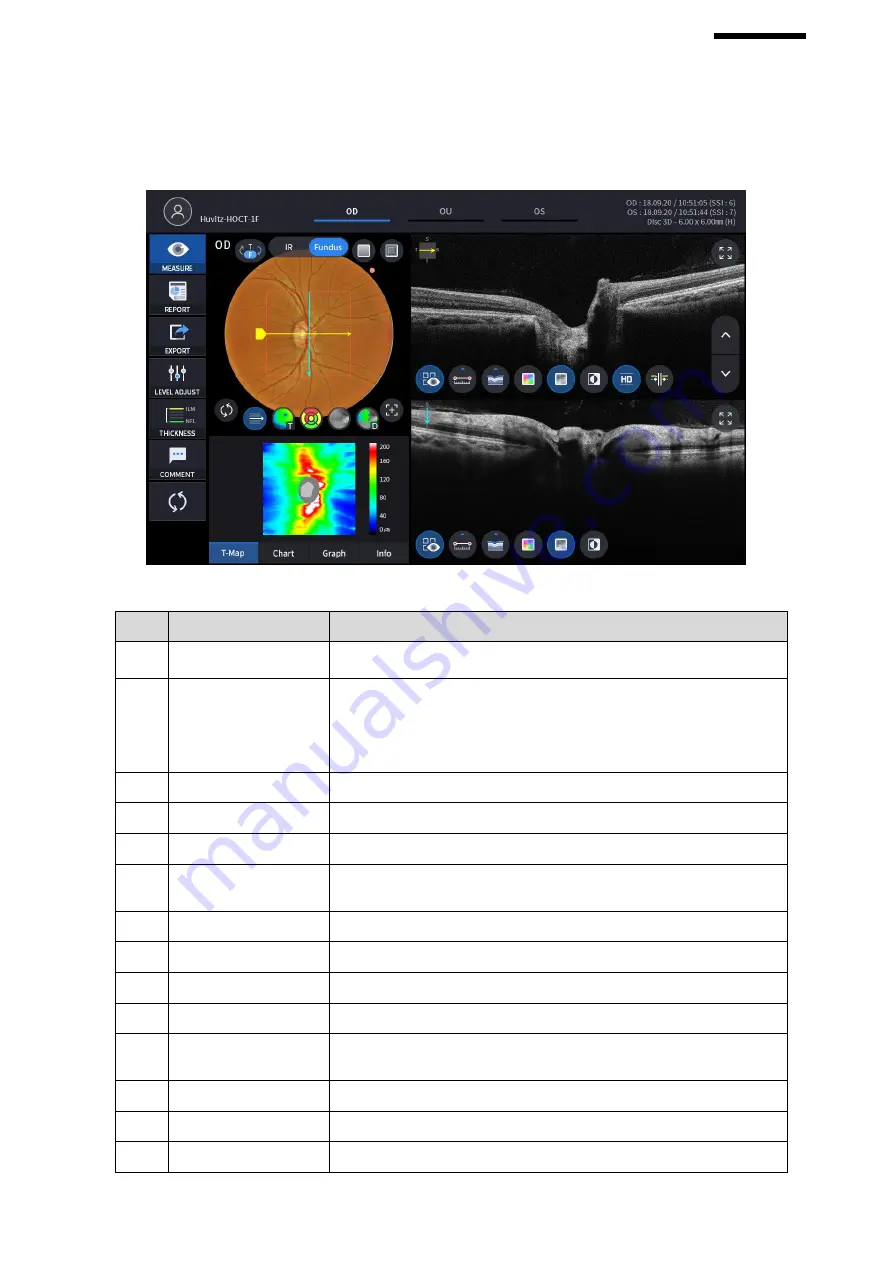
HOCT-1/1F
6.7.3.
OCT Disc 3D Analysis screen
1.
Composition of screen.
No
Name
Function
1
Patient information
Shows the information of patient ID and name. Go back to patient list by
clicking the icon.
2
OD / OU / OS
Indicates which side of eye is showing.
You can move to the measurement of the other side or the both sides by
selecting unhighlighted tabs.
-
OD: right eye, OS: left eye, OU: both eyes.
3
Date
Displays the date and information that the measurement was taken.
4
MEASURE
Moves to capture screen after finishing analysis.
5
REPORT
Moves to report screen of the current measurement.
6
EXPORT
If an external storage device is connected, you can store the data that
you want to on an external storage device.
7
LEVEL ADJUST
Adjust contrast of Bscan.
8
THICKNESS
Select the analysis range between ILM <-> NFL / ILM <-> RPE.
9
COMMENT
Leave a brief comment on the patient or measurement.
10
RECALCULATION
Update the information.
11
IR / Fundus
Select between IR Fundus/Color Fundus if color fundus result is
available.
12
Red Fee, Embossing
Apply a red free or embossing effect to the Fundus image.
13
Pattern Center
Moves RNFL Chart center to the center of pattern domain.
14
Overlay Control
Displays Scan direction and position, Enface, Thickness Map,
❻
❽
⓰
⓫
❶
❷
❸
❺
❼
⓬
❿
❹
❾
⓭
⓮
⓱
⓯
⓲
Summary of Contents for HOCT-1
Page 1: ...OPTICAL COHERENCE TOMOGRAPHY HOCT 1 1F USER MANUAL...
Page 77: ...HOCT 1 1F 3 Select the TRANSFER icon to send the report to the DICOM server...
Page 109: ...HOCT 1 1F 11 Selecting FULL Screen icon shows the current Bscan image in full screen...
Page 118: ...118 9 Selecting FULL Screen icon shows the current Bscan image in full screen...
Page 131: ...HOCT 1 1F Vessel Faz...
Page 149: ...HOCT 1 1F 8 3 Drawings of System...






























