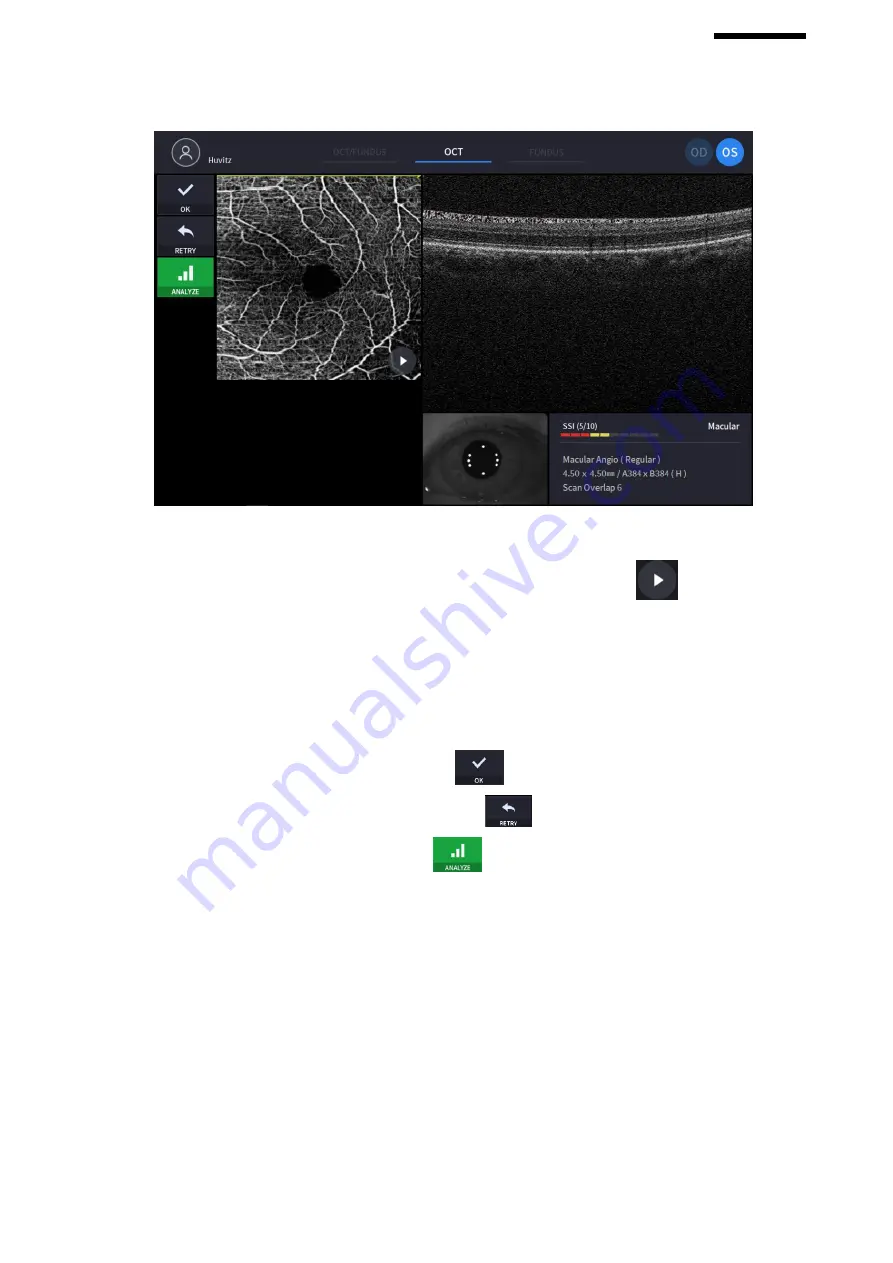
HOCT-1/1F
(3)
Check image quality.
①
Check previous/next OCT image by move scan position handle.
②
Check continuous OCT image continuously by pressing play image icon (
) if needed.
③
Check SSI for image quality if needed.
SSI (Scan Signal Index) indicates level of image quality. SSI means signal to background ratio and
displayed on a scale of 10 with a bar graph. SSI larger than 8 means ‘Good’, 5~8 means ‘Normal’,
less than 5 means ‘Poor’ in general.
We recommend capture normal or good status in general. But, you don’t have to retry when image is
satisfactory but SSI is low, because SSI depends on patient’s eye conditions.
④
If the image is satisfactory, press OK icon (
) to save image.
⑤
If the image is not satisfactory, press retry icon (
) and retry image capturing.
⑥
To analyze directly, press analyze icon(
) and start analyze data.
Summary of Contents for HOCT-1
Page 1: ...OPTICAL COHERENCE TOMOGRAPHY HOCT 1 1F USER MANUAL...
Page 77: ...HOCT 1 1F 3 Select the TRANSFER icon to send the report to the DICOM server...
Page 109: ...HOCT 1 1F 11 Selecting FULL Screen icon shows the current Bscan image in full screen...
Page 118: ...118 9 Selecting FULL Screen icon shows the current Bscan image in full screen...
Page 131: ...HOCT 1 1F Vessel Faz...
Page 149: ...HOCT 1 1F 8 3 Drawings of System...






























