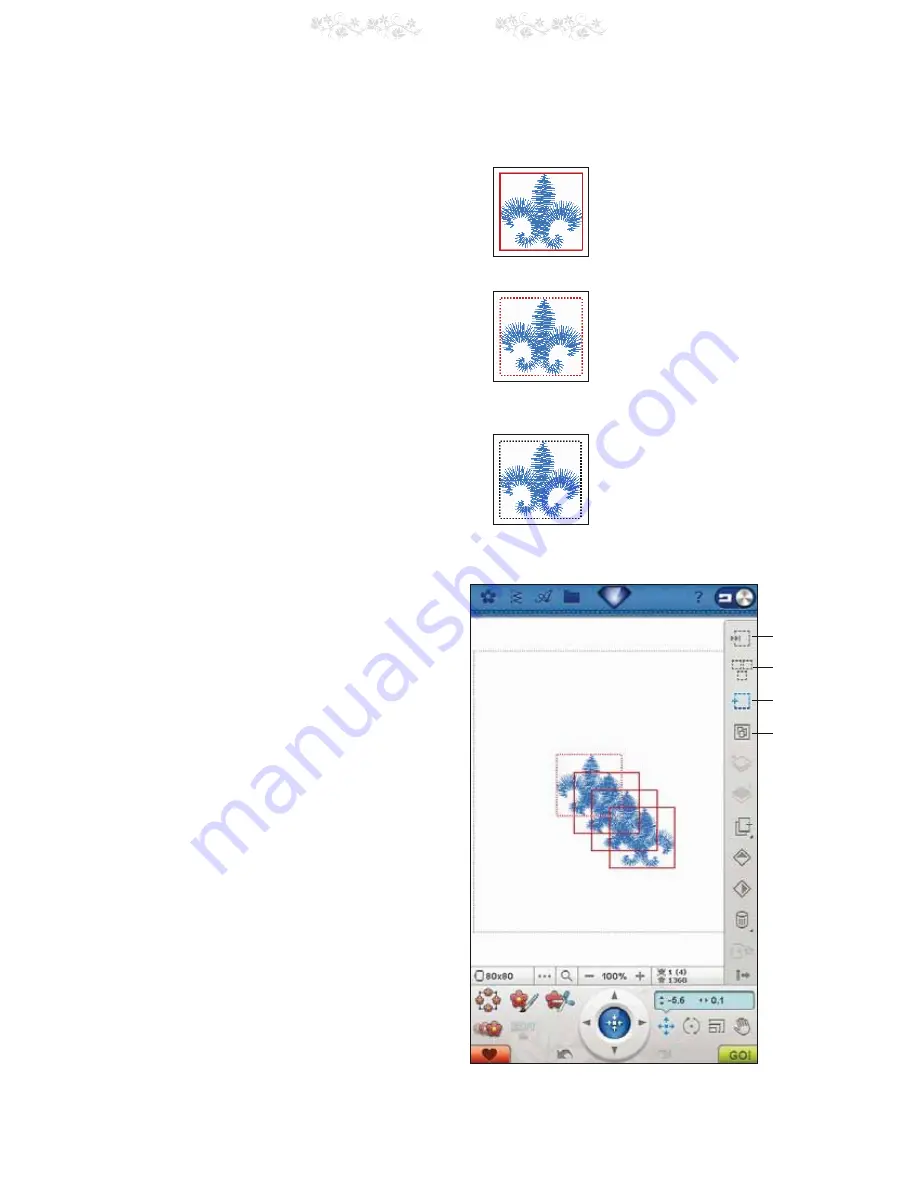
7:7
7 Embroidery Edit
3
1
2
Selection Modes
There are three different ways a design can be chosen on
WKHVFUHHQ7KLVJLYHV\RXWKHRSSRUWXQLW\WRVHOHFWDVXEVHW
of the loaded designs and apply changes only to those
designs.
1.
6HOHFWHGGHVLJQ7KHGHVLJQLVPDUNHGZLWKDVROLG
UHGOLQH<RXFDQPDNHFKDQJHVWRWKHGHVLJQV<RX
FDQVFDOHURWDWHPDNHWKHGHVLJQVLQWRDVKDSHUHVL]H
and edit the selected design.
2.
0DUNHGDQG6HOHFWHG7KHGHVLJQLVPDUNHGZLWKD
GRWWHGUHGOLQH<RXDUHDEOHWRPDNHFKDQJHVWRWKH
PDUNHGDQGVHOHFWHGGHVLJQ<RXFDQUHPRYHWKLV
GHVLJQIURPWKHVHOHFWHGGHVLJQVE\SUHVVLQJWKH$GG
5HPRYH6HOHFWLRQLFRQ
3. Marked design - When two or more designs are on
your screen, you are able to mark a design. The design
is marked by a dotted black line.
It will not be affected by changes such as scale and
URWDWLRQ:KHQ\RXVHOHFWWKH$GG5HPRYH6HOHFWLRQV
LFRQWKHEODFNGRWWHGER[WXUQVUHG<RXUGHVLJQLV
now marked and selected.
ADVANCED SELECTION
Add/Remove Selection
,I \RXKDYHORDGHGVHYHUDOGHVLJQVDQGZDQWWRFKDQJHRQO\
DIHZRI WKHP\RXFDQXVHWKH$GG5HPRYH6HOHFWLRQ
IXQFWLRQ7RXFKWKH$GG5HPRYH6HOHFWLRQLFRQWRDFWLYDWH
the function. Mark the designs by touching them to add
them to the selection.
<RXFDQDOVRXVHWKLVIXQFWLRQDIWHUWKH6HOHFW$OOIXQFWLRQ
WRUHPRYHRQHRUVHYHUDOGHVLJQVIURPDJURXS7KHQPDUN
WKHGHVLJQV\RXZDQWWRUHPRYHDQGFOLFNRQ$GG5HPRYH
6HOHFWLRQWRUHPRYHWKHPIURPWKHVHOHFWLRQ
Group/Ungroup
,I \RXKDYHVHOHFWHGWZRRUPRUHGHVLJQVDQGZDQWWR
connect them to be adjusted as one design, touch the
*URXS8QJURXSLFRQ$UHGVTXDUHZLOOVXUURXQGDOO
designs in that group. To ungroup, touch the Group/
Ungroup icon again. They will once again become
LQGLYLGXDOGHVLJQV
Step Through
Designs
Select All
Add/Remove
Selection
Group/
Ungroup
Selected Design(s) have a red box
around them.
Marked and Selected Design(s) have a
red dotted box around them.
A black dotted box around a design
means it is marked and not active.
Summary of Contents for Royale
Page 1: ...User s Guide KEEPING THE WORLD SEWING ...
Page 4: ......
Page 7: ...GETTING TO KNOW YOUR MACHINE 1 ...
Page 21: ...SET UP 2 ...
Page 35: ...ULTIMATE INTERACTIVE SCREEN 3 ...
Page 51: ...SEWING 4 ...
Page 77: ...PROGRAM 5 ...
Page 85: ...EMBROIDERY SET UP 6 ...
Page 91: ...EMBROIDERY EDIT 7 ...
Page 111: ...8 EMBROIDERY STITCH OUT ...
Page 125: ...9 FILE MANAGER ...
Page 133: ...10 MAINTENANCE ...






























